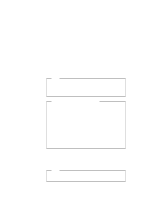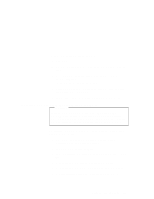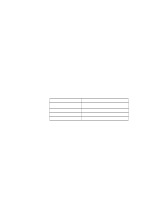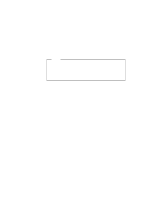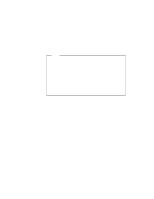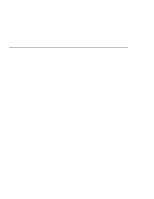Lenovo ThinkPad 600E ThinkPad 600 Suppliment to the User's Guide - Page 183
Installing Software for DOS, Installing IBM PC DOS Version 7.0
 |
View all Lenovo ThinkPad 600E manuals
Add to My Manuals
Save this manual to your list of manuals |
Page 183 highlights
Installing Software for DOS This section describes the installation procedures for DOS Version 7.0 and its device drivers. Overall Procedure 1 Have the DOS installation package in hand. 2 Back up your software and personal data files on the hard disk. | 3 Go to the ThinkPad Web site and download the latest hardware | drive diskettes. You need to create at least the following device driver diskettes: Device Driver ThinkPad Configuration program PC Card support software Audio device driver CD-ROM device driver Diskette Name Utility Diskette for DOS, Personalization CardSoft for DOS Audio Features Diskette for DOS CD-ROM Driver Diskette 4 Install DOS and the device driver diskettes. Installing IBM PC DOS Version 7.0 To install DOS, follow the instructions in the DOS installation manuals. Installing the ThinkPad Configuration Program for DOS To install the ThinkPad Configuration program: 1 Start DOS. 2 Insert the Utility Diskette for DOS, Personalization into the diskette drive; then type A:\UINSTALL and press Enter. 3 Press Enter. 4 Select Install DOS ThinkPad Configuration in the "Installation Options" window; then follow the instructions on the screen. Chapter 8. Installing Software 177