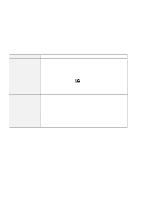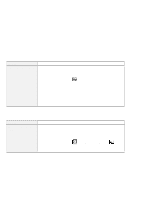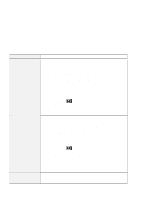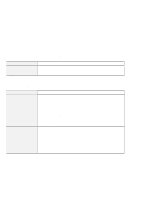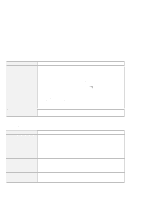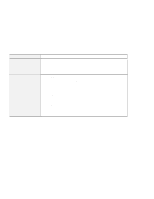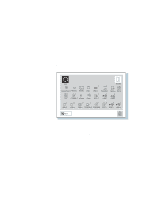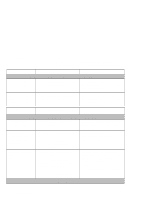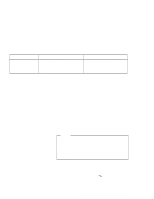Lenovo ThinkPad 600E ThinkPad 600 Suppliment to the User's Guide - Page 134
Software Problems, Other Problems
 |
View all Lenovo ThinkPad 600E manuals
Add to My Manuals
Save this manual to your list of manuals |
Page 134 highlights
Software Problems Problem An application does not run correctly. You cannot install OS/2 Warp. Action Check the following to make sure that the problem is not being caused by the application: Your computer has the minimum required memory to run the application. Refer to the manuals supplied with the application. The application is designed to operate with your operating system. Other applications run correctly on your computer. The necessary device drivers are installed ( Chapter 8, Installing Software ). The application works OK when it is run on some other computer. If an error message appears when you are using the application program, refer to the manuals supplied with the application. If these items are correct and you still have a problem, contact your place of purchase or the service representative for help. See Chapter 8, Installing Software. Other Problems Problem The computer locks or does not accept any input. The computer does not turn off with the power switch. The computer does not start from a diskette. Cause or Action Your computer might lock when it enters suspend mode during a communication operation. Disable the suspend timer when you are working on the network. When you turn on the computer with OS/2 Warp installed, make sure no compact disc (CD) is in the CD-ROM drive. If there is, remove the CD, turn off the computer, and turn it on again. To turn off the computer, press the reset switch using the tip of a ballpoint pen. If the suspend indicator is on and you are working under battery power, change the battery to a fully charged one or change your power source to ac power. If you still have a problem, press the reset switch using the tip of a ballpoint pen. Make sure that the startup sequence in Easy-Setup is set so that the computer starts up from the diskette drive (see the Easy-Setup section in the User's Reference). 128 IBM ThinkPad 600 Online Book