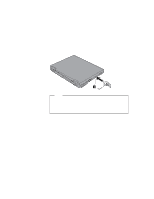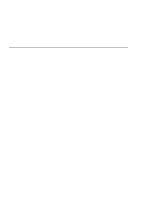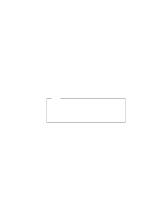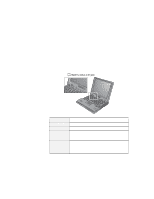Lenovo ThinkPad 600E ThinkPad 600 Suppliment to the User's Guide - Page 22
Using Passwords, Using the Personalization Editor, Using Mechanical Locks
 |
View all Lenovo ThinkPad 600E manuals
Add to My Manuals
Save this manual to your list of manuals |
Page 22 highlights
Using Passwords The password-setting feature prevents your computer from being used by others. Once you set a password, a prompt appears on the screen each time you turn on the computer. You must enter your password at the prompt. You will not be able to use the computer unless you type the correct password. You can set the following passwords on your computer: The power-on password protects your computer from being used by unauthorized persons. The hard disk password protects the data on your hard disk from being accessed by unauthorized persons. The supervisor password protects the system information stored in Easy-Setup so that without knowing the password, nobody can change the configuration of the computer. To use the password, refer to the User's Reference. Using the Personalization Editor With the Personalization Editor, you can display such personal information as your name and address on the screen each time you power on your computer. This feature helps you to identify your computer when identical computers are being used in your location, or to deter theft. To set the Personalization Editor, refer to the User's Reference. Using Mechanical Locks You can attach a mechanical lock to your computer, to prevent it from being removed without your permission. To attach a lock, do the following: Attach a mechanical lock to the keyhole 1 on the left side of the computer; then secure the chain on the lock to a secure stationary object. 16 IBM ThinkPad 600 Online Book