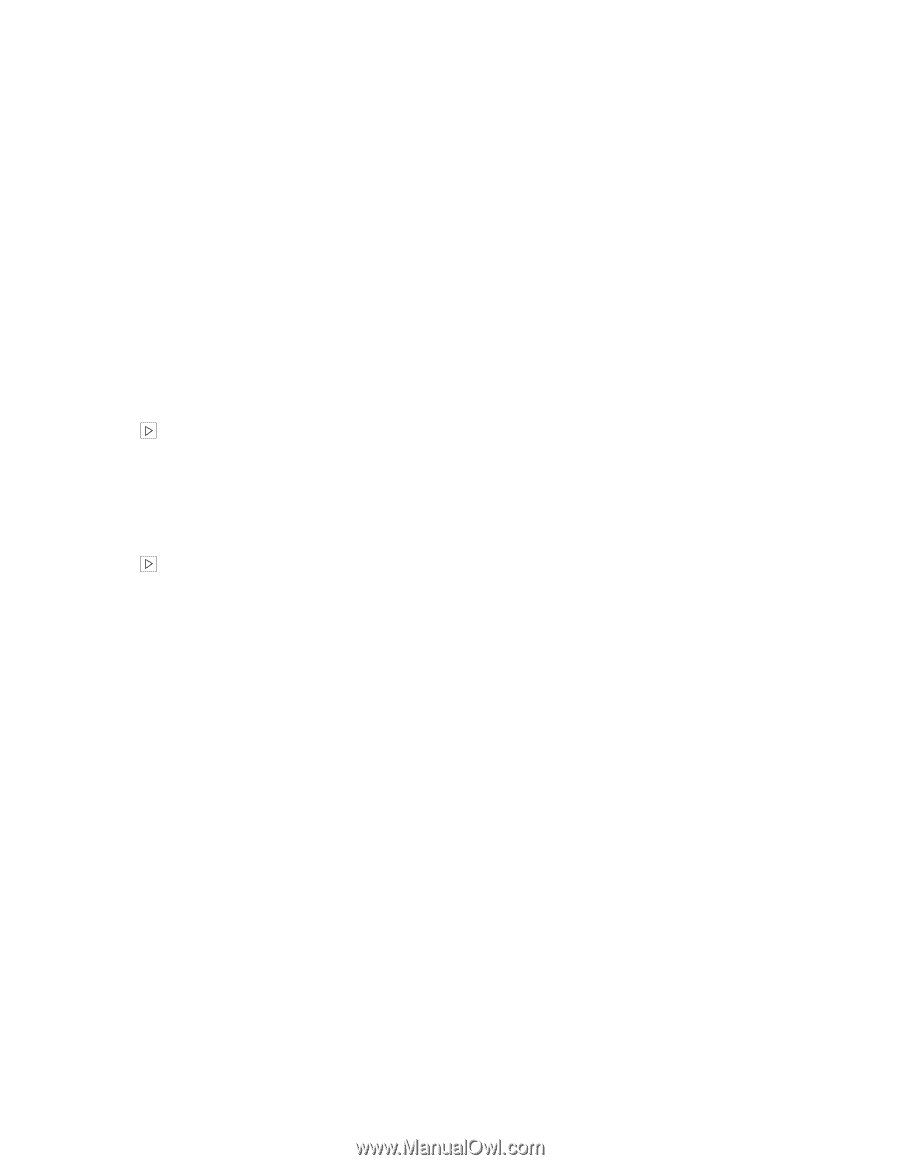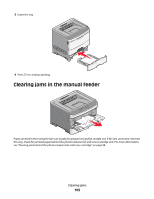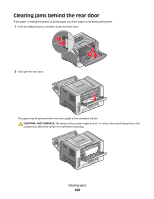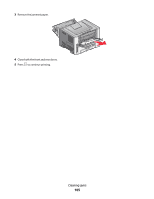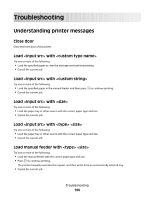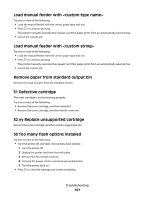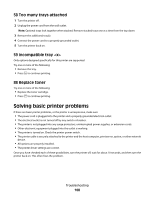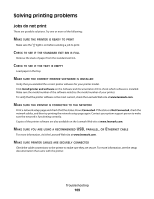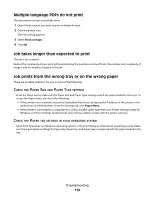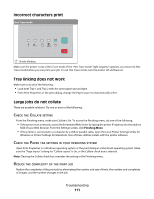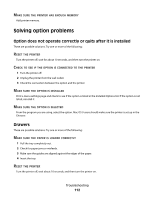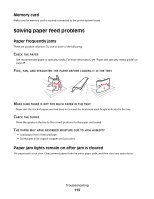Lexmark E260dn User Guide - Page 108
Too many trays attached, 59 Incompatible tray <x>, 88 Replace toner, Solving basic printer problems - printer driver
 |
View all Lexmark E260dn manuals
Add to My Manuals
Save this manual to your list of manuals |
Page 108 highlights
58 Too many trays attached 1 Turn the printer off. 2 Unplug the power cord from the wall outlet. Note: Optional trays lock together when stacked. Remove stacked trays one at a time from the top down. 3 Remove the additional tray(s). 4 Connect the power cord to a properly grounded outlet. 5 Turn the printer back on. 59 Incompatible tray Only options designed specifically for this printer are supported. Try one or more of the following: • Remove the tray. • Press to continue printing. 88 Replace toner Try one or more of the following: • Replace the toner cartridge. • Press to continue printing. Solving basic printer problems If there are basic printer problems, or the printer is unresponsive, make sure: • The power cord is plugged into the printer and a properly grounded electrical outlet. • The electrical outlet is not turned off by any switch or breaker. • The printer is not plugged into any surge protectors, uninterrupted power supplies, or extension cords. • Other electronic equipment plugged into the outlet is working. • The printer is turned on. Check the printer power switch. • The printer cable is securely attached to the printer and the host computer, print server, option, or other network device. • All options are properly installed. • The printer driver settings are correct. Once you have checked each of these possibilities, turn the printer off, wait for about 10 seconds, and then turn the printer back on. This often fixes the problem. Troubleshooting 108