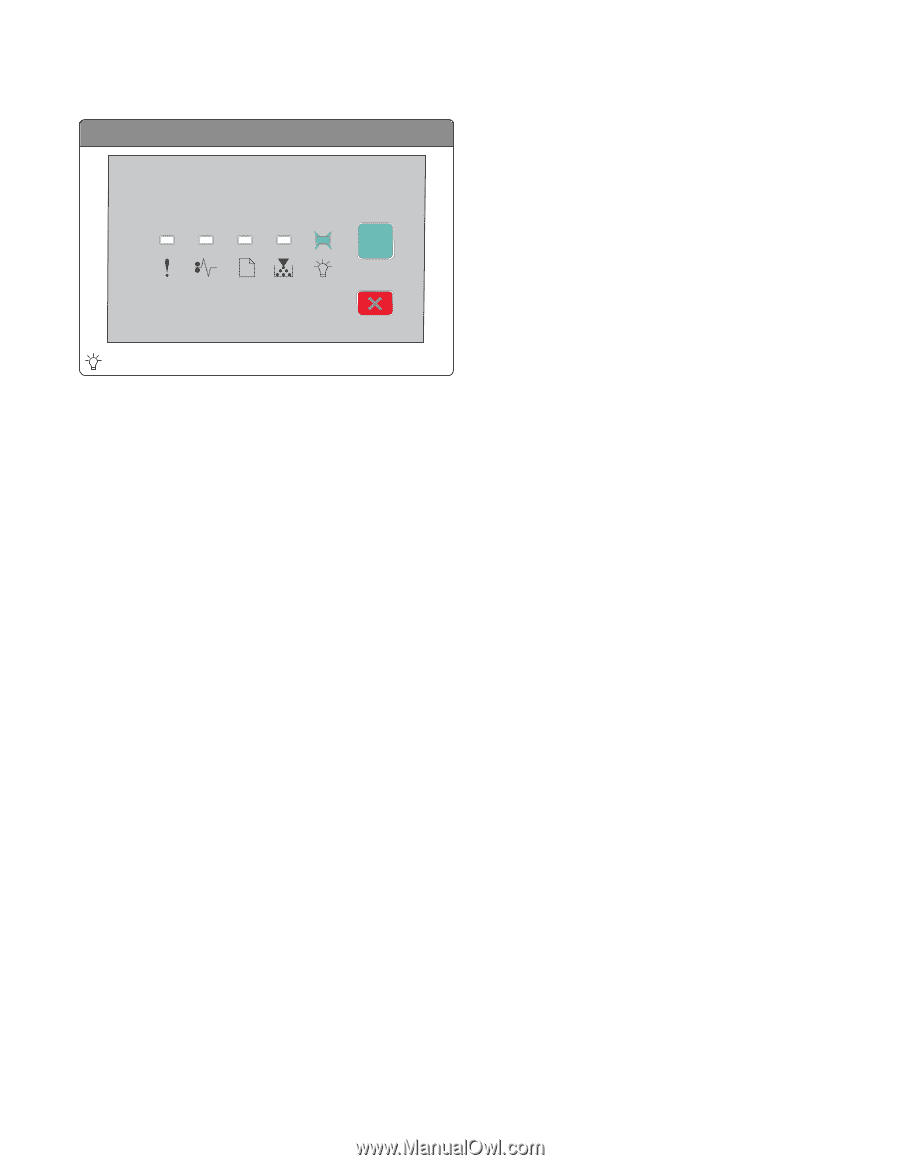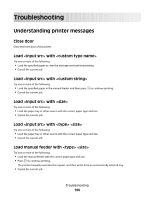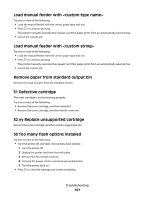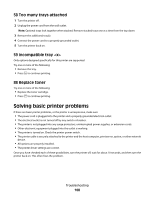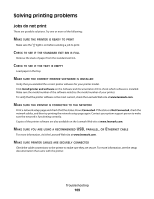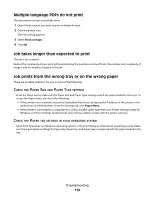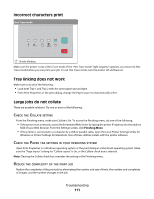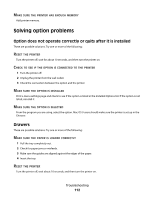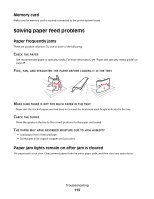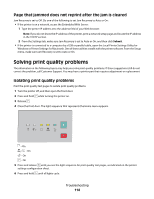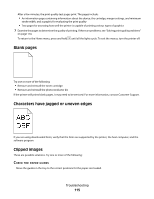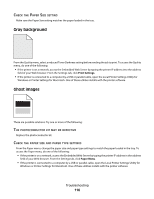Lexmark E260dn User Guide - Page 111
Incorrect characters print, Tray linking does not work, Large jobs do not collate, Finishing Menu - change ip address
 |
View all Lexmark E260dn manuals
Add to My Manuals
Save this manual to your list of manuals |
Page 111 highlights
Incorrect characters print Hex Trace mode - Slowly blinking Make sure the printer is not in Hex Trace mode. If the "Hex Trace mode" light sequence appears, you must exit Hex Trace mode before you can print your job. To exit Hex Trace mode, turn the printer off and back on. Tray linking does not work Make sure to do all of the following: • Load both Tray 1 and Tray 2 with the same paper size and type. • From Print Properties or the print dialog, change the Paper source to Automatically select. Large jobs do not collate These are possible solutions. Try one or more of the following: CHECK THE COLLATE SETTING From the Finishing menu, make sure Collate is On. To access the Finishing menu, do one of the following: • If the printer is on a network, access the Embedded Web Server by typing the printer IP address into the address field of your Web browser. From the Settings screen, click Finishing Menu. • If the printer is connected to a computer by a USB or parallel cable, open the Local Printer Settings Utility for Windows or Printer Settings for Macintosh. One of these utilities installs with the printer software. CHECK THE PAPER TAB SETTINGS IN YOUR OPERATING SYSTEM Open Print Properties in a Windows operating system or the print dialog in a Macintosh operating system. Make sure the "Page layout" setting for "Collate copies" is On, or the Collate check box is selected. Note: Clearing the Collate check box overrides the setting in the Finishing menu. REDUCE THE COMPLEXITY OF THE PRINT JOB Reduce the complexity of the print job by eliminating the number and size of fonts, the number and complexity of images, and the number of pages in the job. Troubleshooting 111