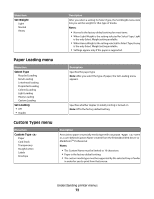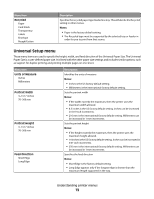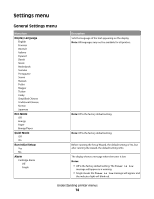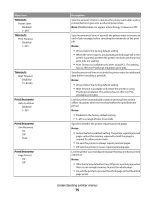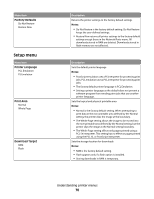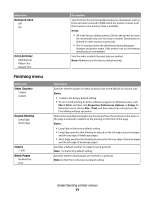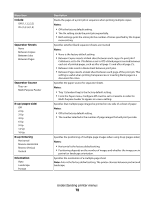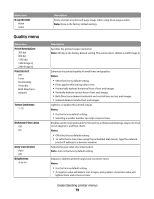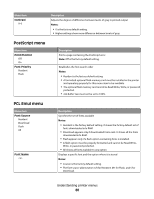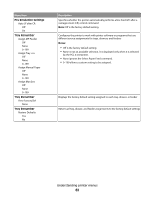Lexmark E260dn User Guide - Page 77
Finishing menu, Resource Save, Print All Order, Sides Duplex, Duplex Binding, Copies, Blank s - factory reset
 |
View all Lexmark E260dn manuals
Add to My Manuals
Save this manual to your list of manuals |
Page 77 highlights
Menu item Resource Save Off On Print All Order Alphabetical Oldest First Newest First Finishing menu Menu item Sides (Duplex) 1 sided 2 sided Duplex Binding Long Edge Short Edge Copies 1-999 Blank Pages Do Not Print Print Description Specifies how the printer handles temporary downloads, such as fonts and macros stored in RAM, when the printer receives a job that requires more memory than is available Notes: • Off is the factory default setting. Off sets the printer to retain the downloads only until memory is needed. Downloads are deleted in order to process print jobs. • The On setting retains the downloads during language changes and printer resets. If the printer runs out of memory, downloads are not deleted. Sets the order in which the print jobs are printed. Note: Alphabetical is the factory default setting. Description Specifies whether duplex (2-sided) printing is set as the default for all print jobs Notes: • 1 sided is the factory default setting. • To set 2-sided printing from the software program: for Windows users, click File Print, and then click Properties, Preferences, Options, or Setup; for Macintosh users, choose File > Print, and then adjust the settings from the Print dialog and pop-up menus. Defines the way duplexed pages are bound and how the printing on the back of the page is oriented in relation to the printing on the front of the page Notes: • Long Edge is the factory default setting. • Long Edge specifies that binding be placed on the left edge of portrait pages and the top edge of landscape pages. • Short Edge specifies that binding be placed on the top edge of portrait pages and the left edge of landscape pages. Specifies a default number of copies for each print job Note: 1 is the factory default setting. Specifies whether blank pages are inserted in a print job Note: Do Not Print is the factory default setting. Understanding printer menus 77