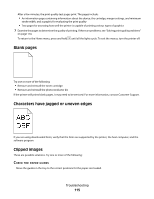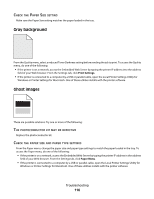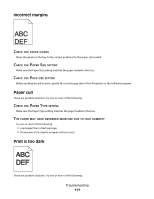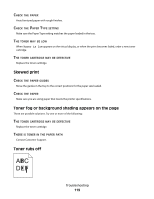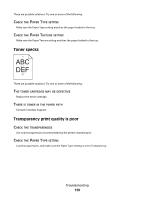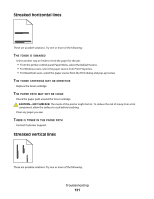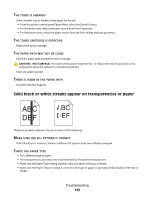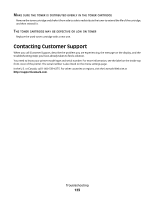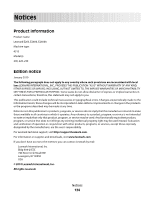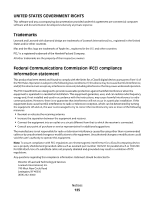Lexmark E260dn User Guide - Page 120
Toner specks, Transparency print quality is poor, SETTING, EXTURE, TONER, CARTRIDGE, DEFECTIVE, PAPER
 |
View all Lexmark E260dn manuals
Add to My Manuals
Save this manual to your list of manuals |
Page 120 highlights
These are possible solutions. Try one or more of the following: CHECK THE PAPER TYPE SETTING Make sure the Paper Type setting matches the paper loaded in the tray. CHECK THE PAPER TEXTURE SETTING Make sure the Paper Texture setting matches the paper loaded in the tray. Toner specks These are possible solutions. Try one or more of the following: THE TONER CARTRIDGE MAY BE DEFECTIVE Replace the toner cartridge. THERE IS TONER IN THE PAPER PATH Contact Customer Support. Transparency print quality is poor CHECK THE TRANSPARENCIES Use only transparencies recommended by the printer manufacturer. CHECK THE PAPER TYPE SETTING Load transparencies, and make sure the Paper Type setting is set to Transparency. Troubleshooting 120

These are possible solutions. Try one or more of the following:
C
HECK
THE
P
APER
T
YPE
SETTING
Make sure the Paper Type setting matches the paper loaded in the tray.
C
HECK
THE
P
APER
T
EXTURE
SETTING
Make sure the Paper Texture setting matches the paper loaded in the tray.
Toner specks
These are possible solutions. Try one or more of the following:
T
HE
TONER
CARTRIDGE
MAY
BE
DEFECTIVE
Replace the toner cartridge.
T
HERE
IS
TONER
IN
THE
PAPER
PATH
Contact Customer Support.
Transparency print quality is poor
C
HECK
THE
TRANSPARENCIES
Use only transparencies recommended by the printer manufacturer.
C
HECK
THE
P
APER
T
YPE
SETTING
Load transparencies, and make sure the Paper Type setting is set to Transparency.
Troubleshooting
120