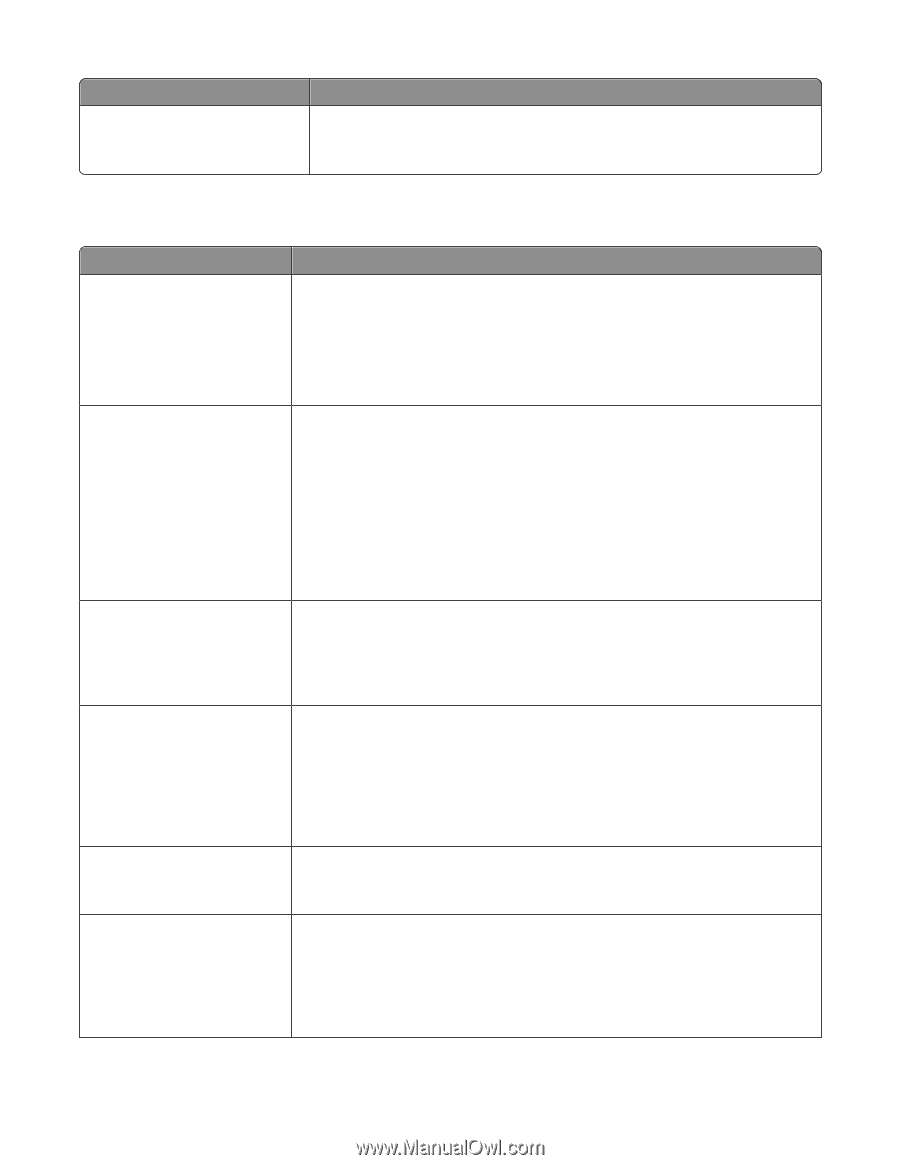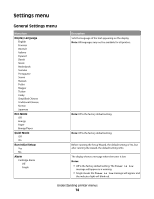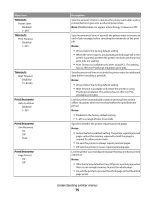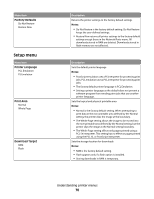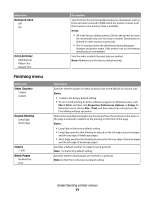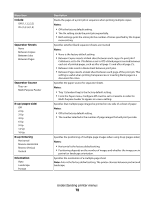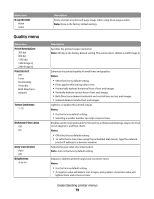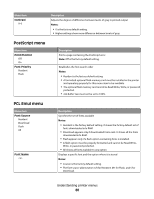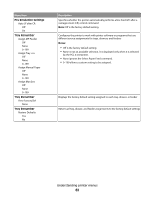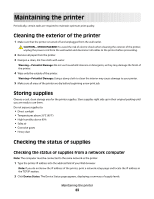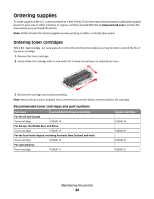Lexmark E260dn User Guide - Page 79
Quality menu, N-up Border, Print Resolution, Pixel Boost, Toner Darkness, Enhance Fine Lines - driver windows 7
 |
View all Lexmark E260dn manuals
Add to My Manuals
Save this manual to your list of manuals |
Page 79 highlights
Menu item N-up Border None Solid Quality menu Menu item Print Resolution 300 dpi 600 dpi 1200 dpi 1200 Image Q 2400 Image Q Pixel Boost Off Fonts Horizontally Vertically Both Directions Isolated Toner Darkness 1-10 Enhance Fine Lines Off On Gray Correction Auto Off Brightness -6 to +6 Description Prints a border around each page image when using N-up (pages-sides) Note: None is the factory default setting. Description Specifies the printed output resolution Note: 600 dpi is the factory default setting. The printer driver default is 2400 Image Q. Enhances the printed quality of small fonts and graphics Notes: • Off is the factory default setting. • Fonts applies this setting only to text. • Horizontally darkens horizontal lines of text and images. • Vertically darkens vertical lines of text and images. • Both Directions darkens horizontal and vertical lines on text and images. • Isolated darkens isolated text and images. Lightens or darkens the printed output Notes: • 8 is the factory default setting. • Selecting a smaller number can help conserve toner. Enables a print mode preferable for files such as architectural drawings, maps, electrical circuit diagrams, and flow charts Notes: • Off is the factory default setting. • To set Enhance Fine Lines using the Embedded Web Server, type the network printer IP address in a browser window. Adjusts the gray value of printed output Note: Auto is the factory default setting. Adjusts or darkens printed output and conserves toner Notes: • 0 is the factory default setting. • A negative value will darken text, images, and graphics. A positive value will lighten them and conserve toner. Understanding printer menus 79