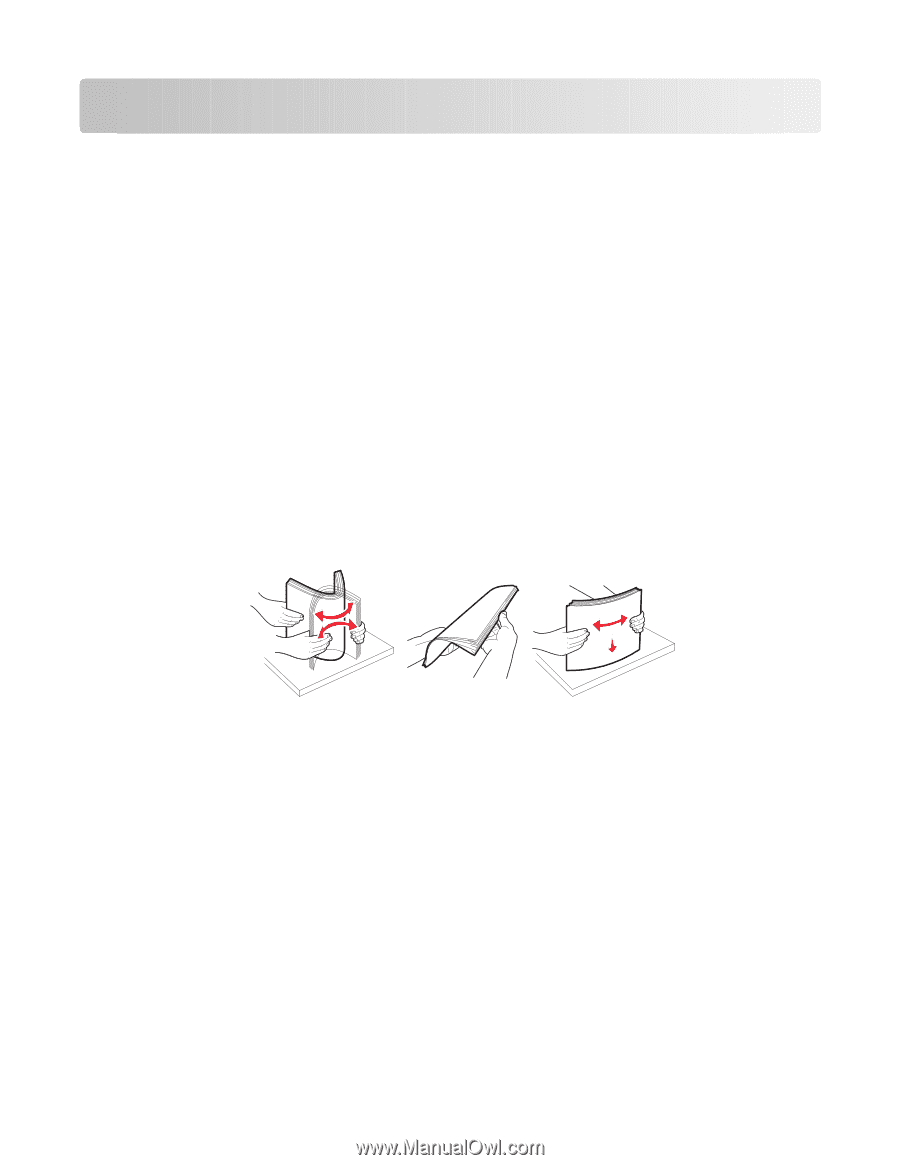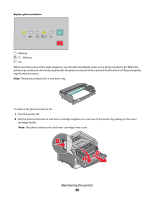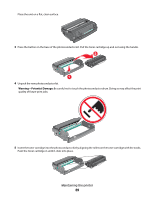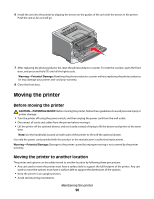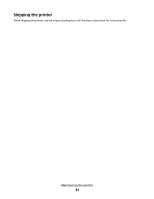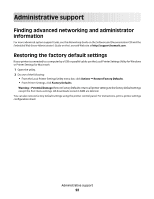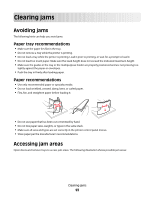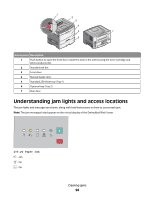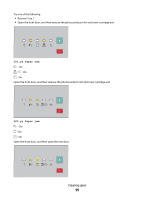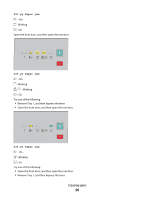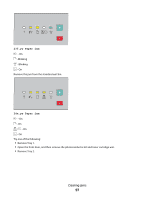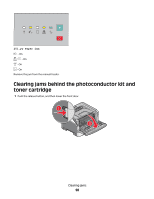Lexmark E260dn User Guide - Page 93
Clearing jams, Avoiding jams, Accessing jam areas, Paper tray recommendations
 |
View all Lexmark E260dn manuals
Add to My Manuals
Save this manual to your list of manuals |
Page 93 highlights
Clearing jams Avoiding jams The following hints can help you avoid jams: Paper tray recommendations • Make sure the paper lies flat in the tray. • Do not remove a tray while the printer is printing. • Do not load a tray while the printer is printing. Load it prior to printing, or wait for a prompt to load it. • Do not load too much paper. Make sure the stack height does not exceed the indicated maximum height. • Make sure the guides in the tray or the multipurpose feeder are properly positioned and are not pressing too tightly against the paper or envelopes. • Push the tray in firmly after loading paper. Paper recommendations • Use only recommended paper or specialty media. • Do not load wrinkled, creased, damp, bent, or curled paper. • Flex, fan, and straighten paper before loading it. • Do not use paper that has been cut or trimmed by hand. • Do not mix paper sizes, weights, or types in the same stack. • Make sure all sizes and types are set correctly in the printer control panel menus. • Store paper per the manufacturer's recommendations. Accessing jam areas Open doors and remove trays to access jam areas. The following illustration shows possible jam areas: Clearing jams 93