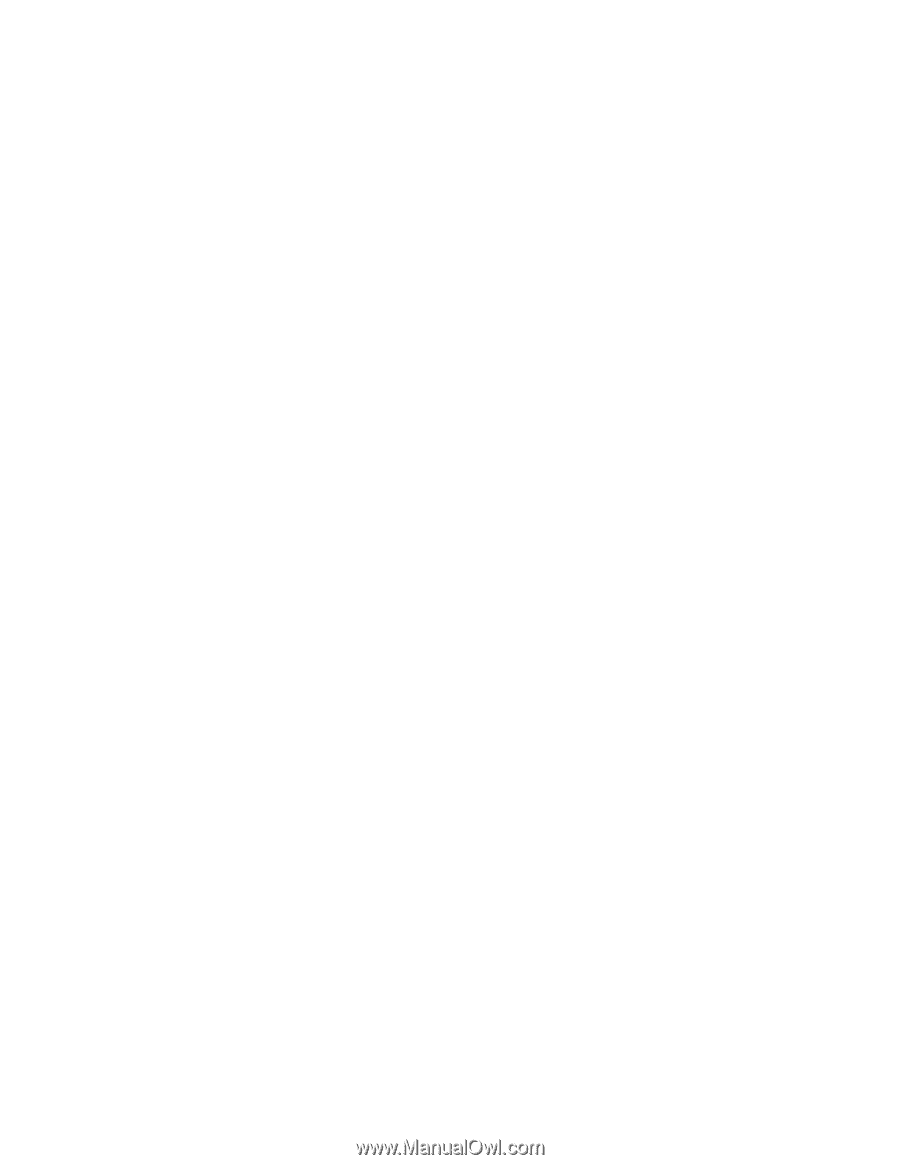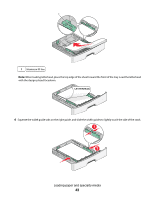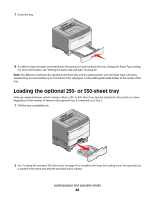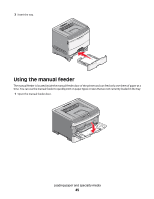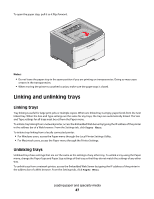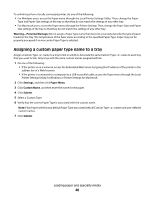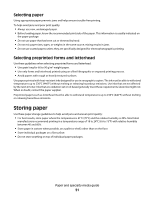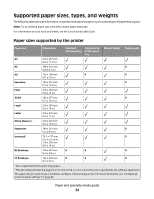Lexmark E260dn User Guide - Page 48
Assigning a custom paper type name to a tray, Warning-Potential Damage, Settings, Paper Menu - change ip
 |
View all Lexmark E260dn manuals
Add to My Manuals
Save this manual to your list of manuals |
Page 48 highlights
To unlink trays from a locally connected printer, do one of the following: • For Windows users, access the Paper menu through the Local Printer Settings Utility. Then, change the Paper Type and Paper Size settings of the tray so that they do not match the settings of any other tray. • For Macintosh users, access the Paper menu through the Printer Settings. Then, change the Paper Type and Paper Size settings of the tray so that they do not match the settings of any other tray. Warning-Potential Damage: Do not assign a Paper Type name that does not accurately describe the type of paper loaded in the tray. The temperature of the fuser varies according to the specified Paper Type. Paper may not be properly processed if an inaccurate Paper Type is selected. Assigning a custom paper type name to a tray Assign a Custom Type name to a tray to link or unlink it. Associate the same Custom Type name to each tray that you want to link. Only trays with the same custom names assigned will link. 1 Do one of the following: • If the printer is on a network, access the Embedded Web Server by typing the IP address of the printer in the address bar of a Web browser. • If the printer is connected to a computer by a USB or parallel cable, access the Paper menu through the Local Printer Settings Utility for Windows or Printer Settings for Macintosh. 2 Click Settings, and then click Paper Menu. 3 Click Custom Name, and then enter the name for the paper. 4 Click Submit. 5 Select a Custom Type. 6 Verify that the correct Paper Type is associated with the custom name. Note: Plain Paper is the factory default Paper Type associated with all Custom Type names and user-defined custom names. 7 Click Submit. Loading paper and specialty media 48