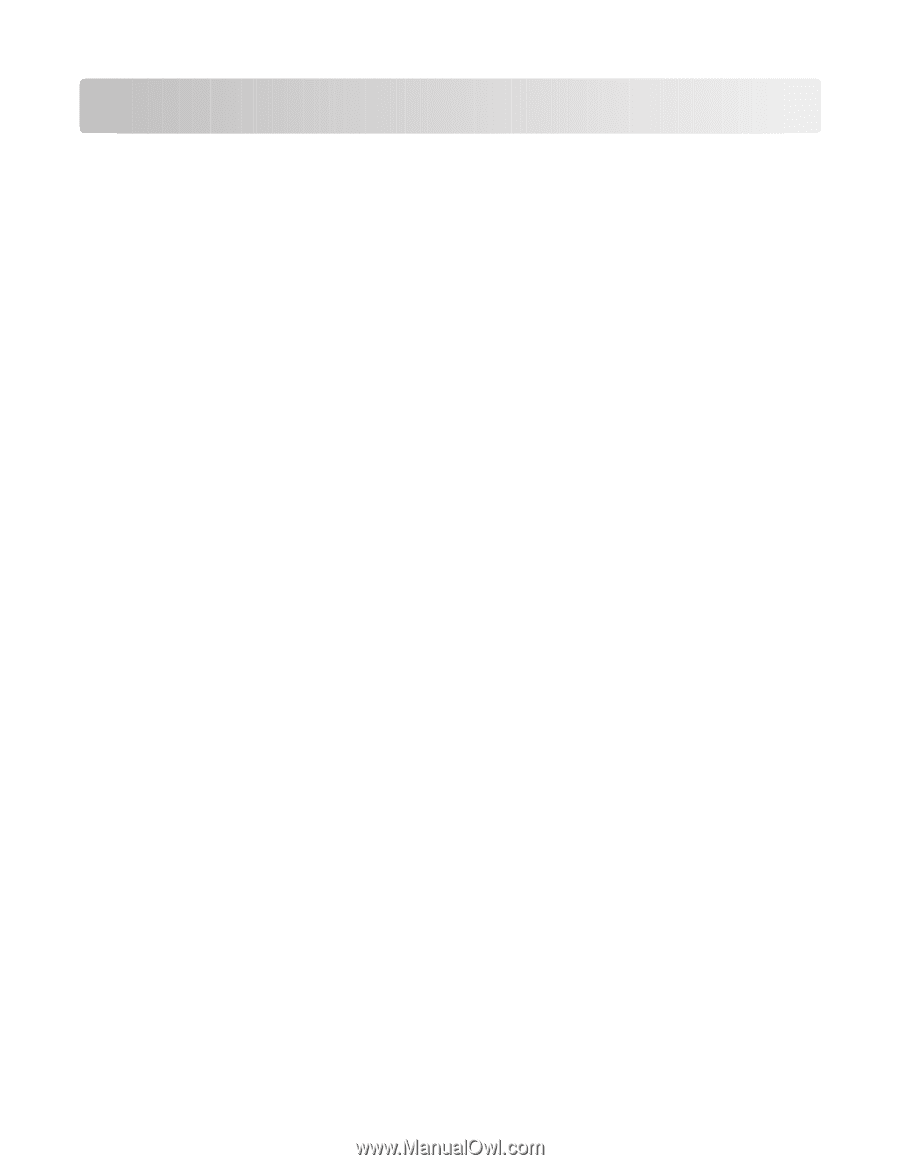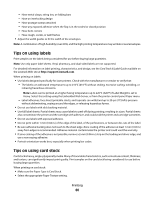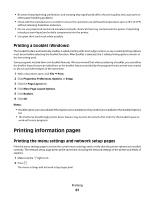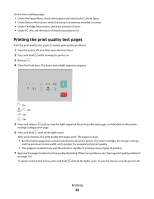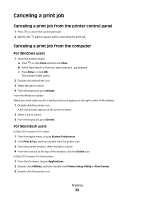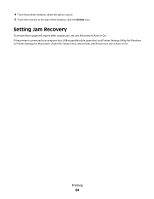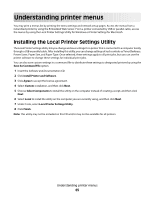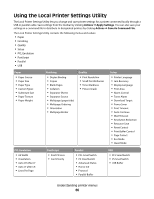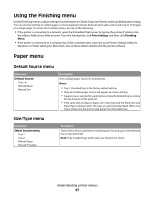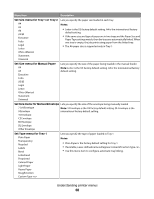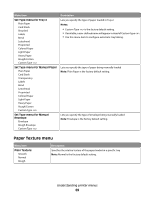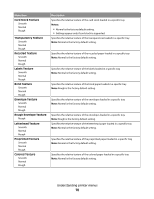Lexmark E260dn User Guide - Page 65
Understanding printer menus, Installing the Local Printer Settings Utility, Save As Command File - network setting
 |
View all Lexmark E260dn manuals
Add to My Manuals
Save this manual to your list of manuals |
Page 65 highlights
Understanding printer menus You may print a menus list by printing the menu settings and network setup pages. Access the menus from a networked printer by using the Embedded Web Server. From a printer connected by USB or parallel cable, access the menus by using the Local Printer Settings Utility for Windows or Printer Settings for Macintosh. Installing the Local Printer Settings Utility The Local Printer Settings Utility lets you change and save settings for a printer that is connected to a computer locally through a USB or parallel cable. After installing this utility, you can change settings of such controls as Toner Darkness, Power Saver, Paper Size, and Paper Type. Once selected, these settings apply to all print jobs, but you can use the printer software to change these settings for individual print jobs. You can also save custom settings in a command file to distribute these settings to designated printers by using the Save As Command File option. 1 Insert the Software and Documentation CD. 2 Click Install Printer and Software. 3 Click Agree to accept the license agreement. 4 Select Custom installation, and then click Next. 5 Choose Select Components to install the utility on the computer instead of creating a script, and then click Next. 6 Select Local to install the utility on the computer you are currently using, and then click Next. 7 Under Tools, select Local Printer Settings Utility. 8 Click Finish. Note: This utility may not be included on this CD and/or may not be available for all printers. Understanding printer menus 65