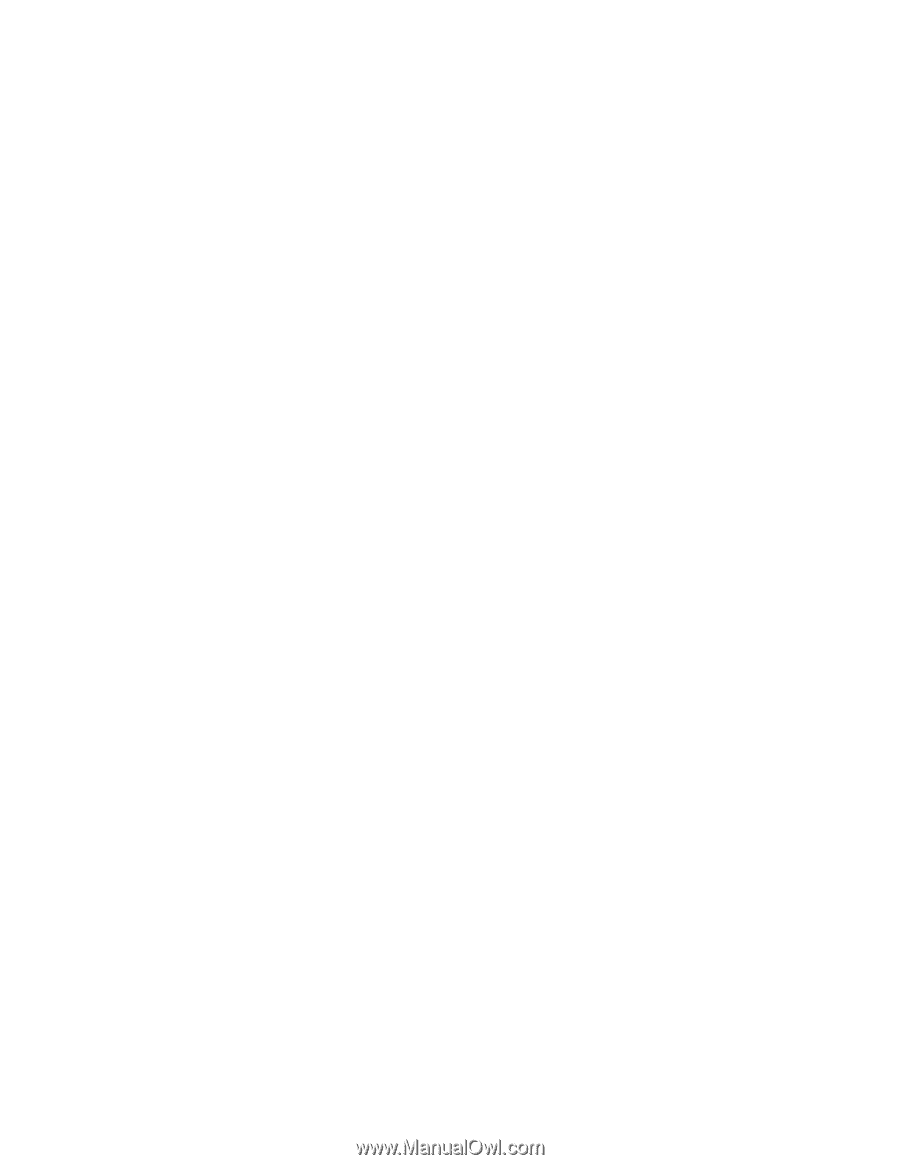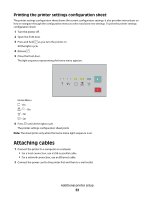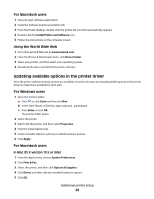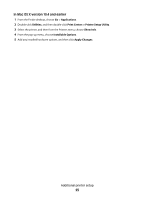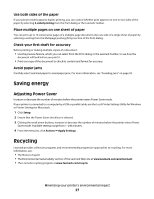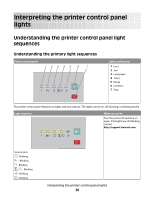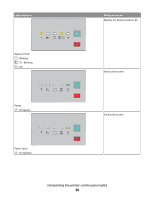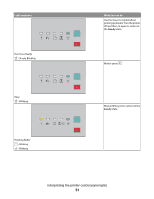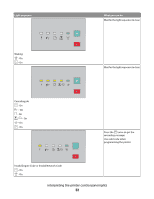Lexmark E260dn User Guide - Page 27
Saving energy, Adjusting Power Saver, Recycling - paper jam
 |
View all Lexmark E260dn manuals
Add to My Manuals
Save this manual to your list of manuals |
Page 27 highlights
Use both sides of the paper If your printer model supports duplex printing, you can control whether print appears on one or two sides of the paper by selecting 2-sided printing from the Print dialog or the Lexmark Toolbar. Place multiple pages on one sheet of paper You can print up to 16 consecutive pages of a multiple-page document onto one side of a single sheet of paper by selecting a setting from the Multipage printing (N-Up) section of the Print dialog. Check your first draft for accuracy Before printing or making multiple copies of a document: • Use the preview feature, which you can select from the Print dialog or the Lexmark Toolbar, to see how the document will look before you print it. • Print one copy of the document to check its content and format for accuracy. Avoid paper jams Carefully select and load paper to avoid paper jams. For more information, see "Avoiding jams" on page 93. Saving energy Adjusting Power Saver Increase or decrease the number of minutes before the printer enters Power Saver mode. If your printer is connected to a computer by a USB or parallel cable, use the Local Printer Settings Utility for Windows or Printer Settings for Macintosh. 1 Click Setup. 2 Ensure that the Power Saver check box is selected. 3 Clicking the small arrow buttons, increase or decrease the number of minutes before the printer enters Power Saver mode. Available settings range from 1-240 minutes. 4 From the menu bar, click Actions Apply Settings. Recycling Lexmark provides collection programs and environmentally progressive approaches to recycling. For more information, see: • The Notices chapter • The Environmental Sustainability section of the Lexmark Web site at www.lexmark.com/environment • The Lexmark recycling program at www.lexmark.com/recycle Minimizing your printer's environmental impact 27