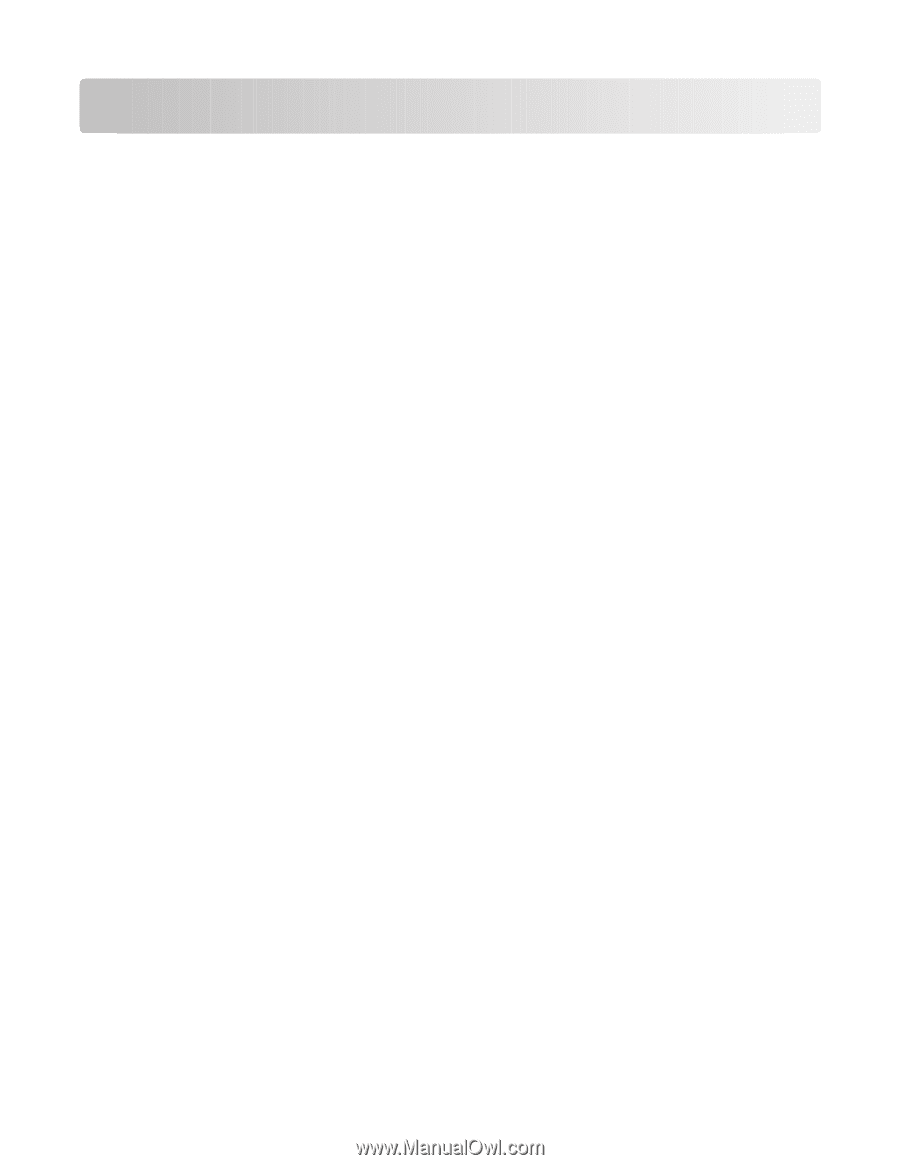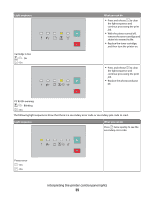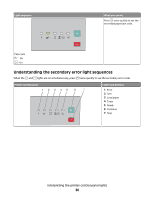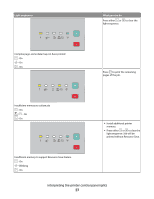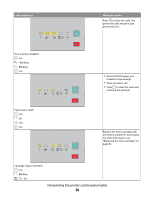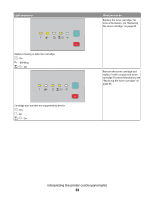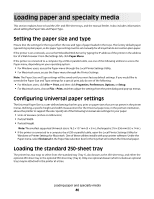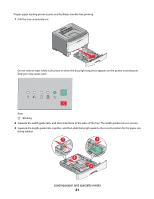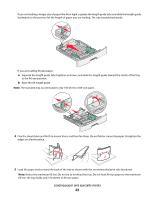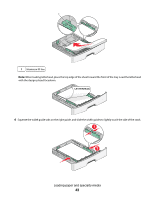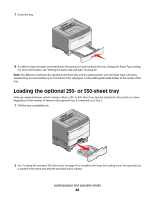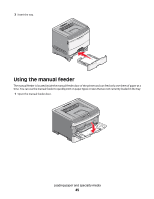Lexmark E260dn User Guide - Page 40
Loading paper and specialty media, Setting the paper size and type - reset
 |
View all Lexmark E260dn manuals
Add to My Manuals
Save this manual to your list of manuals |
Page 40 highlights
Loading paper and specialty media This section explains how to load the 250- and 550-sheet trays, and the manual feeder. It also includes information about setting the Paper Size and Paper Type. Setting the paper size and type Ensure that the settings for the trays reflect the size and type of paper loaded in the trays. The factory default paper type setting is plain paper, so the paper type setting must be set manually for all trays that do not contain plain paper. If the printer is on a network, access the Embedded Web Server by typing the IP address of the printer in the address bar of a Web browser. From the Settings tab, click Paper Menu. If the printer is connected to a computer by a USB or parallel cable, use one of the following utilities to access the Paper menu, depending on your operating system: • For Windows users, access the Paper menu through the Local Printer Settings Utility. • For Macintosh users, access the Paper menu through the Printer Settings. Note: The Paper Size and Type settings will be saved until you reset factory default settings. If you would like to override the Paper Size and Type settings for a special print job, do one of the following: • For Windows users, click File Print, and then click Properties, Preferences, Options, or Setup. • For Macintosh users, choose File > Print, and then adjust the settings from the print dialog and pop-up menus. Configuring Universal paper settings The Universal Paper Size is a user-defined setting that lets you print on paper sizes that are not preset in the printer menus. Defining a specific height and width measurement for the Universal paper size, in the portrait orientation, allows the printer to support the size. Specify all of the following Universal size settings for your paper: • Units of measure (inches or millimeters) • Portrait Width • Portrait Height Note: The smallest supported Universal size is 76.2 x 127 mm (3 x 5 in.); the largest is 216 x 356 mm (8.5 x 14 in.). • If the printer is connected to a computer by a USB or parallel cable, open the Local Printer Settings Utility for Windows or Printer Settings for Macintosh. One of these utilities installs with your printer software. Under the Paper menu, select Universal in the Paper Size selection box for the tray that will contain the Universal paper. Loading the standard 250-sheet tray The printer has two trays to select from: the standard tray (Tray 1), also known as the 250-sheet tray, and either the optional 250-sheet tray or the optional 550-sheet tray (Tray 2). Only one optional drawer (which includes an optional tray) may be attached to the printer at a time. Loading paper and specialty media 40