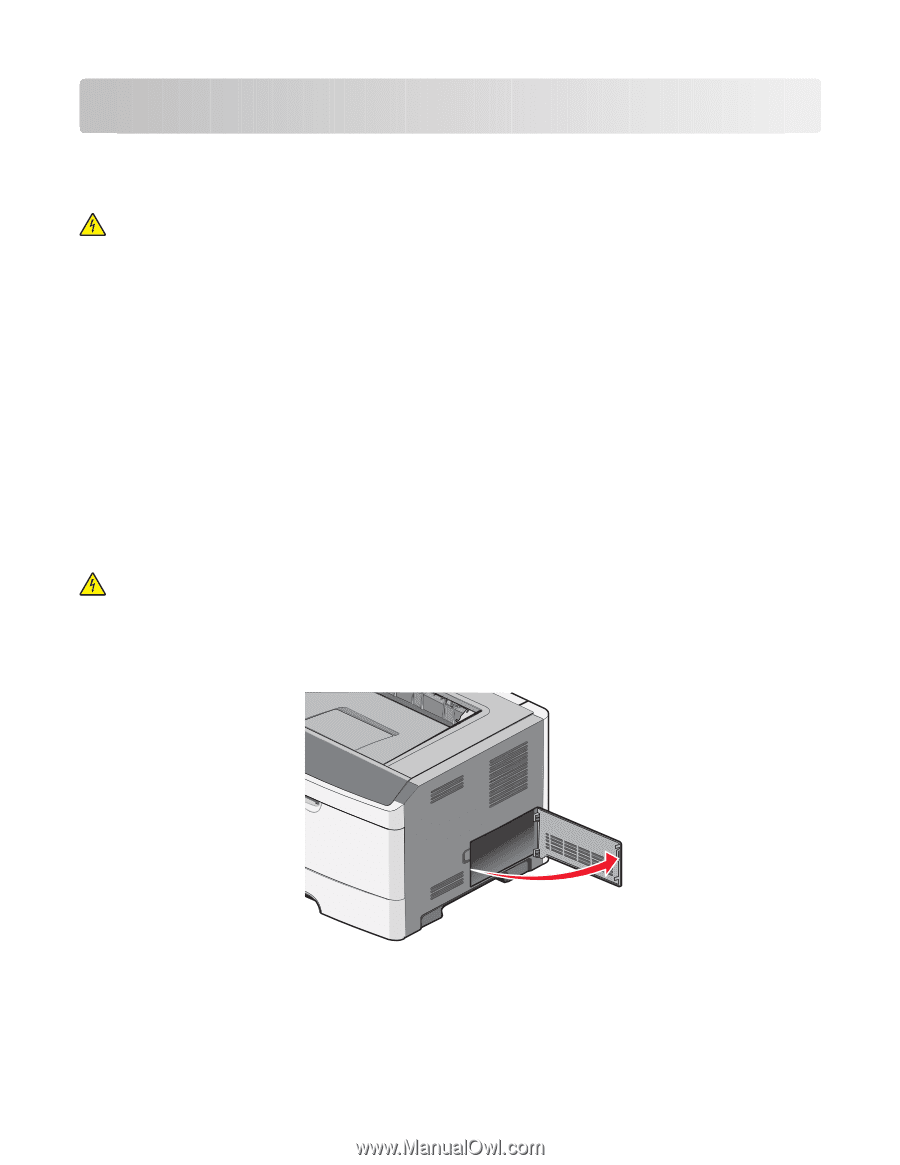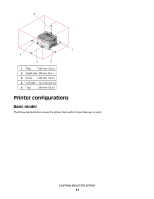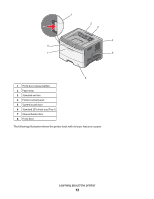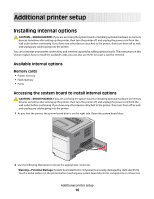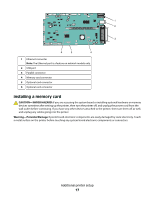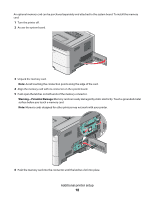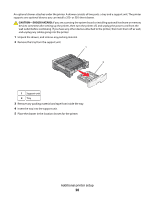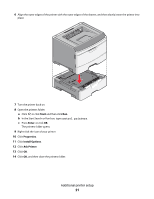Lexmark E260dn User Guide - Page 16
Additional printer setup, Installing internal options, Available internal options
 |
View all Lexmark E260dn manuals
Add to My Manuals
Save this manual to your list of manuals |
Page 16 highlights
Additional printer setup Installing internal options CAUTION-SHOCK HAZARD: If you are accessing the system board or installing optional hardware or memory devices sometime after setting up the printer, then turn the printer off, and unplug the power cord from the wall outlet before continuing. If you have any other devices attached to the printer, then turn them off as well, and unplug any cables going into the printer. You can customize your printer connectivity and memory capacity by adding optional cards. The instructions in this section explain how to install the available cards; you can also use them to locate a card for removal. Available internal options Memory cards • Printer memory • Flash memory • Fonts Accessing the system board to install internal options CAUTION-SHOCK HAZARD: If you are accessing the system board or installing optional hardware or memory devices sometime after setting up the printer, then turn the printer off, and unplug the power cord from the wall outlet before continuing. If you have any other devices attached to the printer, then turn them off as well, and unplug any cables going into the printer. 1 As you face the printer, the system board door is on the right side. Open the system board door. 2 Use the following illustration to locate the appropriate connector. Warning-Potential Damage: System board electronic components are easily damaged by static electricity. Touch a metal surface on the printer before touching any system board electronic components or connectors. Additional printer setup 16