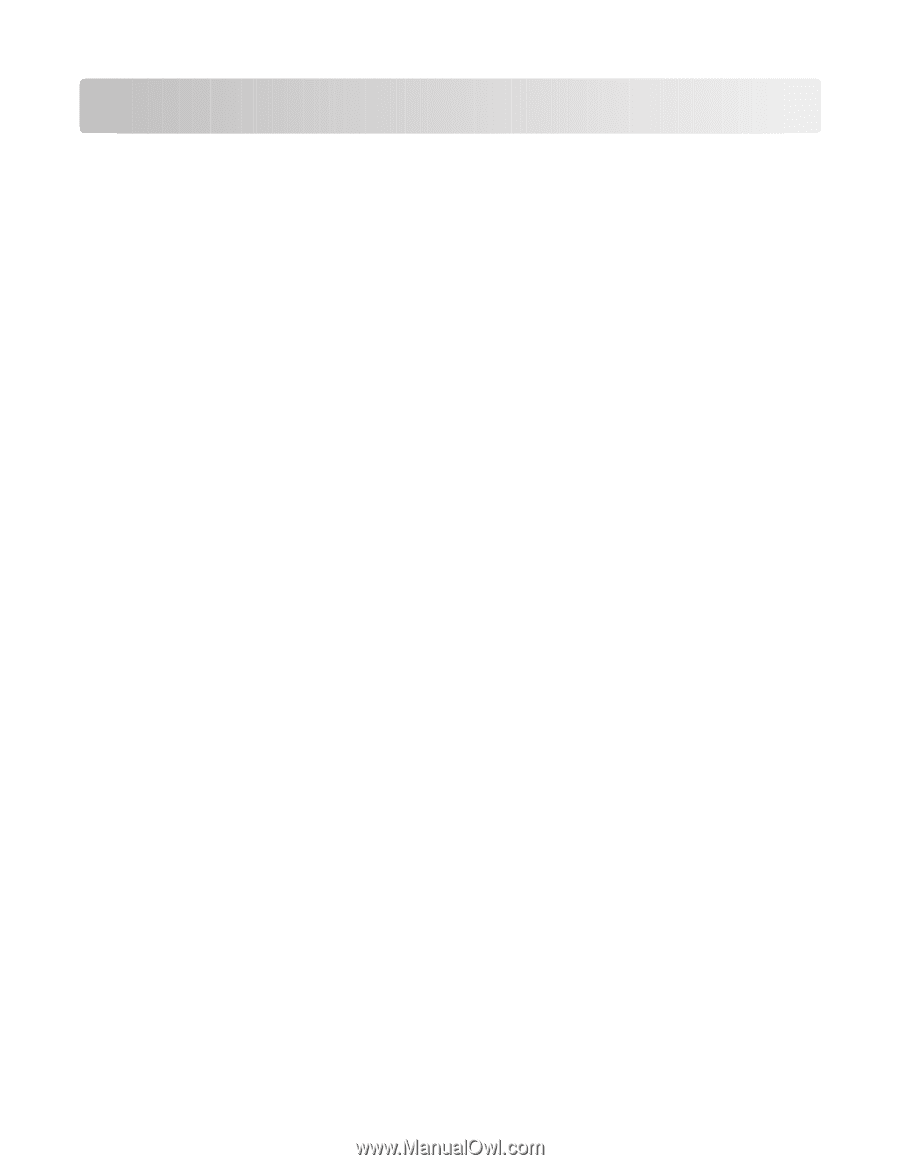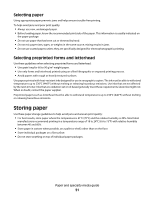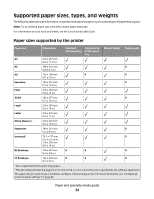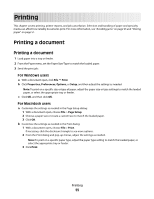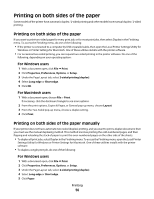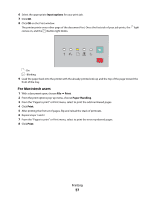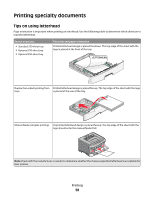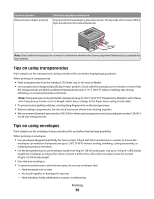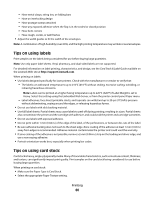Lexmark E260dn User Guide - Page 55
Printing, Printing a document, For Windows users, For Macintosh users - specifications
 |
View all Lexmark E260dn manuals
Add to My Manuals
Save this manual to your list of manuals |
Page 55 highlights
Printing This chapter covers printing, printer reports, and job cancellation. Selection and handling of paper and specialty media can affect how reliably documents print. For more information, see "Avoiding jams" on page 93 and "Storing paper" on page 51. Printing a document Printing a document 1 Load paper into a tray or feeder. 2 From the Paper menu, set the Paper Size/Type to match the loaded paper. 3 Send the print job: For Windows users a With a document open, click File Print. b Click Properties, Preferences, Options, or Setup, and then adjust the settings as needed. Note: To print on a specific size or type of paper, adjust the paper size or type settings to match the loaded paper, or select the appropriate tray or feeder. c Click OK, and then click OK. For Macintosh users a Customize the settings as needed in the Page Setup dialog: 1 With a document open, choose File > Page Setup. 2 Choose a paper size or create a custom size to match the loaded paper. 3 Click OK. b Customize the settings as needed in the Print dialog: 1 With a document open, choose File > Print. If necessary, click the disclosure triangle to see more options. 2 From the Print dialog and pop-up menus, adjust the settings as needed. Note: To print on a specific paper type, adjust the paper type setting to match the loaded paper, or select the appropriate tray or feeder. 3 Click Print. Printing 55