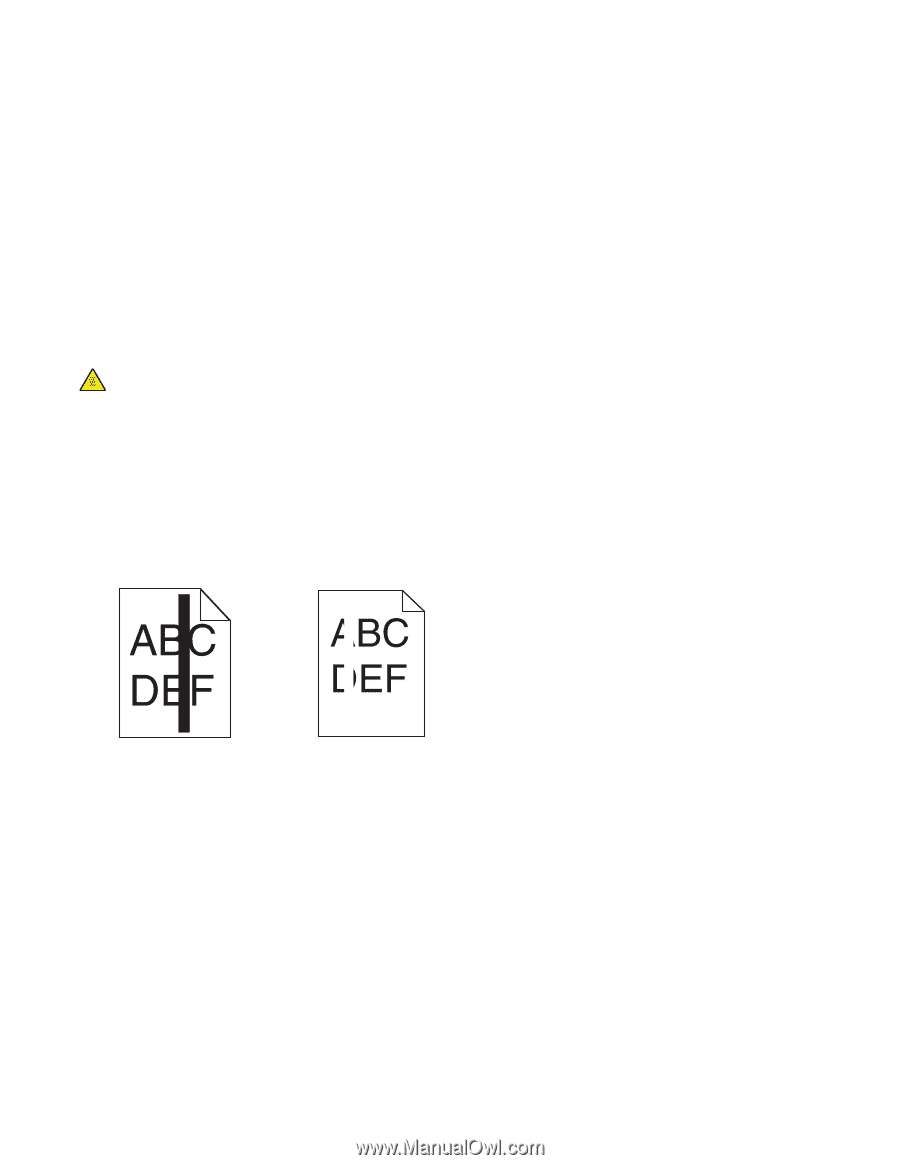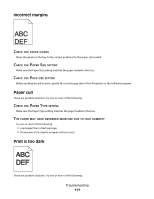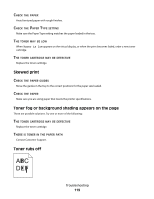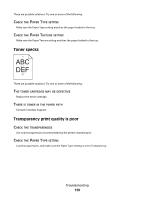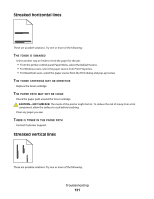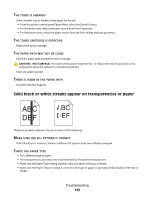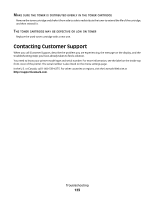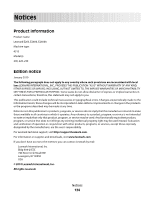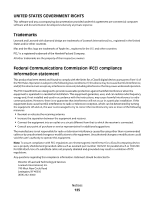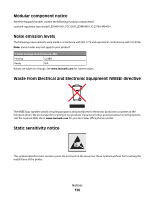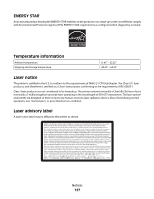Lexmark E260dn User Guide - Page 122
Solid black or white streaks appear on transparencies or paper - black streaks
 |
View all Lexmark E260dn manuals
Add to My Manuals
Save this manual to your list of manuals |
Page 122 highlights
THE TONER IS SMEARED Select another tray or feeder to feed paper for the job: • From the printer control panel Paper Menu, select the Default Source. • For Windows users, select the paper source from Print Properties. • For Macintosh users, select the paper source from the Print dialog and pop-up menus. THE TONER CARTRIDGE IS DEFECTIVE Replace the toner cartridge. THE PAPER PATH MAY NOT BE CLEAR Check the paper path around the toner cartridge. CAUTION-HOT SURFACE: The inside of the printer might be hot. To reduce the risk of injury from a hot component, allow the surface to cool before touching. Clear any paper you see. THERE IS TONER IN THE PAPER PATH Contact Customer Support. Solid black or white streaks appear on transparencies or paper These are possible solutions. Try one or more of the following: MAKE SURE THE FILL PATTERN IS CORRECT If the fill pattern is incorrect, choose a different fill pattern from your software program. CHECK THE PAPER TYPE • Try a different type of paper. • For transparencies, use only ones recommended by the printer manufacturer. • Make sure the Paper Type setting matches what is loaded in the tray or feeder. • Make sure the Paper Texture setting is correct for the type of paper or specialty media loaded in the tray or feeder. Troubleshooting 122