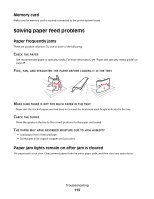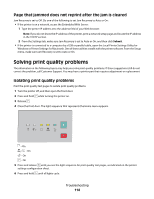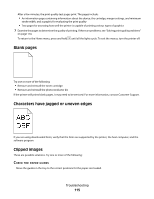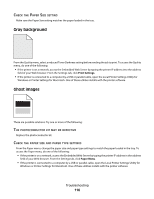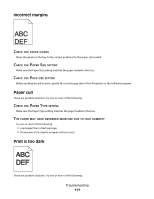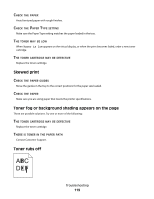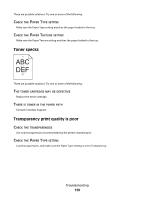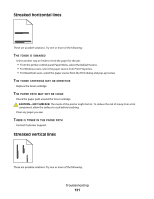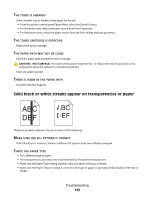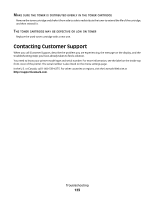Lexmark E260dn User Guide - Page 118
Print Is Too Light, Darkness, Brightness, Contrast, Settings, Paper, Absorbed, Moisture, Humidity
 |
View all Lexmark E260dn manuals
Add to My Manuals
Save this manual to your list of manuals |
Page 118 highlights
CHECK THE DARKNESS, BRIGHTNESS, AND CONTRAST SETTINGS The Toner Darkness setting is too dark, the Brightness setting is too dark, or the Contrast setting is too high. • From Print Properties, change these settings. Note: This solution applies to Windows users only. • From the Quality menu, change these settings. THE PAPER MAY HAVE ABSORBED MOISTURE DUE TO HIGH HUMIDITY • Load paper from a fresh package. • Store paper in its original wrapper until you use it. CHECK THE PAPER Avoid textured paper with rough finishes. CHECK THE PAPER TYPE SETTING Make sure the Paper Type setting matches the paper loaded in the tray. THE TONER CARTRIDGE MAY BE DEFECTIVE Replace the toner cartridge. Print is too light These are possible solutions. Try one or more of the following: CHECK THE DARKNESS, BRIGHTNESS, AND CONTRAST SETTINGS The Toner Darkness setting is too light, the Brightness setting is too light, or the Contrast setting is too low. • From Print Properties, change these settings. Note: This solution applies to Windows users only. • From the Quality menu, change these settings. THE PAPER MAY HAVE ABSORBED MOISTURE DUE TO HIGH HUMIDITY • Load paper from a fresh package. • Store paper in its original wrapper until you use it. Troubleshooting 118