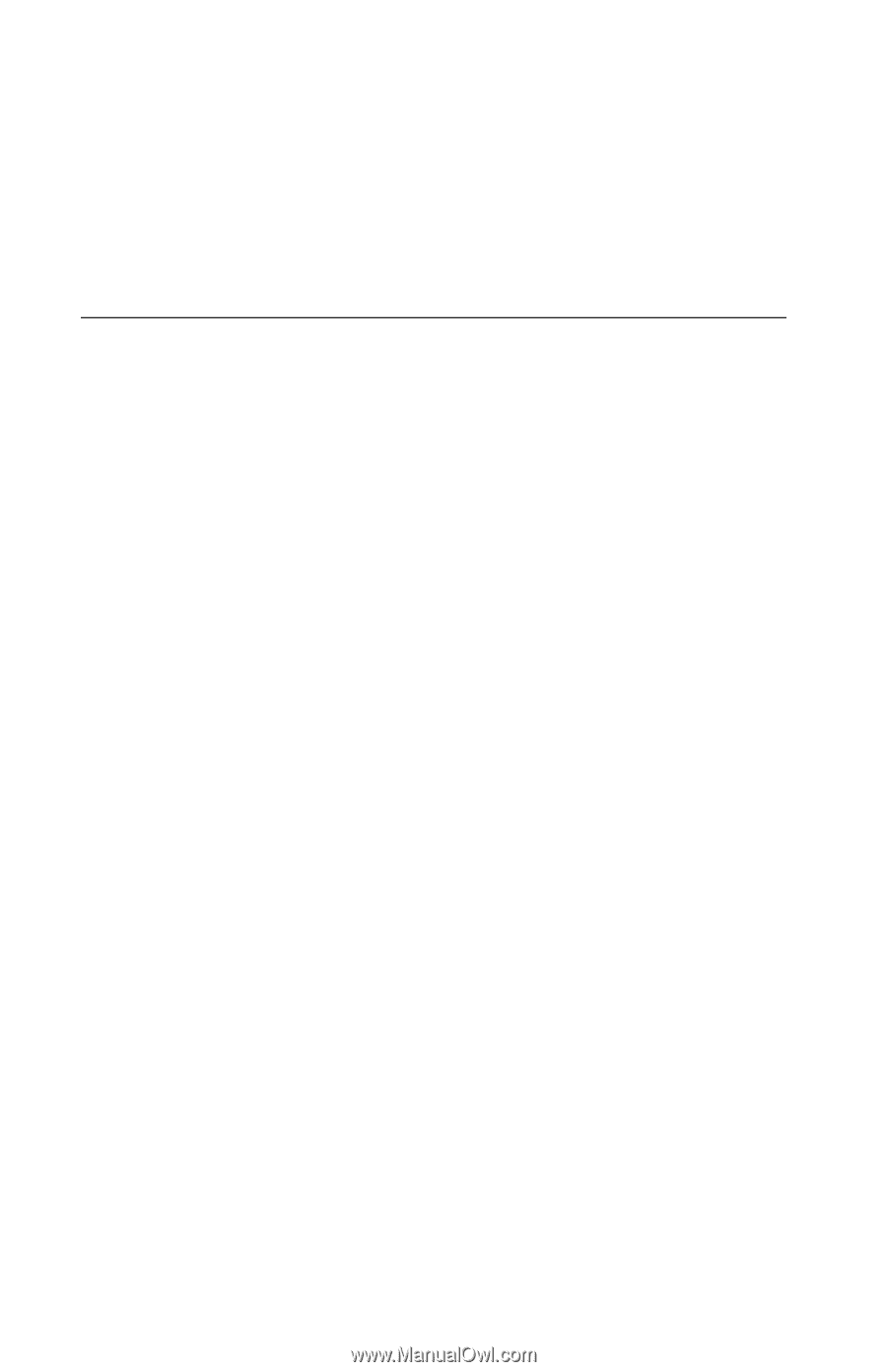Lexmark T620 Service Manual - Page 196
Printer Setup, Setting the Count, Viewing the Permanent Count
 |
View all Lexmark T620 manuals
Add to My Manuals
Save this manual to your list of manuals |
Page 196 highlights
4069-5XX/7XX screen by pressing the Go button. Once the Quick Test Page completes printing, the Registration screen displays again. Note: The Quick Test Page should be printed on A4 or Letter paper only. 5. To exit the Registration menu, press Return. Printer Setup Setting the Page Count This lets the servicer change the page count from the diagnostic menu. This is used whenever the system board is replaced because this board contains the printer NVRAM Memory where the page count is stored. To set the Page Count: 1. Select Page Count from the Diagnostic menu. - The current page count displays. - The leftmost digit blinks, indicating it is the first digit to be changed. 2. Press either Menu until the value you want displays. 3. Press Select to move to the next digit, press Menu until the value you want displays. Continue with each digit until you set the page count. You can skip any digit by pressing Select. 4. Press Select to save the new page count in NVRAM. 5. Press Return/Stop to exit the Diagnostic menu. Viewing the Permanent Page Count The Permanent Page Count can only be viewed and cannot be changed. To view the Permanent Page Count: 1. Select Permanent Page Count from the menu. 2. Press Return/Stop to exit the Diagnostic menu. 3-30 Service Manual