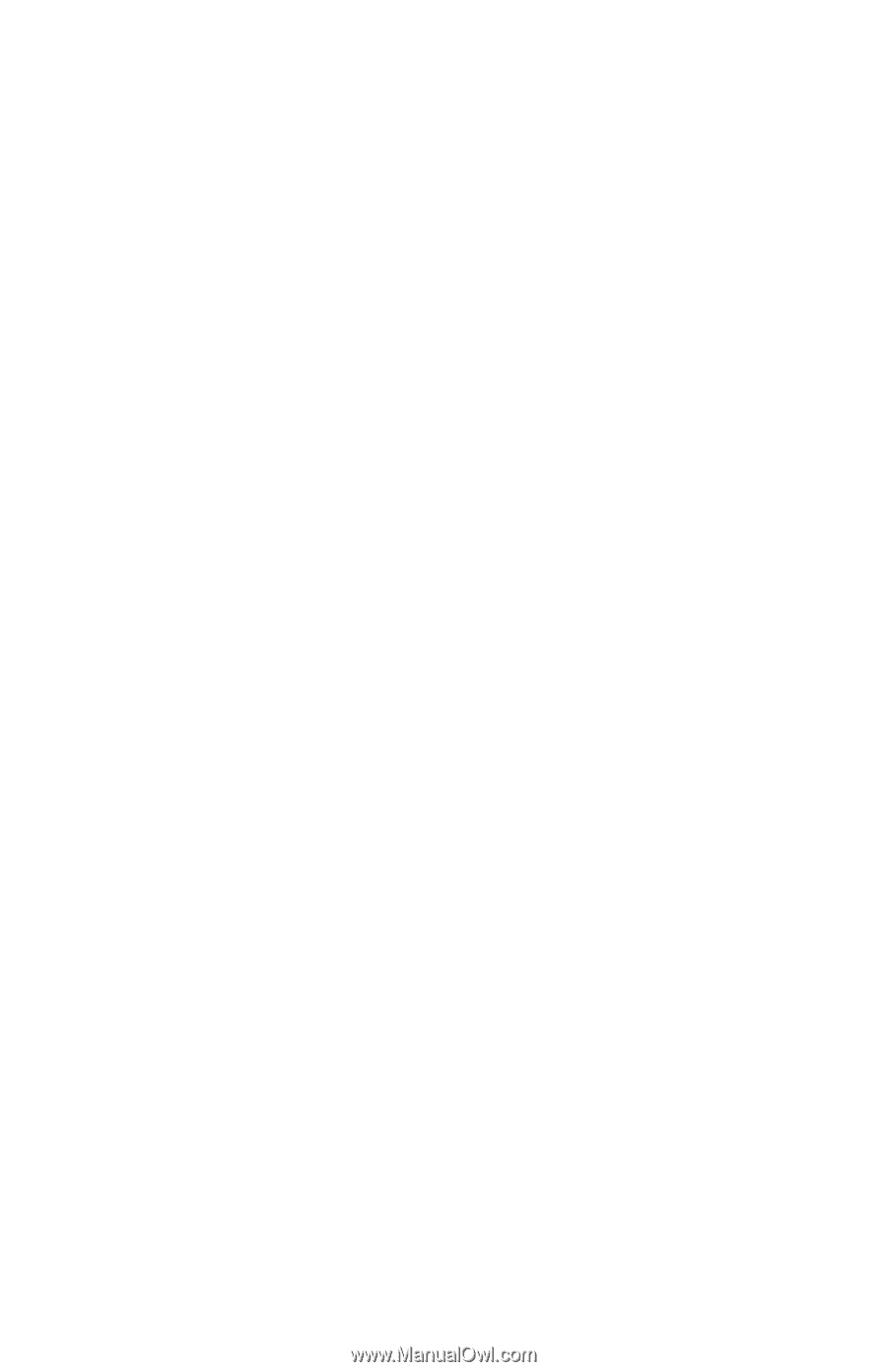Lexmark T620 Service Manual - Page 197
Maintenance Count, Setting Configuration ID, To reset the Maintenance Count - 80 scheduled maintenance
 |
View all Lexmark T620 manuals
Add to My Manuals
Save this manual to your list of manuals |
Page 197 highlights
4069-5XX/7XX Maintenance Page Count This counter is reset by the servicer after a "80 Scheduled Maintenance" message displays (300K copies) and a maintenance kit is installed. To view the Maintenance Page Count: 1. Enter the Configuration menu. Turn the machine off, press and hold the Return and Select buttons. Turn the machine on and wait until Performing Self Test is displayed before releasing the buttons. 2. The Configuration Menu will be displayed. 3. Select Maintenance Page Count value from the menu. 4. Press Return to go to the previous menu. To reset the Maintenance Page Count to zero: 1. Select Reset Maintenance Count from the Configuration menu. • The following is displayed: Reset Maintenance Count =Reset 2. To reset the Maintenance Count, press Select for =Reset. Selecting =Reset causes the maintenance page counter to reset to zero. 3. When the operation is complete, the menu returns to the Reset Maintenance Count screen in the Configuration menu. Setting Configuration ID The configuration ID is used to communicate information about certain areas of the printer that cannot be determined using hardware sensors. The Configuration ID is originally set at the factory when the printer is manufactured, however it requires resetting whenever you replace the system board and can be set on the operator panel. However the Configuration ID is the only diagnostic function displayed until a valid ID is entered. To set the Configuration ID: 1. Enter the Diagnostic mode. 2. Select Configuration ID from the Printer Setup menu. Diagnostic Aids 3-31