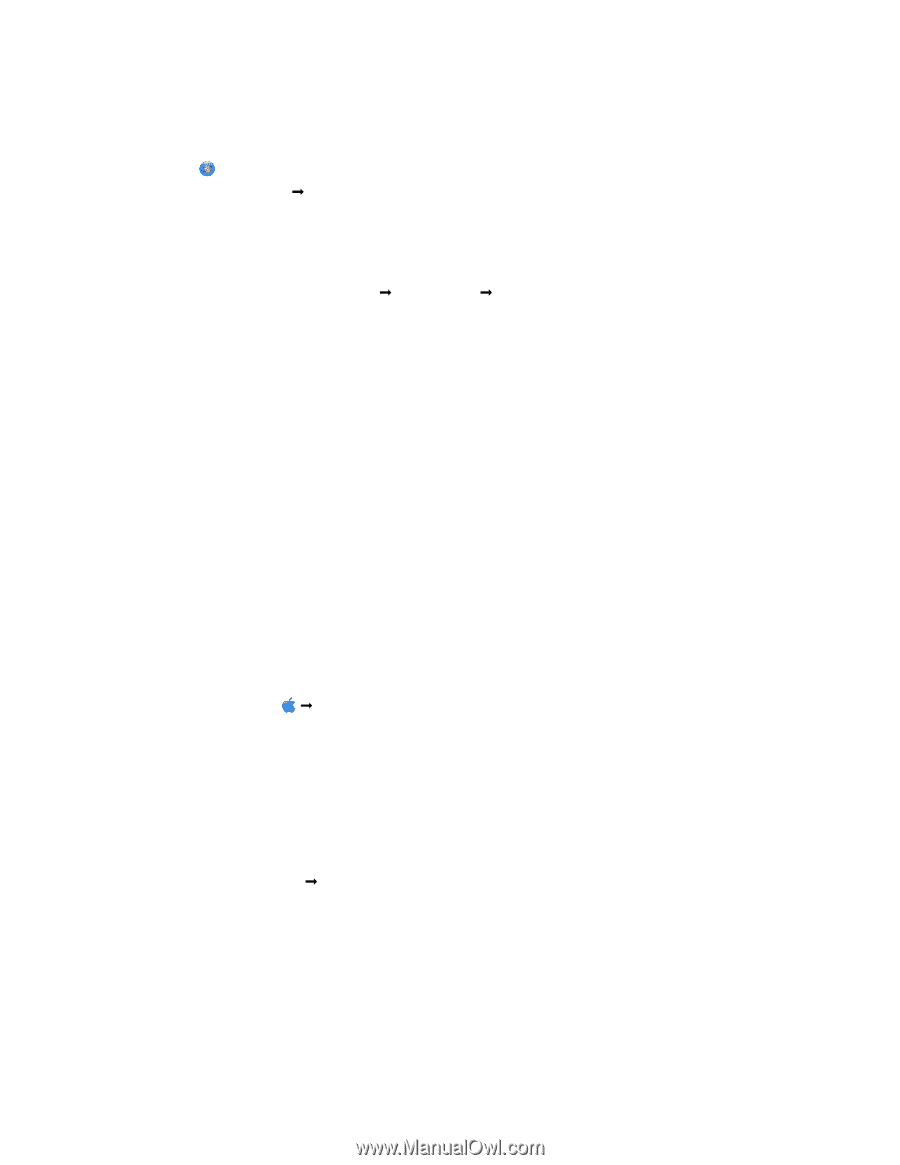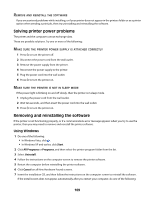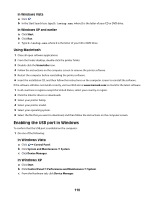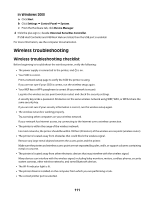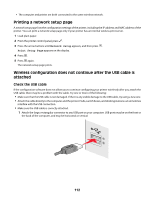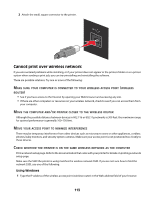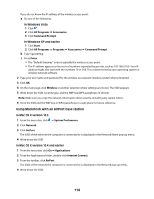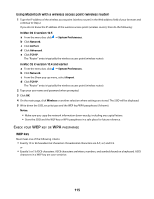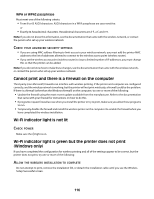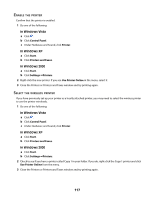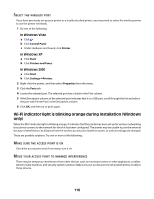Lexmark X4650 User's Guide - Page 114
In Windows Vista, In Windows XP and earlier, In Mac OS X version 10.5
 |
UPC - 734646064088
View all Lexmark X4650 manuals
Add to My Manuals
Save this manual to your list of manuals |
Page 114 highlights
If you do not know the IP address of the wireless access point: a Do one of the following: In Windows Vista 1 Click . 2 Click All Programs Œ Accessories. 3 Click Command Prompt. In Windows XP and earlier 1 Click Start. 2 Click All Programs or Programs Œ Accessories Œ Command Prompt. b Type ipconfig. c Press Enter. • The "Default Gateway" entry is typically the wireless access point. • The IP address appears as four sets of numbers separated by periods, such as 192.168.0.100. Your IP address might also start with the numbers 10 or 169. This is determined by your operating system or wireless network software. 2 Type your user name and password for the wireless access point (wireless router) when prompted. 3 Click OK. 4 On the main page, click Wireless or another selection where settings are stored. The SSID appears. 5 Write down the SSID, security type, and the WEP key/WPA passphrase (if shown). Note: Make sure you copy the network information down exactly, including any capital letters. 6 Store the SSID and the WEP key or WPA passphrase in a safe place for future reference. Using Macintosh with an AirPort base station In Mac OS X version 10.5 1 From the menu bar, click Œ System Preferences. 2 Click Network. 3 Click AirPort. The SSID of the network the computer is connected to is displayed in the Network Name pop-up menu. 4 Write down the SSID. In Mac OS X version 10.4 and earlier 1 From the menu bar, click Go Œ Applications. 2 From the Applications folder, double-click Internet Connect. 3 From the toolbar, click AirPort. The SSID of the network the computer is connected to is displayed in the Network pop-up menu. 4 Write down the SSID. 114