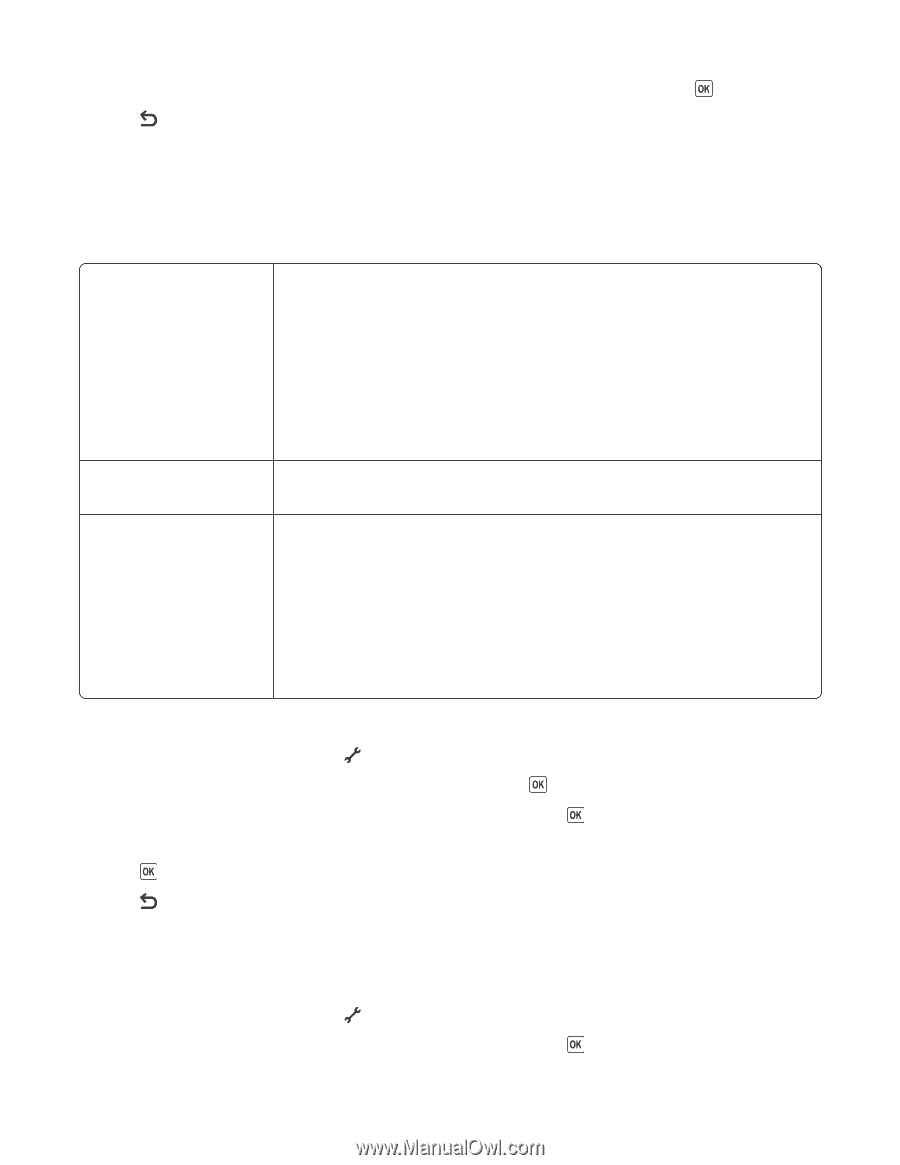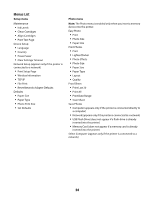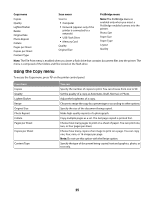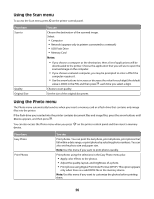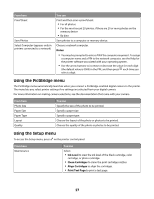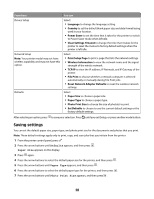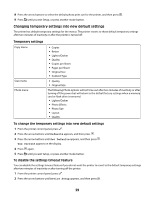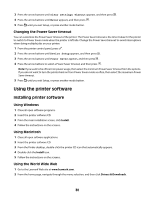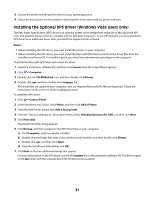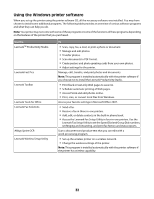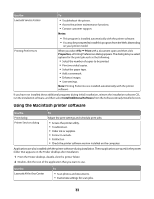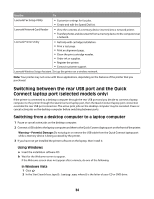Lexmark X4650 User's Guide - Page 29
Changing temporary settings into new default settings, Temporary settings
 |
UPC - 734646064088
View all Lexmark X4650 manuals
Add to My Manuals
Save this manual to your list of manuals |
Page 29 highlights
8 Press the arrow buttons to select the default photo print size for the printer, and then press . 9 Press until you exit Setup, or press another mode button. Changing temporary settings into new default settings The printer has default temporary settings for the menus. The printer reverts to these default temporary settings after two minutes of inactivity or after the printer is turned off: Temporary settings Copy menu Scan menu Photo menu • Copies • Resize • Lighter/Darker • Quality • Copies per Sheet • Pages per Sheet • Original Size • Content Type • Quality • Original Size The following Photo options will not time out after two minutes of inactivity or after turning off the power but will return to the default factory settings when a memory card or flash drive is removed. • Lighter/Darker • Photo Effects • Photo Size • Layout • Quality To change the temporary settings into new default settings 1 From the printer control panel, press . 2 Press the arrow buttons until Defaults appears, and then press . 3 Press the arrow buttons until Set Defaults appears, and then press . Use Current appears on the display. 4 Press again. 5 Press until you exit Setup, or press another mode button. To disable the settings timeout feature You can disable the settings timeout feature if you do not want the printer to revert to the default temporary settings after two minutes of inactivity or after turning off the printer. 1 From the printer control panel, press . 2 Press the arrow buttons until Device Setup appears, and then press . 29