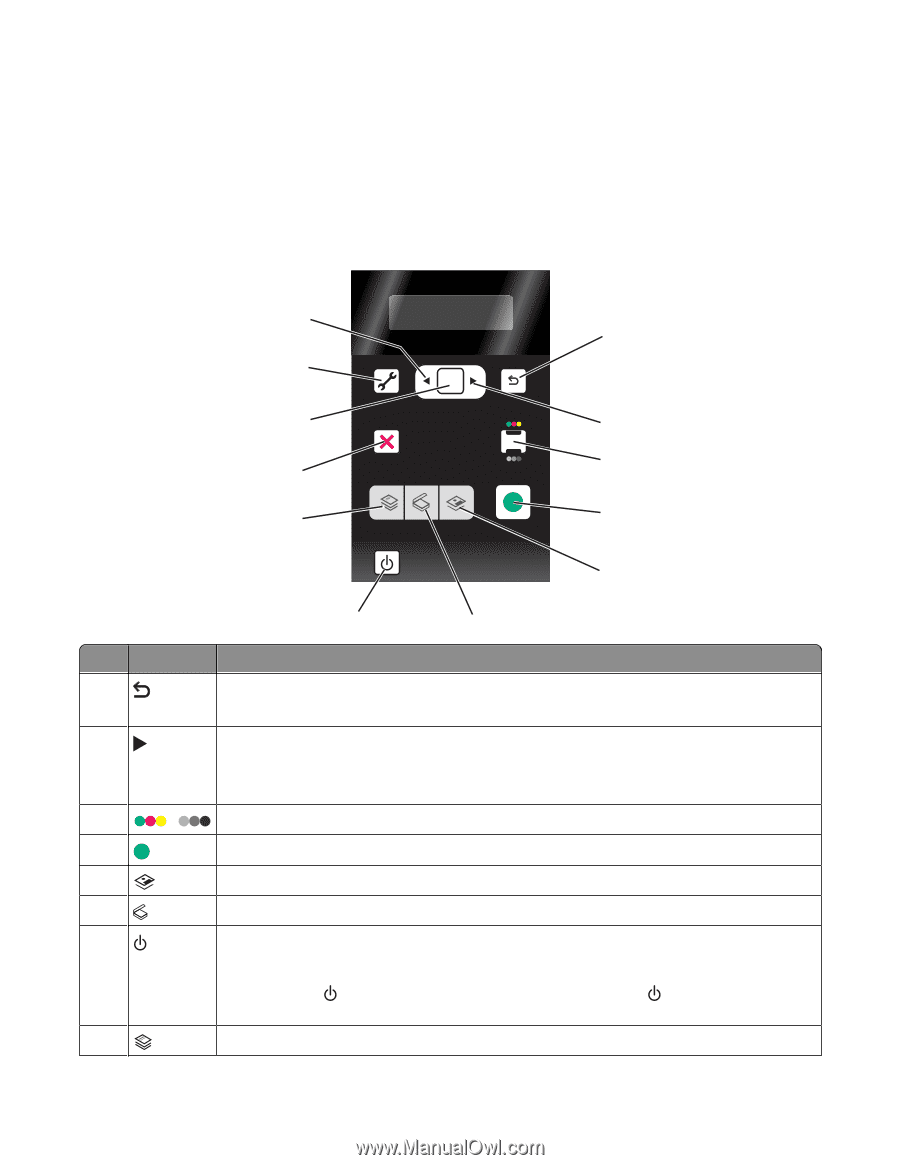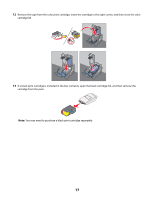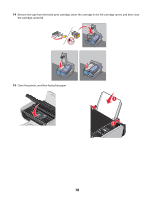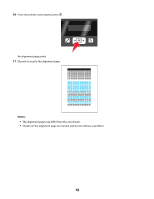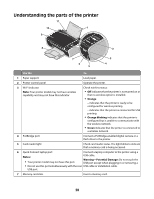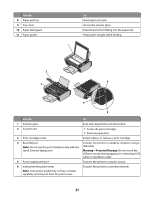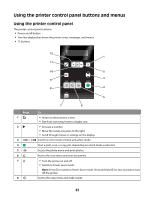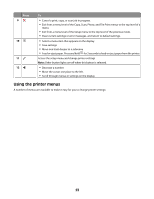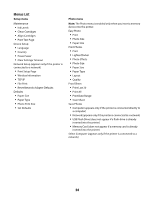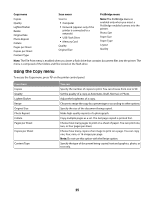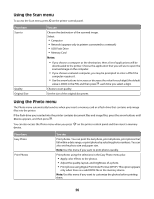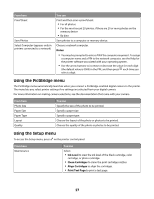Lexmark X4650 User's Guide - Page 22
Using the printer control panel buttons and menus, Using the printer control panel
 |
UPC - 734646064088
View all Lexmark X4650 manuals
Add to My Manuals
Save this manual to your list of manuals |
Page 22 highlights
Using the printer control panel buttons and menus Using the printer control panel The printer control panel contains: • Power on/off button • Two-line display that shows the printer status, messages, and menus • 11 buttons Press 1 2 3 / 4 5 6 7 8 12 1 11 OK 10 2 3 9 COPY SCAN PHOTO START 8 4 ON 5 7 6 To • Return to the previous screen. • Exit from one menu level to a higher one. • Increase a number. • Move the cursor one place to the right. • Scroll through menus or settings on the display. Switch to color mode or black-and-white mode. Start a print, scan, or copy job, depending on which mode is selected. Access the photo menu and print photos. Access the scan menu and scan documents. • Turn the printer on and off. • Switch to Power Saver mode. Note: Press to switch to Power Saver mode. Press and hold off the printer. for two seconds to turn Access the copy menu and make copies. 22