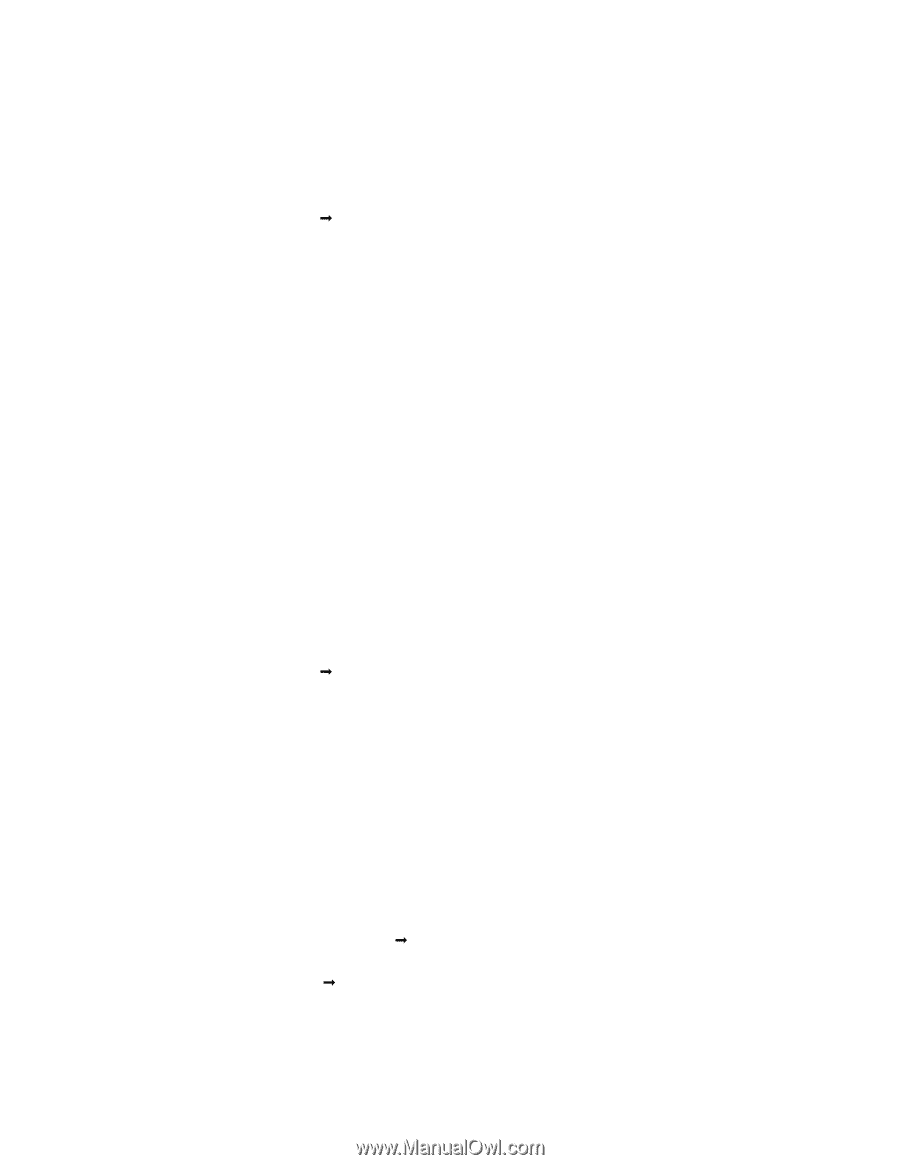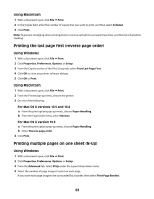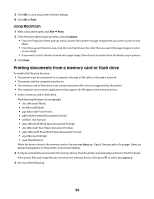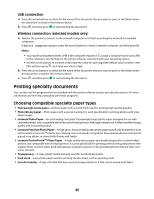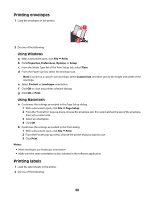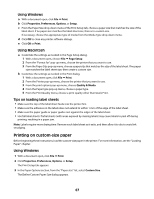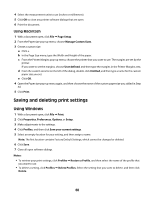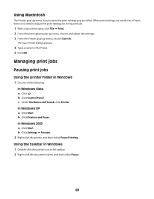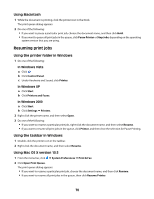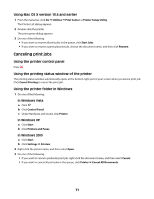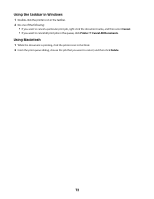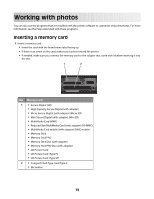Lexmark X4650 User's Guide - Page 68
Saving and deleting print settings, Using Windows
 |
UPC - 734646064088
View all Lexmark X4650 manuals
Add to My Manuals
Save this manual to your list of manuals |
Page 68 highlights
4 Select the measurement units to use (inches or millimeters). 5 Click OK to close any printer software dialogs that are open. 6 Print the document. Using Macintosh 1 With a document open, click File Œ Page Setup. 2 From the Paper size pop-up menu, choose Manage Custom Sizes. 3 Create a custom size. a Click +. b In the Page Size menu, type the Width and Height of the paper. c From the Printer Margins pop-up menu, choose the printer that you want to use. The margins are set by the printer. If you want to set the margins, choose User defined, and then type the margins in the Printer Margins area. d From the custom sizes list on the left of the dialog, double-click Untitled, and then type a name for the custom paper size you set. e Click OK. 4 Open the Paper size pop-up menu again, and then choose the name of the custom paper size you added in Step 3d. 5 Click Print. Saving and deleting print settings Using Windows 1 With a document open, click File Œ Print. 2 Click Properties, Preferences, Options, or Setup. 3 Make adjustments to the settings. 4 Click Profiles, and then click Save your current settings. 5 Select an empty location for your setting, and then assign a name. Note: The first location contains Factory Default Settings, which cannot be changed or deleted. 6 Click Save. 7 Close all open software dialogs. Notes: • To retrieve your print settings, click Profiles Œ Restore a Profile, and then select the name of the profile that you want to use. • To delete a setting, click Profiles Œ Delete Profiles. Select the setting that you want to delete, and then click Delete. 68