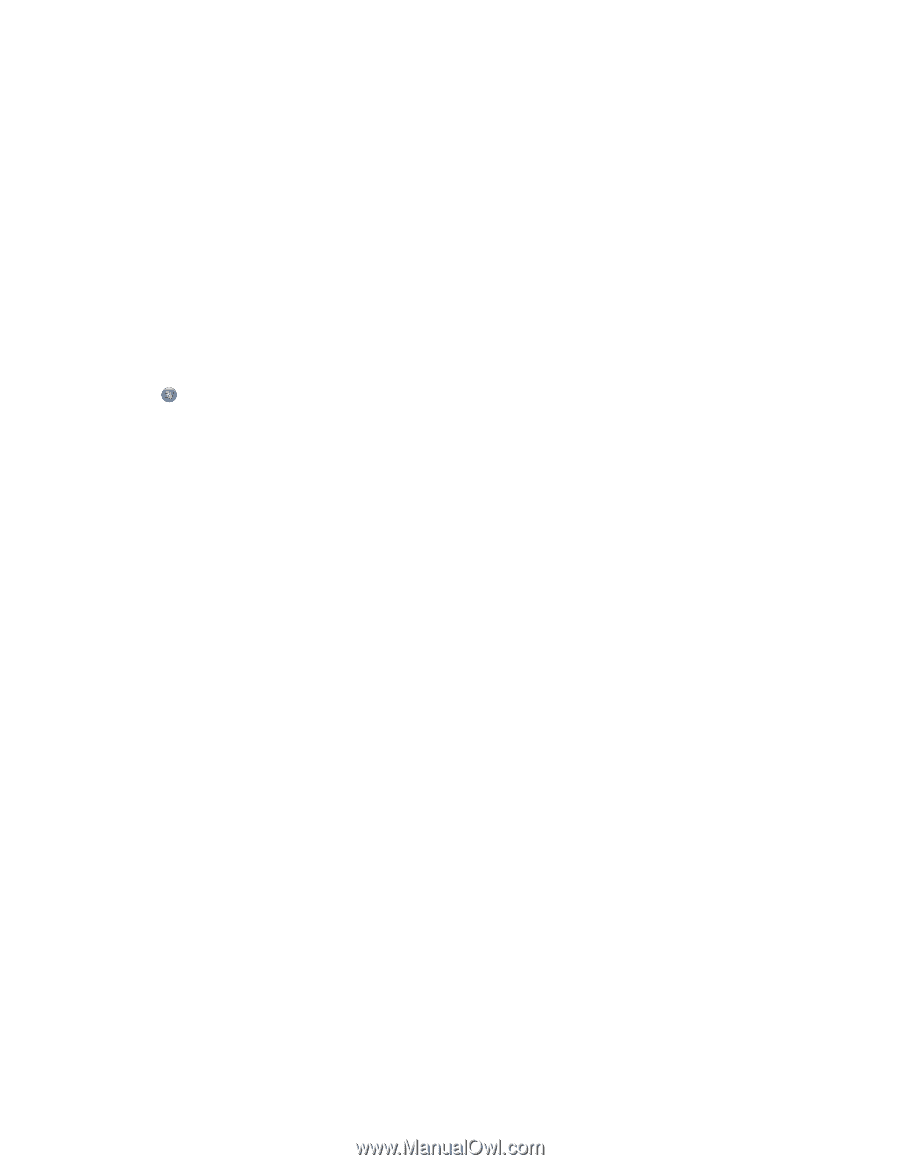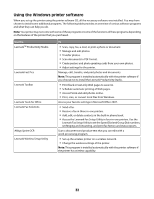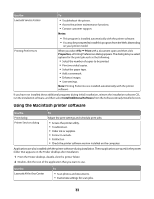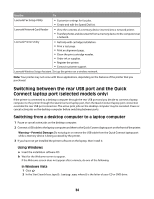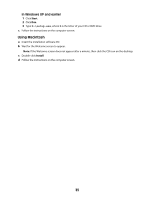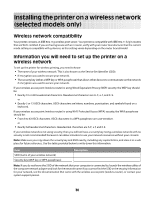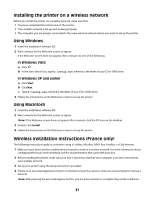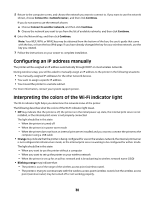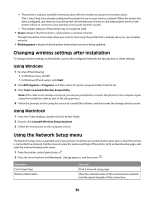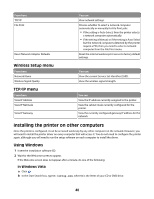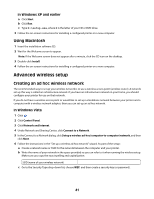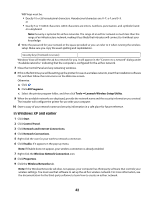Lexmark X4650 User's Guide - Page 37
Installing the printer on a wireless network, Wireless installation instructions (France only) - setup wireless
 |
UPC - 734646064088
View all Lexmark X4650 manuals
Add to My Manuals
Save this manual to your list of manuals |
Page 37 highlights
Installing the printer on a wireless network Before you install the printer on a wireless network, make sure that: • You have completed the initial setup of the printer. • Your wireless network is set up and working properly. • The computer you are using is connected to the same wireless network where you want to set up the printer. Using Windows 1 Insert the installation software CD. 2 Wait a minute for the Welcome screen to appear. If the Welcome screen does not appear after a minute, do one of the following: In Windows Vista a Click . b In the Start Search box, type D:\setup.exe, where D is the letter of your CD or DVD drive. In Windows XP and earlier a Click Start. b Click Run. c Type D:\setup.exe, where D is the letter of your CD or DVD drive. 3 Follow the instructions on the Welcome screen to set up the printer. Using Macintosh 1 Insert the installation software CD. 2 Wait a minute for the Welcome screen to appear. Note: If the Welcome screen does not appear after a minute, click the CD icon on the desktop. 3 Double-click Install. 4 Follow the instructions on the Welcome screen to set up the printer. Wireless installation instructions (France only) The following instructions apply to customers using a LiveBox, AliceBox, N9UF Box, FreeBox, or Club Internet. 1 Make sure your box is wireless-enabled and activated to work on a wireless network. For more information about configuring the box to work wirelessly, see the documentation that came with your box. 2 Before installing the printer, make sure your box is turned on and that your computer is on and connected to your wireless network. 3 Set up your printer using the setup instructions provided. 4 If there is an associate/registration button on the back of your box, press it when you are prompted to choose a network. Note: After pressing the associate/register button, you have five minutes to complete the printer installation. 37