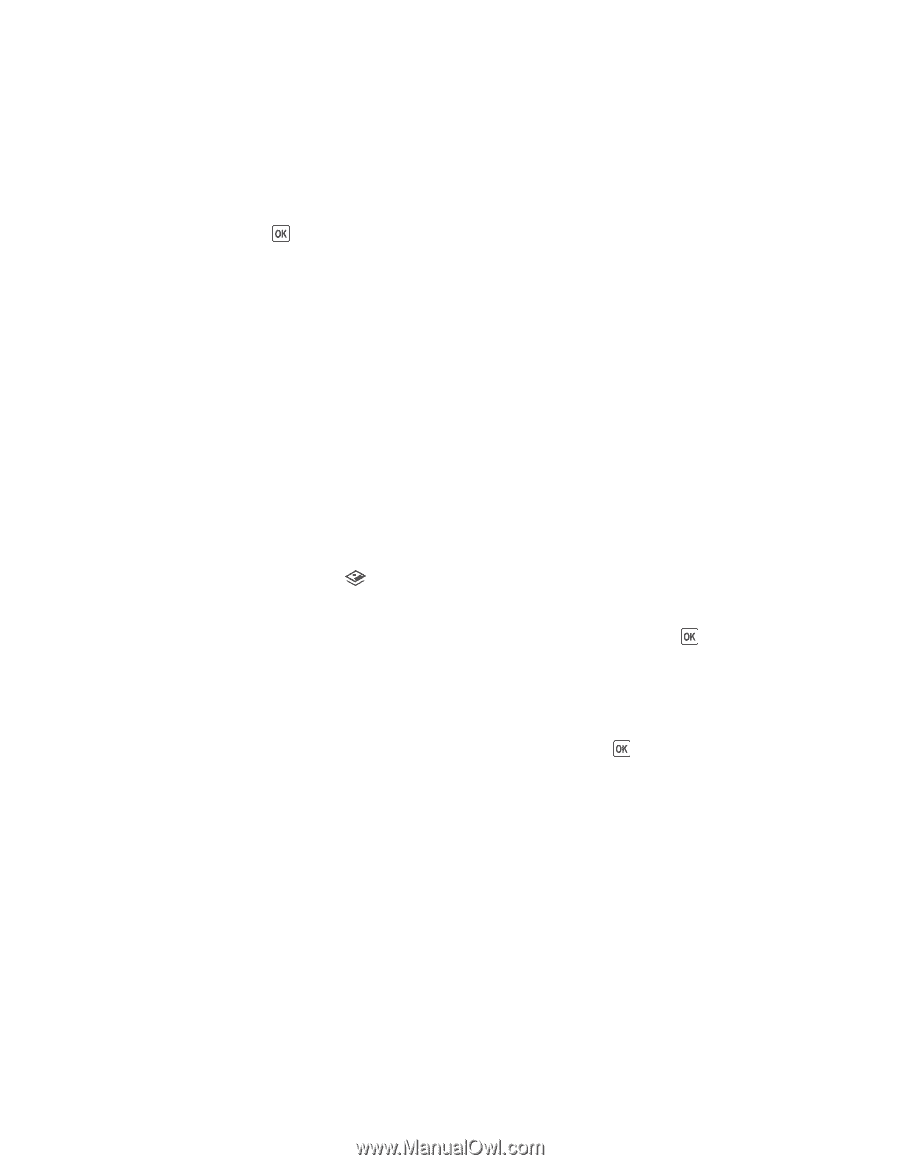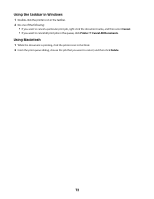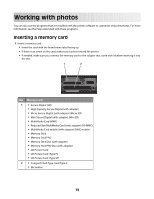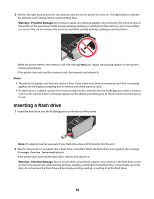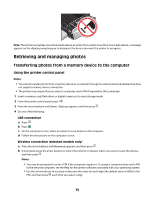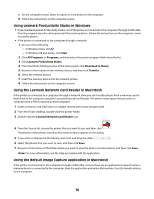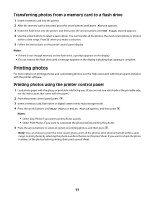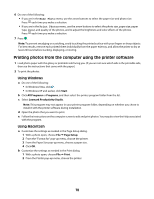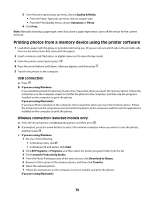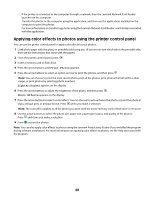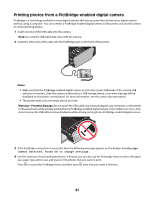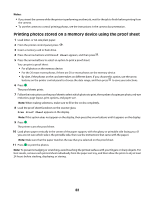Lexmark X4650 User's Guide - Page 77
Transferring photos from a memory card to a flash drive, Printing photos
 |
UPC - 734646064088
View all Lexmark X4650 manuals
Add to My Manuals
Save this manual to your list of manuals |
Page 77 highlights
Transferring photos from a memory card to a flash drive 1 Insert a memory card into the printer. 2 After the memory card is detected, press the arrow buttons until Save Photos appears. 3 Insert the flash drive into the printer, and then press the arrow buttons until USB Flash Drive appears. 4 Use the arrow buttons to select a save option. You can transfer all the photos, the most recent photo, or photos within a date range. Press when you make a selection. 5 Follow the instructions on the printer control panel display. Notes: • If there is not enough memory on the flash drive, a prompt appears on the display. • Do not remove the flash drive until a message appears on the display indicating that copying is complete. Printing photos For more options on printing photos and customizing photos, see the Help associated with the programs installed with the printer software. Printing photos using the printer control panel 1 Load photo paper with the glossy or printable side facing you. (If you are not sure which side is the printable side, see the instructions that came with the paper.) 2 From the printer control panel, press . 3 Insert a memory card, flash drive, or digital camera set to mass storage mode. 4 Press the arrow buttons until Easy Photo or Print Photos appears, and then press . Notes: • Select Easy Photo if you want to print photos quickly. • Select Print Photos if you want to customize the photos before printing the photos. 5 Press the arrow buttons to select an option on printing photos, and then press . Note: You can choose to print the most recent photo, print all the photos, print photos that fall within a date range, or print photos by selecting the photo numbers that are on the proof sheet. If you want to check the photo numbers of the photos before printing, then print a proof sheet. 77