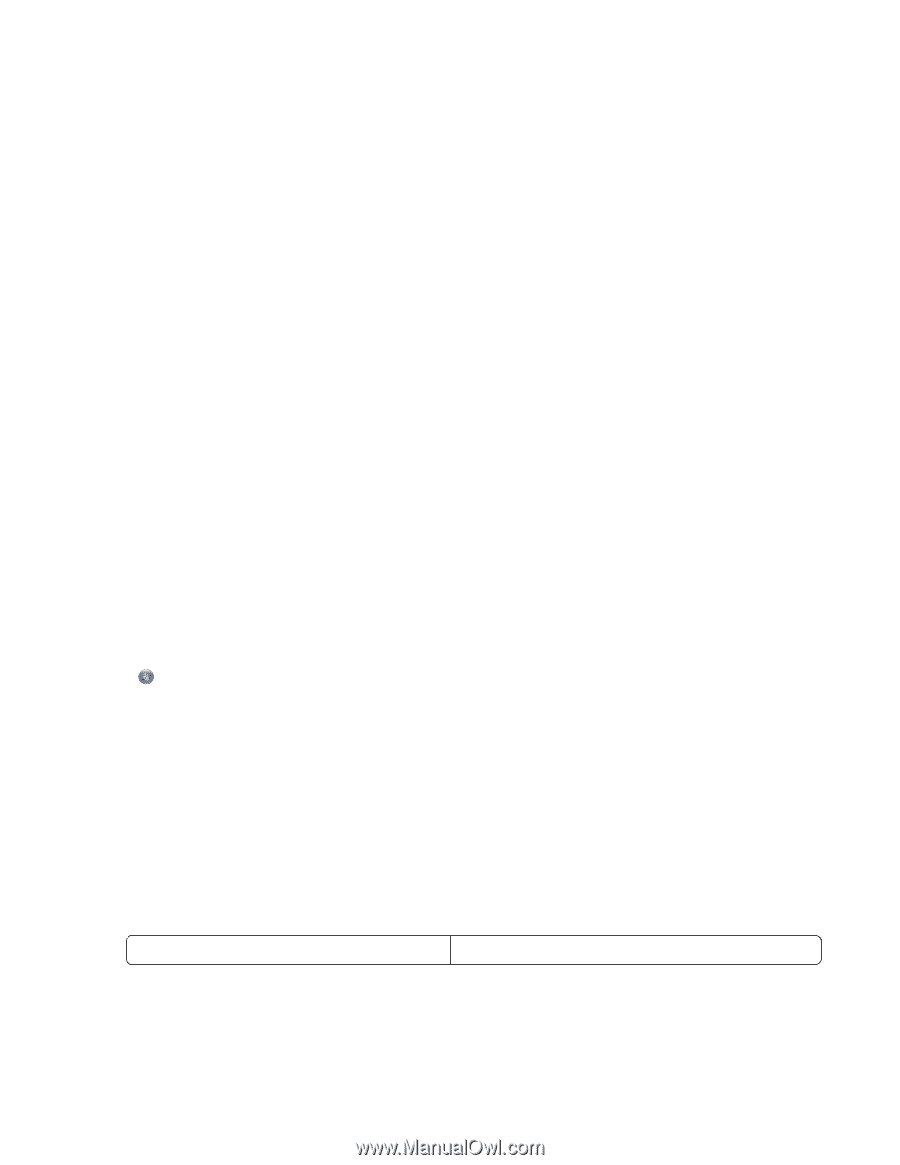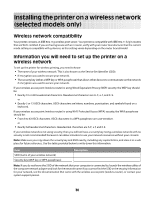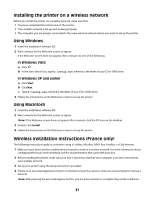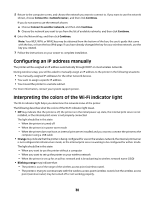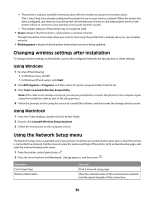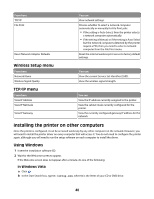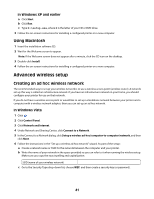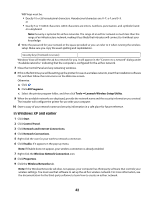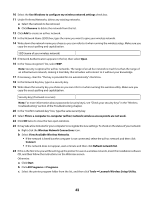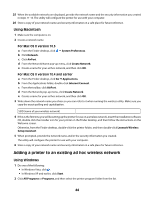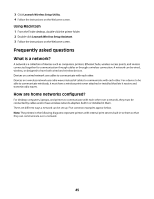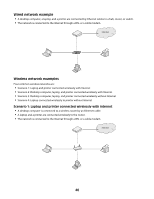Lexmark X4650 User's Guide - Page 41
Advanced wireless setup, Creating an ad hoc wireless network, Using Macintosh - wireless setup without cd
 |
UPC - 734646064088
View all Lexmark X4650 manuals
Add to My Manuals
Save this manual to your list of manuals |
Page 41 highlights
In Windows XP and earlier a Click Start. b Click Run. c Type D:\setup.exe, where D is the letter of your CD or DVD drive. 3 Follow the on-screen instructions for installing a configured printer on a new computer. Using Macintosh 1 Insert the installation software CD. 2 Wait for the Welcome screen to appear. Note: If the Welcome screen does not appear after a minute, click the CD icon on the desktop. 3 Double-click Install. 4 Follow the on-screen instructions for installing a configured printer on a new computer. Advanced wireless setup Creating an ad hoc wireless network The recommended way to set up your wireless network is to use a wireless access point (wireless router). A network set up this way is called an infrastructure network. If you have an infrastructure network in your home, you should configure your printer for use on that network. If you do not have a wireless access point or would like to set up a standalone network between your printer and a computer with a wireless network adapter, then you can set up an ad hoc network. In Windows Vista 1 Click . 2 Click Control Panel. 3 Click Network and Internet. 4 Under Network and Sharing Center, click Connect to a Network. 5 In the Connect to a Network dialog, click Set up a wireless ad-hoc (computer-to-computer) network, and then click Next. 6 Follow the instructions in the "Set up a wireless ad hoc network" wizard. As part of the setup: a Create a network name or SSID for the network between the computer and your printer. b Write the name of your network in the space provided so you can refer to it when running the wireless setup. Make sure you copy the exact spelling and capitalization. SSID (name of your wireless network) c Go to the Security Type drop-down list, choose WEP, and then create a security key (or password). 41