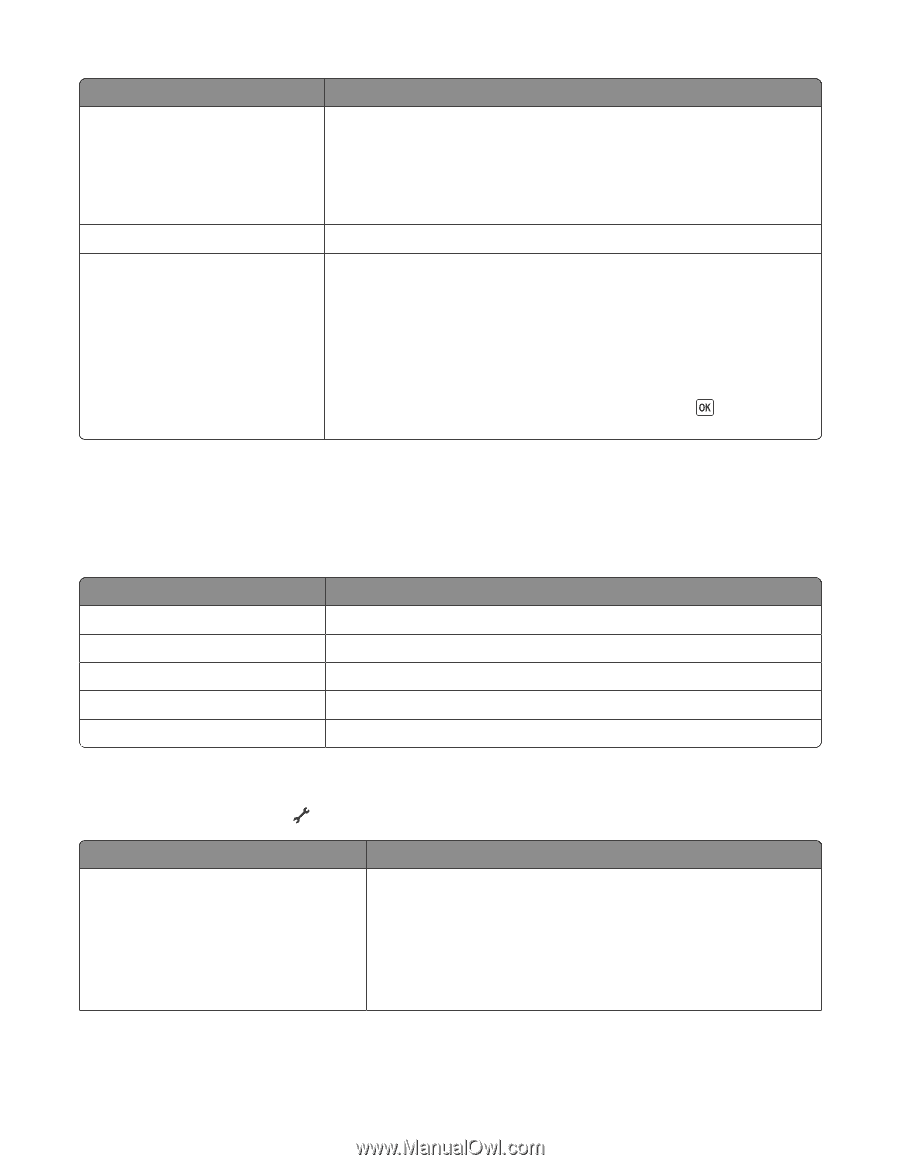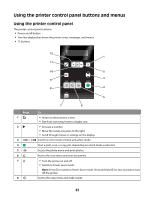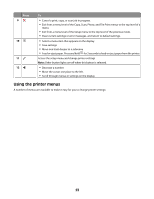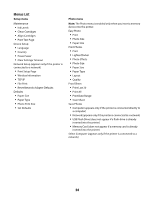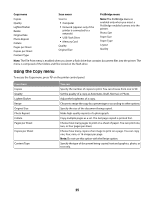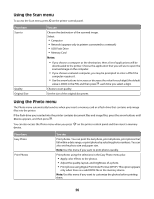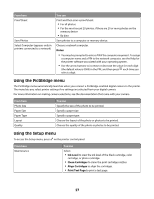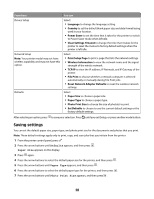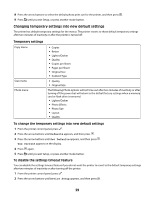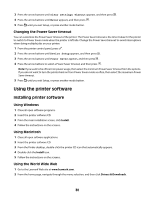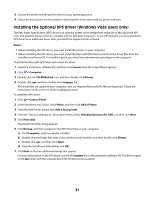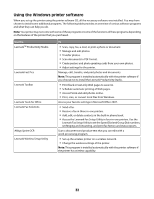Lexmark X4650 User's Guide - Page 27
Using the PictBridge menu, Using the Setup menu, Notes, Ink Level, Clean Cartridges, Print Test - ink cartridges
 |
UPC - 734646064088
View all Lexmark X4650 manuals
Add to My Manuals
Save this manual to your list of manuals |
Page 27 highlights
From here Proof Sheet Save Photos Select Computer (appears only in printers connected to a network) You can Print and then scan a proof sheet: • For all photos • For the most recent 20 photos, if there are 20 or more photos on the memory device • By date Save photos to a computer or memory device. Choose a network computer. Notes: • You may be prompted to enter a PIN if the computer requires it. To assign a computer name and a PIN to the network computer, see the Help for the printer software associated with your operating system. • Use the arrow buttons to increase or decrease the value for each digit (the default value is 0000) in the PIN, and then press each time you select a digit. Using the PictBridge menu The PictBridge menu automatically launches when you connect a PictBridge-enabled digital camera to the printer. The menu lets you select printer settings if no settings are selected from your digital camera. For more information on making camera selections, see the documentation that came with your camera. From here Photo Size Paper Size Paper Type Layout Quality You can Specify the size of the photo to be printed. Specify a paper size. Specify a paper type. Choose the layout of the photo or photos to be printed. Choose the quality of the photo or photos to be printed. Using the Setup menu To access the Setup menu, press on the printer control panel. From here Maintenance You can Select: • Ink Level to view the ink level of the black cartridge, color cartridge, or photo cartridge. • Clean Cartridges to clean the print cartridge nozzles. • Align Cartridges to align the cartridges. • Print Test Page to print a test page. 27