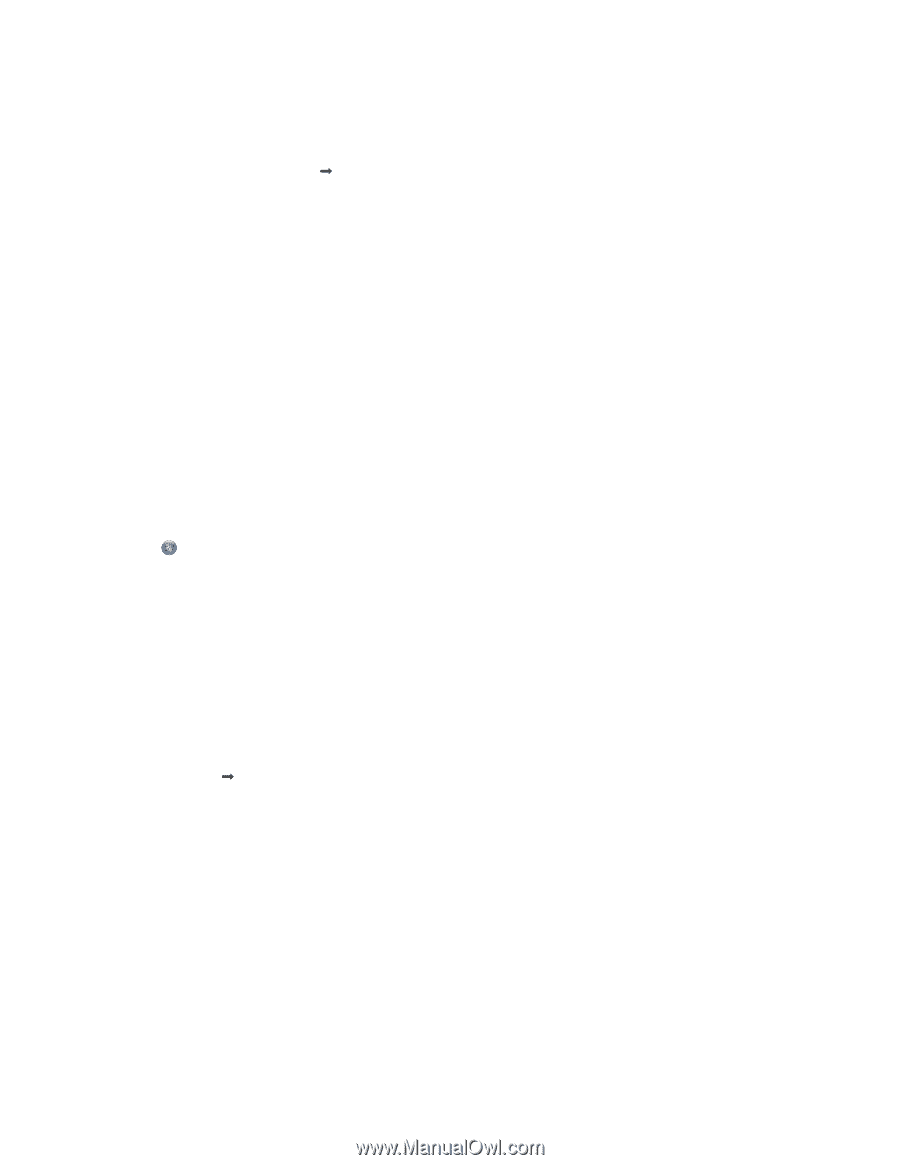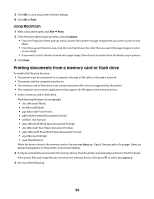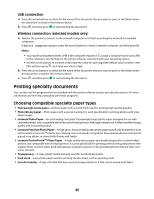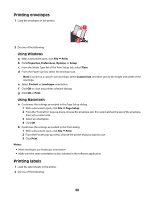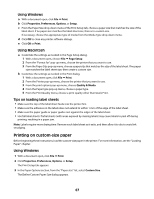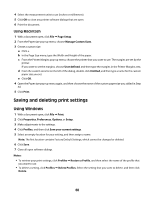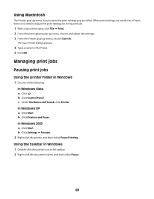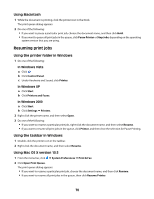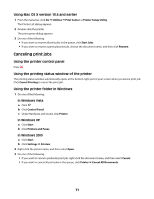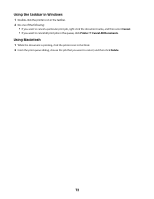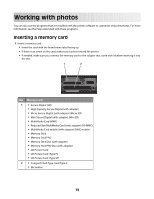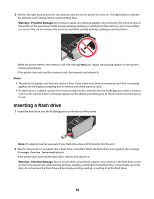Lexmark X4650 User's Guide - Page 69
Managing print jobs, Using Macintosh
 |
UPC - 734646064088
View all Lexmark X4650 manuals
Add to My Manuals
Save this manual to your list of manuals |
Page 69 highlights
Using Macintosh The Presets pop-up menu lets you save the print settings you use often. When print settings are saved into a Preset, there is no need to adjust the print settings for every print job. 1 With a document open, click File ΠPrint. 2 From the print options pop-up menu, choose and adjust the settings. 3 From the Presets pop-up menu, choose Save As. The Save Preset dialog appears. 4 Type a name for the Preset. 5 Click OK. Managing print jobs Pausing print jobs Using the printer folder in Windows 1 Do one of the following: In Windows Vista a Click . b Click Control Panel. c Under Hardware and Sound, click Printer. In Windows XP a Click Start. b Click Printers and Faxes. In Windows 2000 a Click Start. b Click Settings ΠPrinters. 2 Right-click the printer, and then select Pause Printing. Using the taskbar in Windows 1 Double-click the printer icon in the taskbar. 2 Right-click the document name, and then select Pause. 69