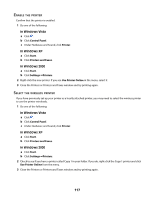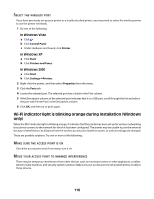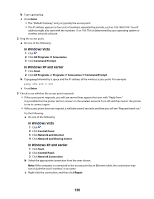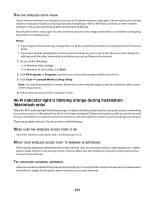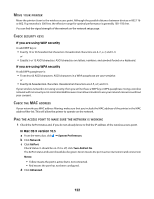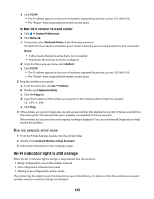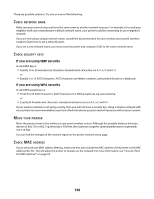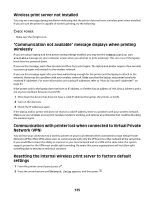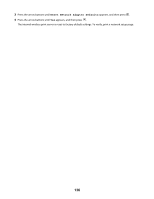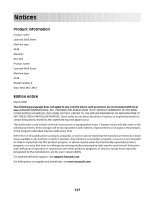Lexmark X4650 User's Guide - Page 122
If you are using WEP security, In Mac OS X version 10.5, System Preferences, Network, AirPort
 |
UPC - 734646064088
View all Lexmark X4650 manuals
Add to My Manuals
Save this manual to your list of manuals |
Page 122 highlights
MOVE YOUR PRINTER Move the printer closer to the wireless access point. Although the possible distance between devices in 802.11b or 802.11g networks is 300 feet, the effective range for optimal performance is generally 100-150 feet. You can find the signal strength of the network on the network setup page. CHECK SECURITY KEYS If you are using WEP security A valid WEP key is: • Exactly 10 or 26 hexadecimal characters. Hexadecimal characters are A-F, a-f, and 0-9. or • Exactly 5 or 13 ASCII characters. ASCII characters are letters, numbers, and symbols found on a keyboard. If you are using WPA security A valid WPA passphrase is: • From 8 to 63 ASCII characters. ASCII characters in a WPA passphrase are case-sensitive. or • Exactly 64 hexadecimal characters. Hexadecimal characters are A-F, a-f, and 0-9. If your wireless network is not using security, then you will not have a WEP key or WPA passphrase. Using a wireless network with no security is not recommended because it can allow intruders to use your network resources without your consent. CHECK THE MAC ADDRESS If your network uses MAC address filtering, make sure that you include the MAC address of the printer in the MAC address filter list. This will allow the printer to operate on the network. PING THE ACCESS POINT TO MAKE SURE THE NETWORK IS WORKING 1 Check the AirPort status and, if you do not already know it, find the IP address of the wireless access point. In Mac OS X version 10.5 a From the menu bar, click Œ System Preferences. b Click Network. c Click AirPort. Check Status. It should be on. If it is off, click Turn AirPort On. The AirPort status indicator should also be green. Green means the port is active (turned on) and connected. Notes: • Yellow means the port is active but is not connected. • Red means the port has not been configured. d Click Advanced. 122