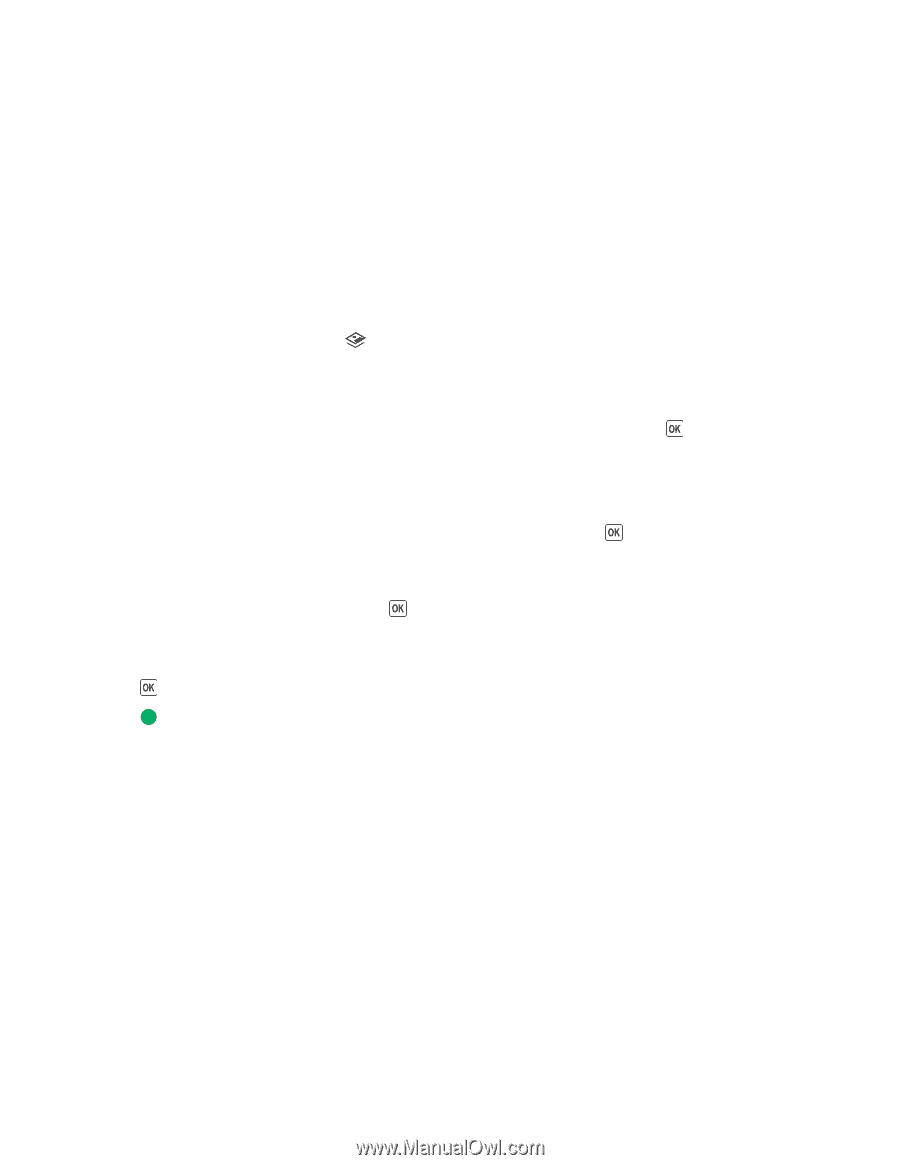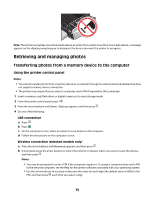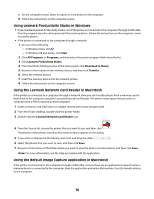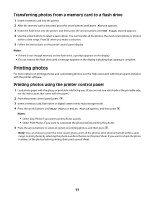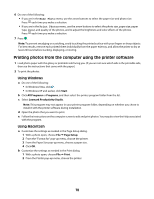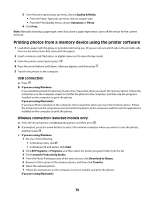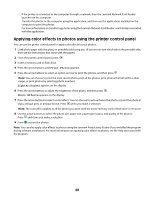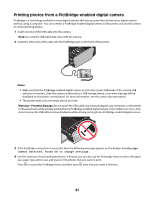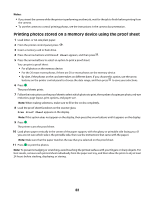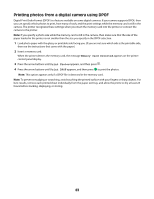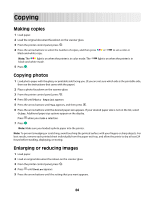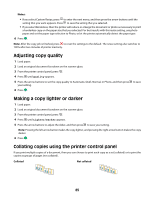Lexmark X4650 User's Guide - Page 80
Applying color effects to photos using the printer control panel, Print Photos, Lighter/Darker
 |
UPC - 734646064088
View all Lexmark X4650 manuals
Add to My Manuals
Save this manual to your list of manuals |
Page 80 highlights
If the printer is connected to the computer through a network, then the Lexmark Network Card Reader launches on the computer. Transfer the photos to the computer using the application, and then use the applications installed on the computer to print the photos. For more information on transferring photos using the Lexmark Network Card Reader, see the Help associated with the application. Applying color effects to photos using the printer control panel You can use the printer control panel to apply color effects to your photos. 1 Load photo paper with the glossy or printable side facing you. (If you are not sure which side is the printable side, then see the instructions that came with the paper.) 2 From the printer control panel, press . 3 Insert a memory card or flash drive. 4 Press the arrow buttons until Print Photos appears. 5 Press the arrow buttons to select an option on how to print the photos, and then press . Note: You can choose to print the most recent photo, print all the photos, print photos that fall within a date range, or print photos by selecting photo numbers. Lighter/Darker appears on the display. 6 Press the arrow buttons to adjust the brightness of the photo, and then press . Photo Effects appears on the display. 7 Press the arrow buttons to select a color effect. You can choose to auto-enhance the photo, or print the photo in sepia, antique grey, or antique brown. Press when you make a selection. Note: The color effect applies to all the photos you print until the active memory card or flash drive is removed. 8 Use the arrow buttons to select the photo size, paper size, paper type, layout, and quality of the photos. Press each time you make a selection. 9 Press to print the photos. Note: You can also apply color effects to photos using the Lexmark Productivity Studio (if you installed the program during software installation). For more information on applying color effects to photos, see the Help associated with the program. 80