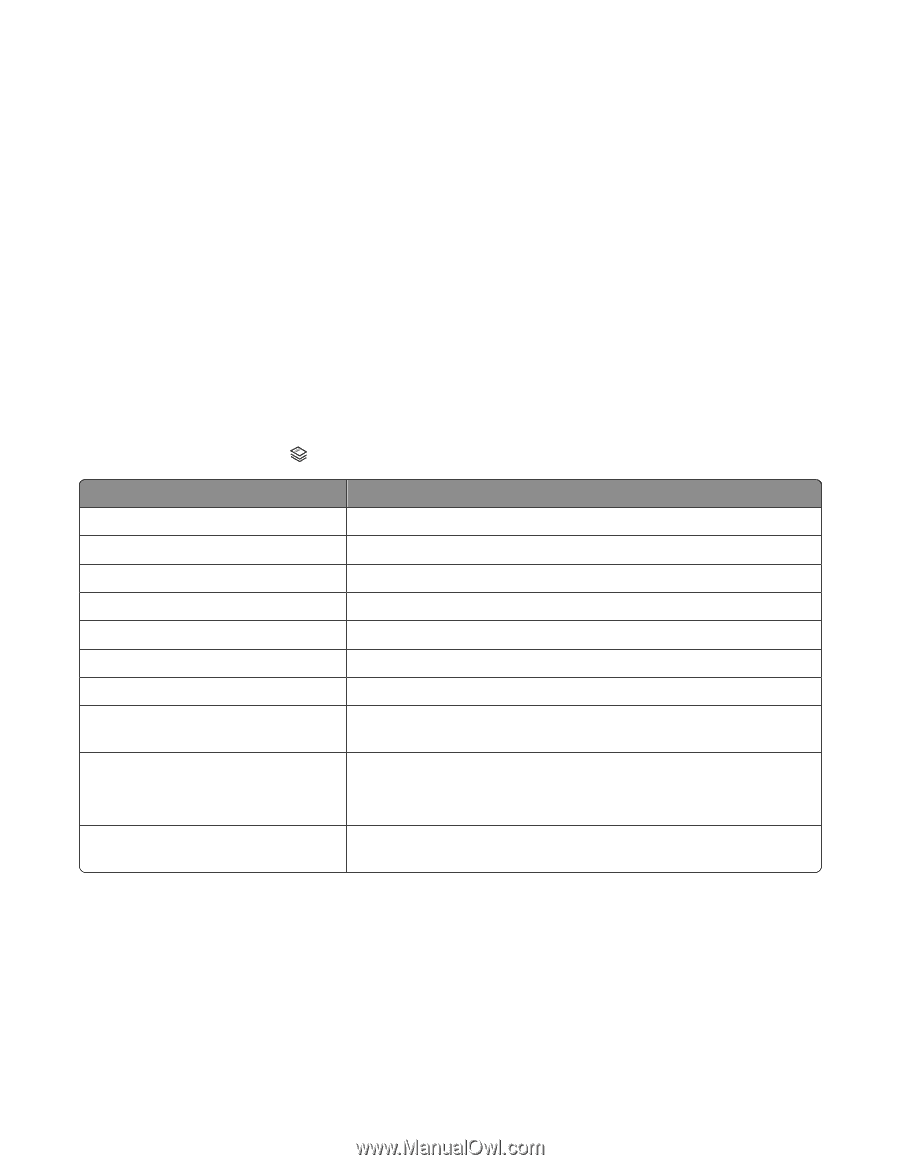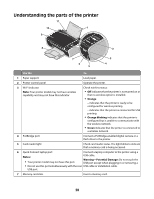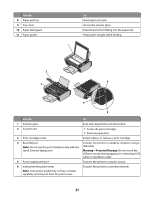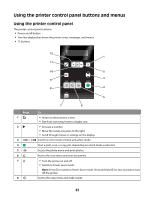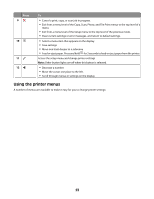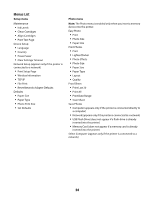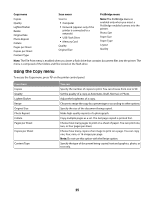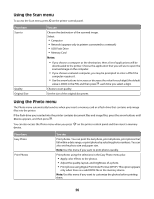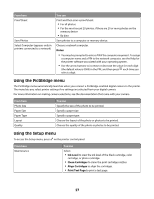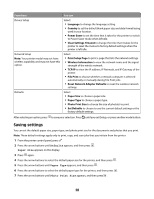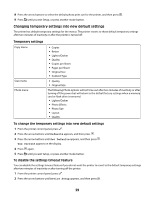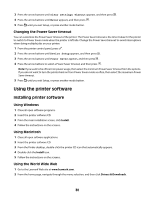Lexmark X4650 User's Guide - Page 25
Using the Copy menu, Copy menu, Scan menu, PictBridge menu
 |
UPC - 734646064088
View all Lexmark X4650 manuals
Add to My Manuals
Save this manual to your list of manuals |
Page 25 highlights
Copy menu Copies Quality Lighter/Darker Resize Original Size Photo Reprint Collate Pages per Sheet Copies per Sheet Content Type Scan menu Scan to • Computer • Network (appears only if the printer is connected to a network) • USB Flash Drive • Memory Card Quality Original Size PictBridge menu Note: The PictBridge menu is enabled only when you insert a PictBridge-enabled camera into the printer. Photo Size Paper Size Paper Type Layout Quality Note: The File Print menu is enabled when you insert a flash drive that contains document files into the printer. The menu is composed of the folders and files stored on the flash drive. Using the Copy menu To access the Copy menu, press on the printer control panel. From here Copies Quality Lighter/Darker Resize Original Size Photo Reprint Collate Pages per Sheet Copies per Sheet Content Type You can Specify the number of copies to print. You can choose from one to 99. Set the quality of a copy as Automatic, Draft, Normal, or Photo. Adjust the brightness of a copy. Choose to resize the copy by a percentage or according to other options. Specify the size of the document being copied. Make high-quality reprints of a photograph. Copy multiple pages as a set. The last page copied is printed first. Choose how many pages to print on a sheet of paper. You can print one, two, or four pages per sheet. Choose how many copies of an image to print on a page. You can copy one, four, nine, or 16 images per page. Note: Do not use this option with the Resize option. Specify the type of document being copied: text and graphics, photo, or text only. 25