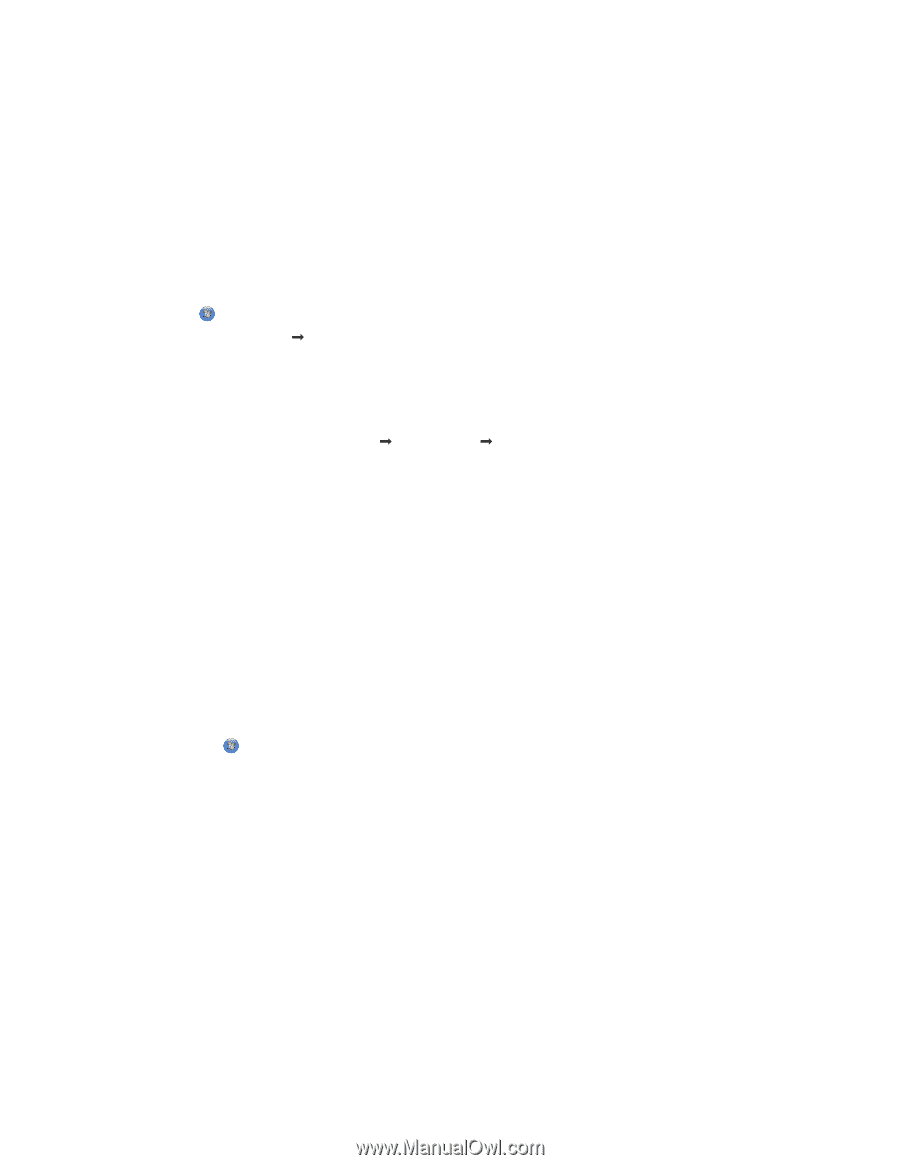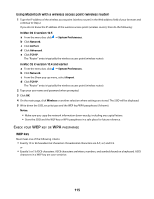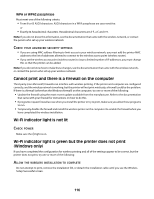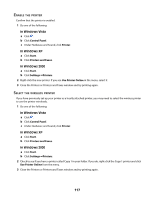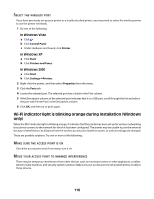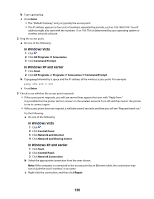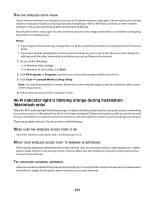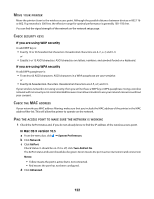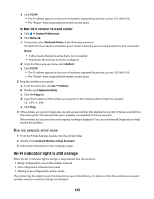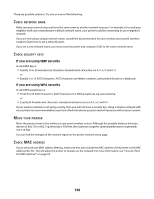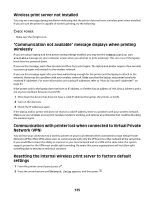Lexmark X4650 User's Guide - Page 120
In Windows Vista, In Windows XP and earlier, Enter, All Programs, Accessories, Command Prompt, Start
 |
UPC - 734646064088
View all Lexmark X4650 manuals
Add to My Manuals
Save this manual to your list of manuals |
Page 120 highlights
b Type ipconfig. c Press Enter. • The "Default Gateway" entry is typically the access point. • The IP address appears as four sets of numbers separated by periods, such as 192.168.0.100. Your IP address might also start with the numbers 10 or 169. This is determined by your operating system or wireless network software. 2 Ping the access point. a Do one of the following: In Windows Vista 1 Click . 2 Click All Programs Œ Accessories. 3 Click Command Prompt. In Windows XP and earlier 1 Click Start. 2 Click All Programs or Programs Œ Accessories Œ Command Prompt. b Type ping followed by a space and the IP address of the wireless access point. For example: ping 192.168.0.100 c Press Enter. 3 Check to see whether the access point responds: • If the access point responds, you will see several lines appear that start with "Reply from." It is possible that the printer did not connect to the wireless network. Turn off and then restart the printer to try to connect again. • If the access point does not respond, it will take several seconds and then you will see "Request timed out." Try the following: a Do one of the following: In Windows Vista 1 Click . 2 Click Control Panel. 3 Click Network and Internet. 4 Click Network and Sharing Center. In Windows XP and earlier 1 Click Start. 2 Click Control Panel. 3 Click Network Connection. b Select the appropriate connection from the ones shown. Note: If the computer is connected to the access point by an Ethernet cable, the connection may not include the word "wireless" in its name. c Right-click the connection, and then click Repair. 120