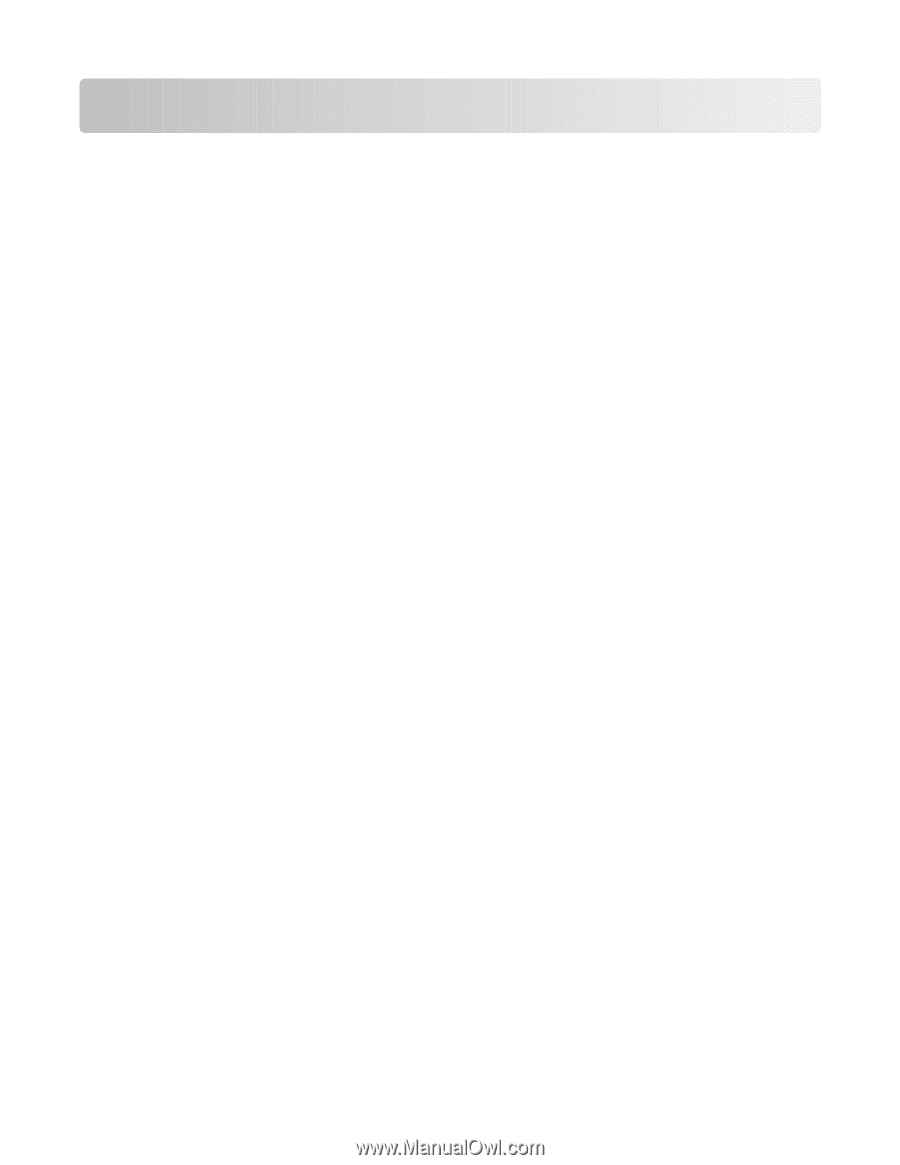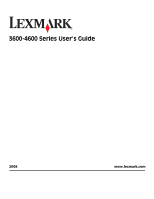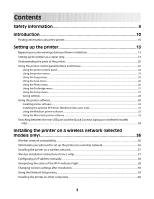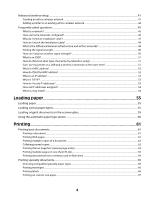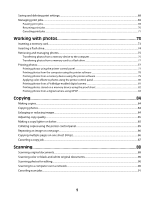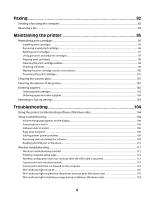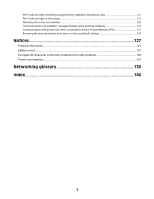Contents
Safety information
.............................................................................
9
Introduction
......................................................................................
10
Finding information about the printer
........................................................................................................................
10
Setting up the printer
......................................................................
13
Bypassing security warnings during software installation
...................................................................................
13
Setting up the printer as a copier only
........................................................................................................................
13
Understanding the parts of the printer
.......................................................................................................................
20
Using the printer control panel buttons and menus
..............................................................................................
22
Using the printer control panel
.................................................................................................................................................
22
Using the printer menus
..............................................................................................................................................................
23
Using the Copy menu
....................................................................................................................................................................
25
Using the Scan menu
....................................................................................................................................................................
26
Using the Photo menu
..................................................................................................................................................................
26
Using the PictBridge menu
.........................................................................................................................................................
27
Using the Setup menu
..................................................................................................................................................................
27
Saving settings
.................................................................................................................................................................................
28
Using the printer software
...............................................................................................................................................
30
Installing printer software
...........................................................................................................................................................
30
Installing the optional XPS driver (Windows Vista users only)
.......................................................................................
31
Using the Windows printer software
.......................................................................................................................................
32
Using the Macintosh printer software
.....................................................................................................................................
33
Switching between the rear USB port and the Quick Connect laptop port (selected models
only)
.....................................................................................................................................................................................
34
Installing the printer on a wireless network (selected
models only)
......................................................................................
36
Wireless network compatibility
......................................................................................................................................
36
Information you will need to set up the printer on a wireless network
..........................................................
36
Installing the printer on a wireless network
..............................................................................................................
37
Wireless installation instructions (France only)
........................................................................................................
37
Configuring an IP address manually
.............................................................................................................................
38
Interpreting the colors of the Wi-Fi indicator light
.................................................................................................
38
Changing wireless settings after installation
............................................................................................................
39
Using the Network Setup menu
.....................................................................................................................................
39
Installing the printer on other computers
..................................................................................................................
40
3