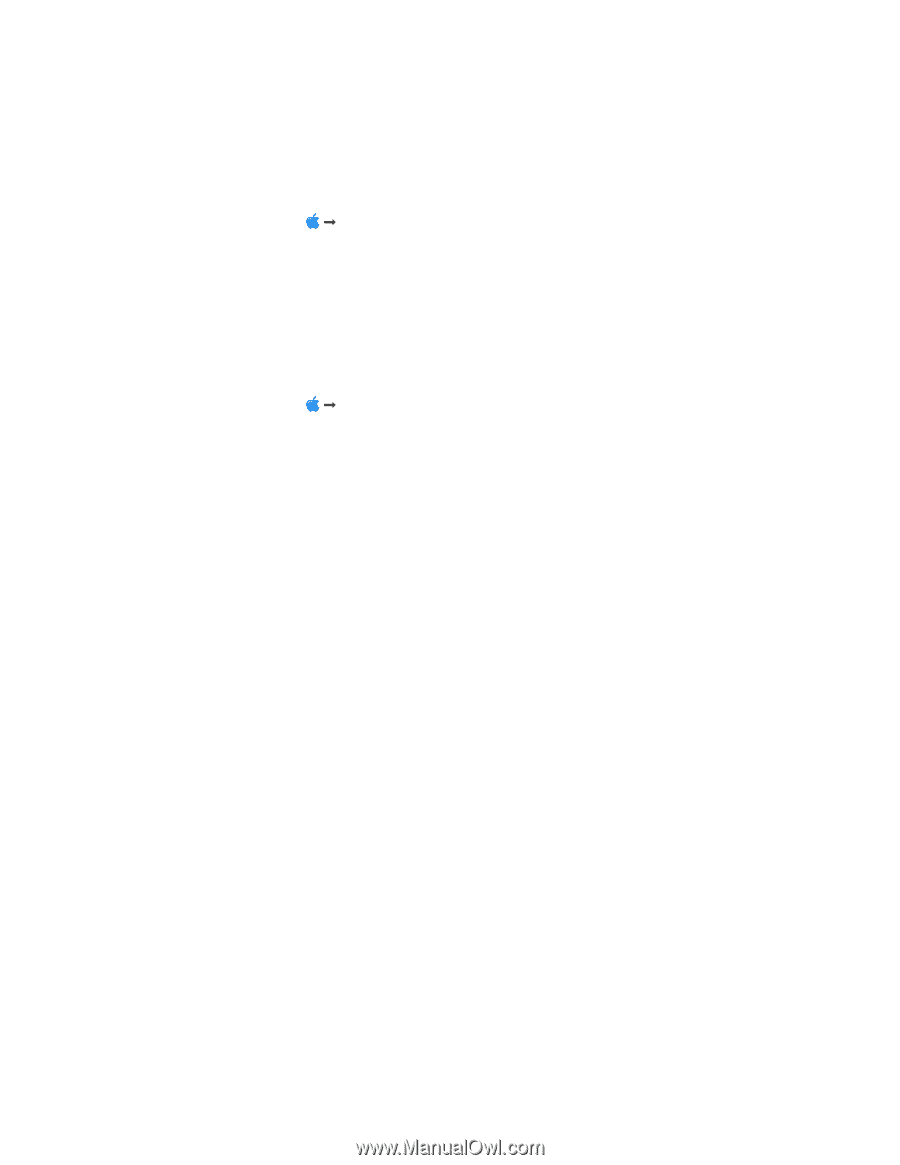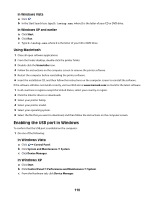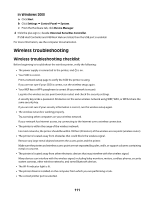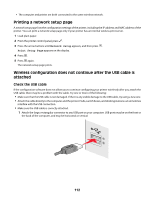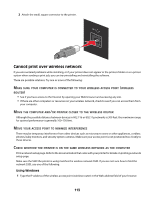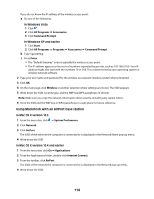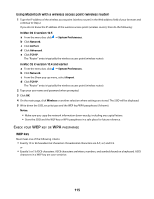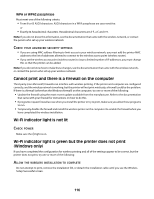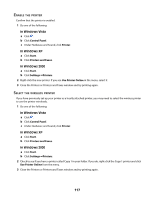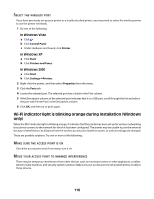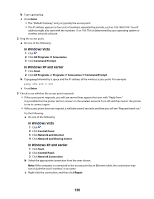Lexmark X4650 User's Guide - Page 115
Using Macintosh with a wireless access point wireless router, WEP key, In Mac OS X version 10.5
 |
UPC - 734646064088
View all Lexmark X4650 manuals
Add to My Manuals
Save this manual to your list of manuals |
Page 115 highlights
Using Macintosh with a wireless access point (wireless router) 1 Type the IP address of the wireless access point (wireless router) in the Web address field of your browser and continue to Step 2. If you do not know the IP address of the wireless access point (wireless router), then do the following: In Mac OS X version 10.5 a From the menu bar, click Œ System Preferences. b Click Network. c Click AirPort. d Click Advanced. e Click TCP/IP. The "Router" entry is typically the wireless access point (wireless router). In Mac OS X version 10.4 and earlier a From the menu bar, click Œ System Preferences. b Click Network. c From the Show pop-up menu, select Airport. d Click TCP/IP. The "Router" entry is typically the wireless access point (wireless router). 2 Type your user name and password when prompted. 3 Click OK. 4 On the main page, click Wireless or another selection where settings are stored. The SSID will be displayed. 5 Write down the SSID, security type and the WEP key/WPA passphrase (if shown). Notes: • Make sure you copy the network information down exactly, including any capital letters. • Store the SSID and the WEP key or WPA passphrase in a safe place for future reference. CHECK YOUR WEP KEY OR WPA PASSPHRASE WEP key Must meet one of the following criteria: • Exactly 10 or 26 hexadecimal characters. Hexadecimal characters are A-F, a-f, and 0-9. or • Exactly 5 or 13 ASCII characters. ASCII characters are letters, numbers, and symbols found on a keyboard. ASCII characters in a WEP key are case-sensitive. 115