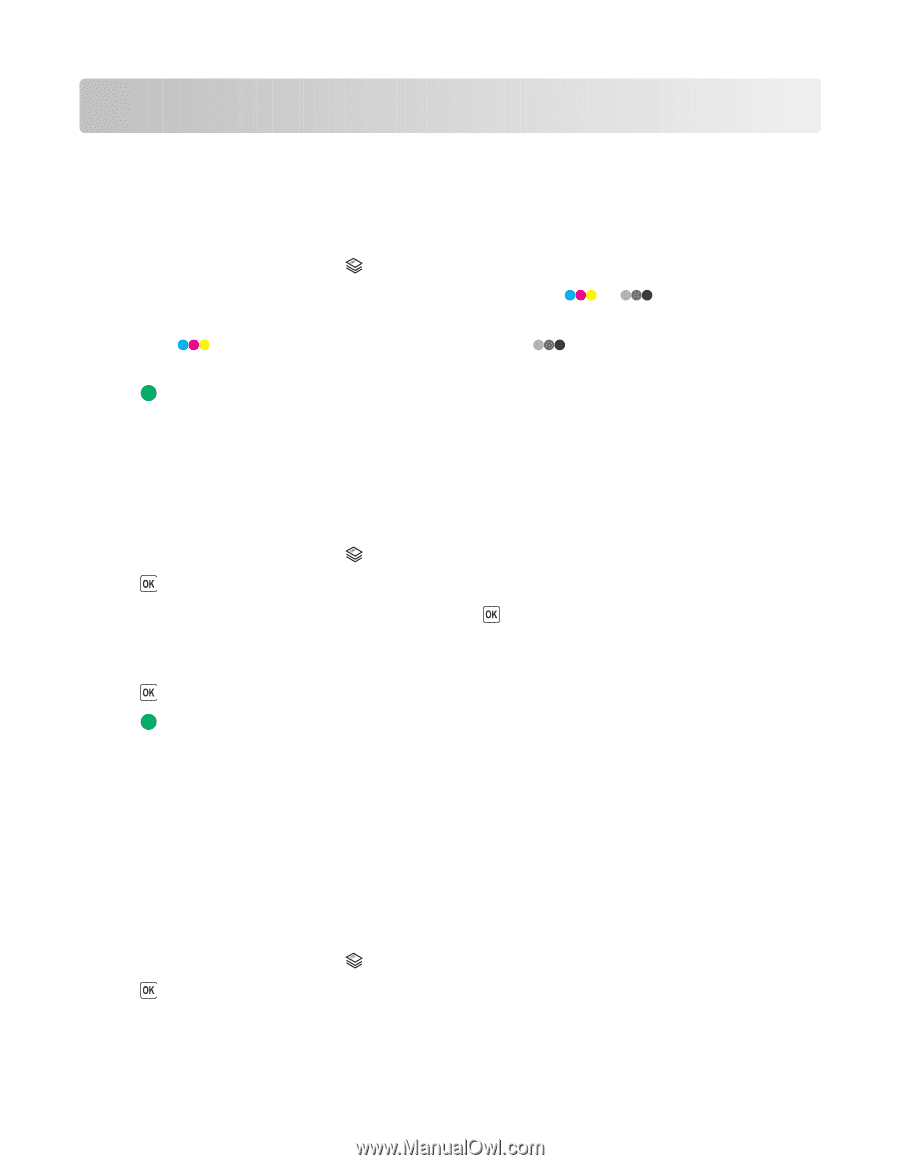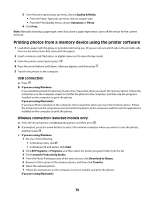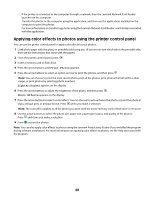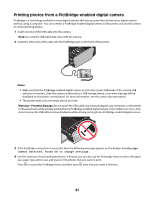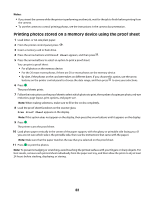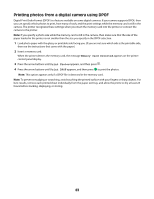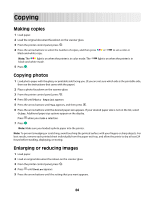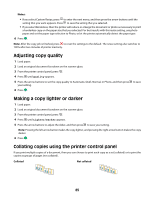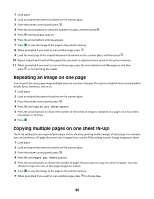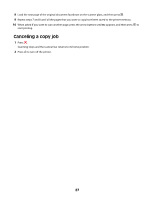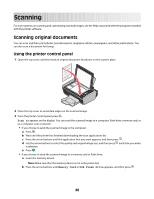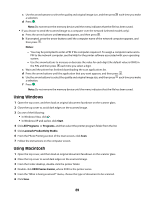Lexmark X4650 User's Guide - Page 84
Copying, Making copies, Copying photos, Enlarging or reducing images
 |
UPC - 734646064088
View all Lexmark X4650 manuals
Add to My Manuals
Save this manual to your list of manuals |
Page 84 highlights
Copying Making copies 1 Load paper. 2 Load the original document facedown on the scanner glass. 3 From the printer control panel, press . 4 Press the arrow buttons to select the number of copies, and then press or to set a color or black-and-white copy. Note: The light is on when the printer is in color mode. The black-and-white mode. light is on when the printer is in 5 Press . Copying photos 1 Load photo paper with the glossy or printable side facing you. (If you are not sure which side is the printable side, then see the instructions that came with the paper.) 2 Place a photo facedown on the scanner glass. 3 From the printer control panel, press . 4 Press until Photo Reprint appears. 5 Press the arrow buttons until Yes appears, and then press . 6 Press the arrow buttons until the desired paper size appears. If your desired paper size is not on the list, select Other. Additional paper size options appear on the display. Press when you make a selection. 7 Press . Note: Make sure you loaded a photo paper into the printer. Note: To prevent smudging or scratching, avoid touching the printed surface with your fingers or sharp objects. For best results, remove each printed sheet individually from the paper exit tray, and allow the prints to dry at least 24 hours before stacking, displaying, or storing. Enlarging or reducing images 1 Load paper. 2 Load an original document facedown on the scanner glass. 3 From the printer control panel, press . 4 Press until Resize appears. 5 Press the arrow buttons until the setting that you want appears. 84