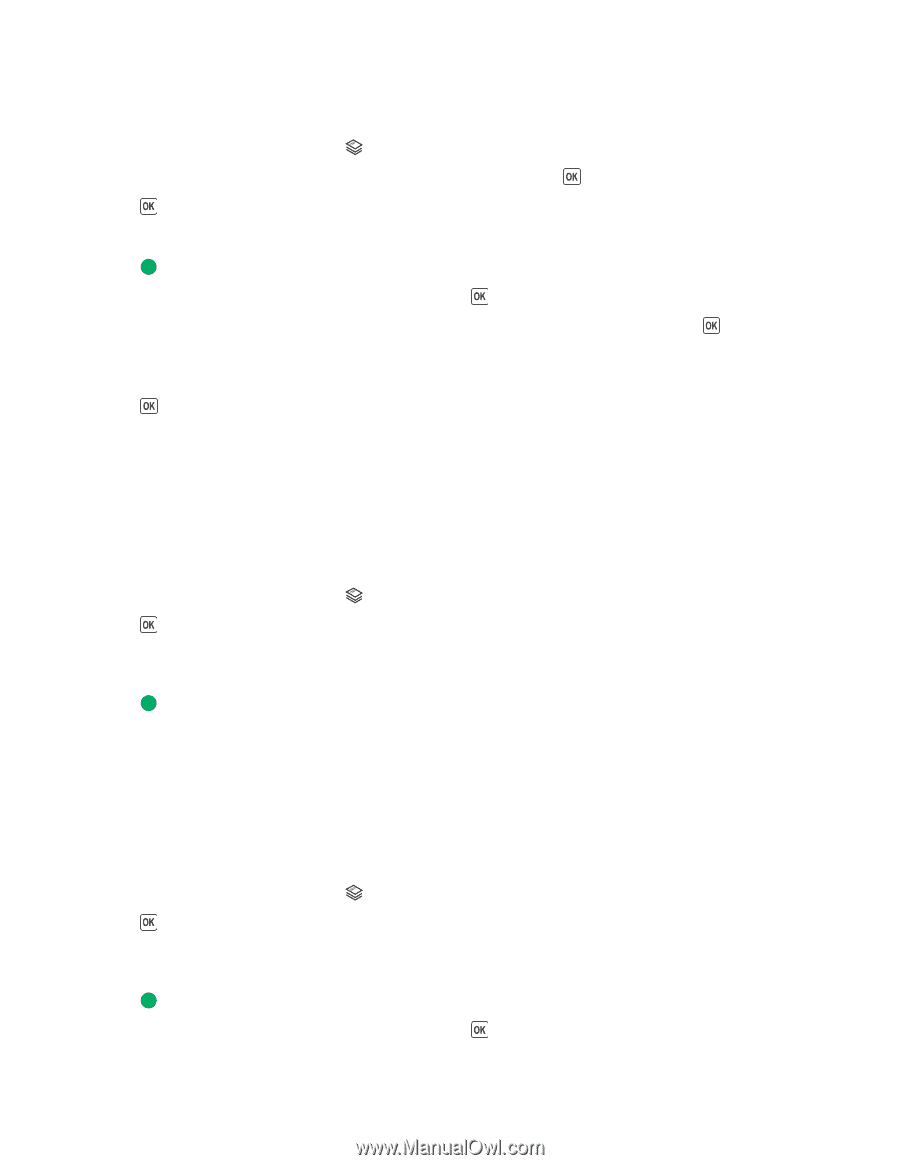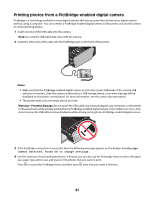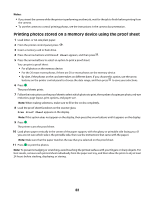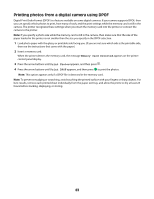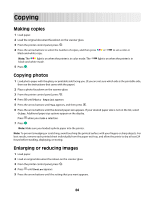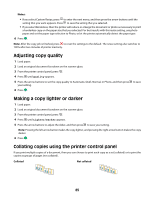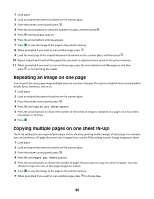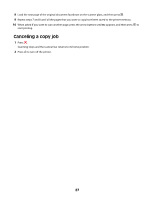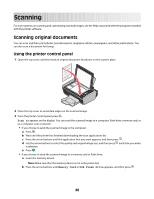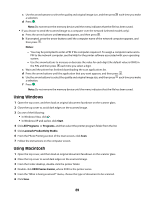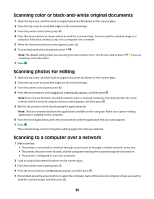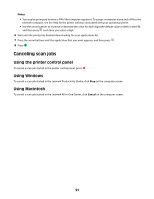Lexmark X4650 User's Guide - Page 86
Repeating an image on one Copying multiple s on one sheet (N-Up), Collate, Copies per Sheet
 |
UPC - 734646064088
View all Lexmark X4650 manuals
Add to My Manuals
Save this manual to your list of manuals |
Page 86 highlights
1 Load paper. 2 Load an original document facedown on the scanner glass. 3 From the printer control panel, press . 4 Press the arrow buttons to select the number of copies, and then press . 5 Press until Collate appears. 6 Press the arrow buttons until On appears. 7 Press to save the image of the page to the printer memory. 8 When prompted if you want to scan another page, press . 9 Load the next page of the original document facedown on the scanner glass, and then press . 10 Repeat steps 8 and 9 until all the pages that you want to copy have been saved to the printer memory. 11 When prompted if you want to scan another page, press the arrow buttons until No appears, and then press to start printing the copies. Repeating an image on one page You can print the same page image multiple times on one sheet of paper. This option is helpful when creating labels, decals, flyers, handouts, and so on. 1 Load paper. 2 Load an original document facedown on the scanner glass. 3 From the printer control panel, press . 4 Press until Copies per Sheet appears. 5 Press the arrow buttons to choose the number of times that an image is repeated on a page: once, four times, nine times, or 16 times. 6 Press . Copying multiple pages on one sheet (N-Up) The N-Up setting lets you copy multiple pages on one sheet by printing smaller images of each page. For example, you can condense a 20-page document into 5 pages if you use the N-Up setting to print 4 page images per sheet. 1 Load paper. 2 Load an original document facedown on the scanner glass. 3 From the printer control panel, press . 4 Press until Pages per Sheet appears. 5 Press the arrow buttons to choose the number of pages that you want to copy on a sheet of paper. You may choose to copy one, two, or four page images on a sheet. 6 Press to save the image of the page to the printer memory. 7 When prompted if you want to scan another page, press to choose Yes. 86