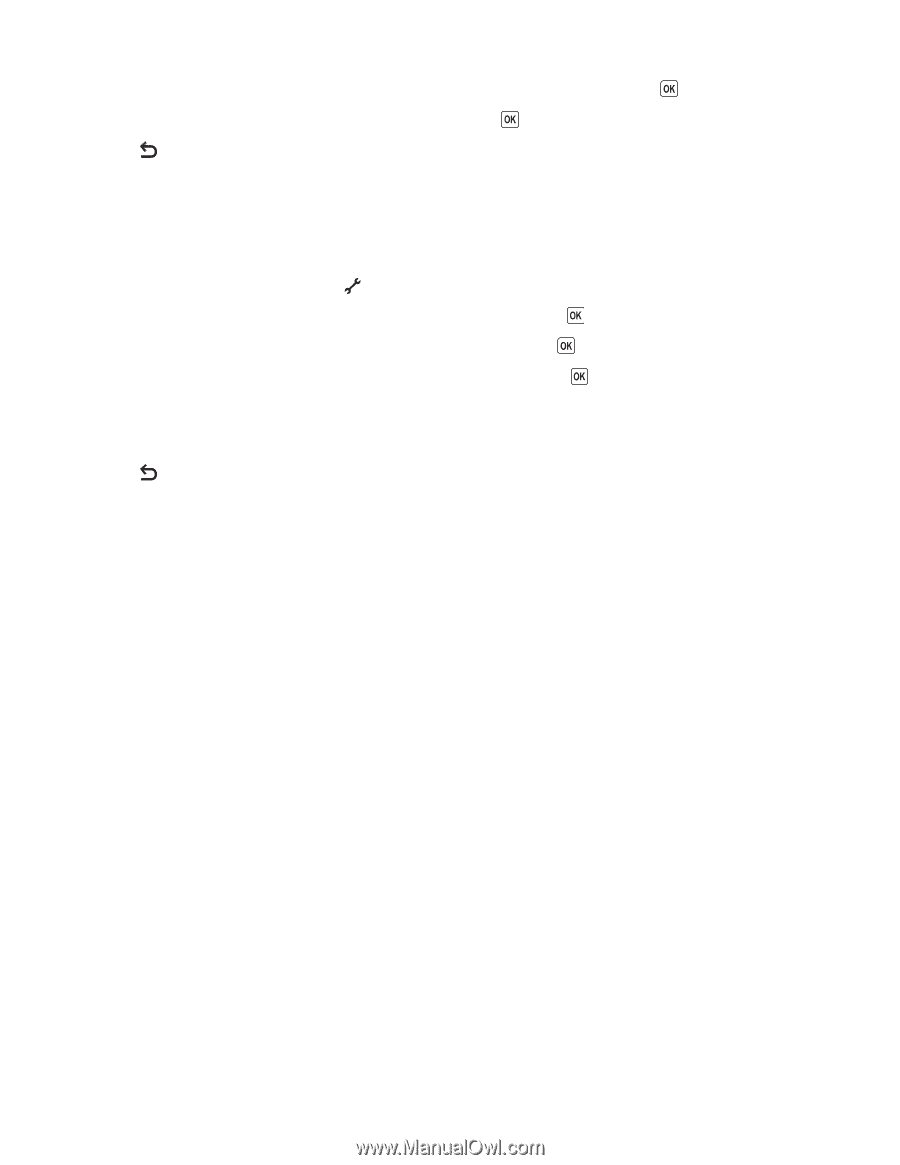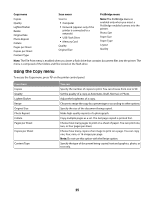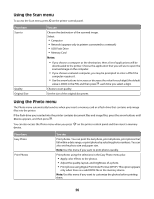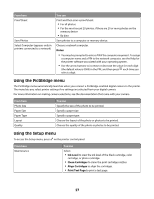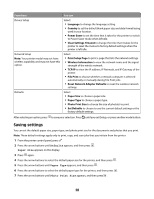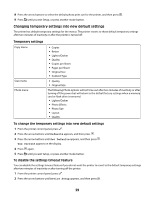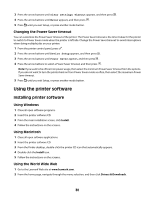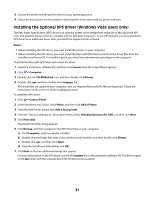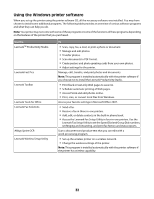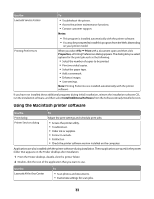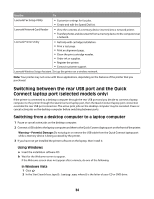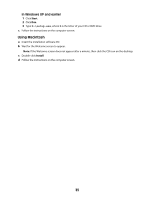Lexmark X4650 User's Guide - Page 30
Using the printer software, Installing printer software - printer driver
 |
UPC - 734646064088
View all Lexmark X4650 manuals
Add to My Manuals
Save this manual to your list of manuals |
Page 30 highlights
3 Press the arrow buttons until Clear Settings Timeout appears, and then press . 4 Press the arrow buttons until Never appears, and then press . 5 Press until you exit Setup, or press another mode button. Changing the Power Saver timeout You can customize the Power Saver timeout of the printer. The Power Saver timeout is the time it takes for the printer to switch to Power Saver mode when the printer is left idle. Change the Power Saver timeout to avoid interruptions when doing multiple jobs on your printer. 1 From the printer control panel, press . 2 Press the arrow buttons until Device Setup appears, and then press . 3 Press the arrow buttons until Power Saver appears, and then press . 4 Press the arrow buttons to select a Power Saver timeout, and then press . Note: If you want to be efficient on power usage, then select the minimum Power Saver timeout from the options. If you do not want to turn the printer back on from Power Saver mode as often, then select the maximum Power Saver timeout. 5 Press until you exit Setup, or press another mode button. Using the printer software Installing printer software Using Windows 1 Close all open software programs. 2 Insert the printer software CD. 3 From the main installation screen, click Install. 4 Follow the instructions on the screens. Using Macintosh 1 Close all open software applications. 2 Insert the printer software CD. 3 From the Finder desktop, double-click the printer CD icon that automatically appears. 4 Double-click the Install icon. 5 Follow the instructions on the screens. Using the World Wide Web 1 Go to the Lexmark Web site at www.lexmark.com. 2 From the home page, navigate through the menu selection, and then click Drivers & Downloads. 30