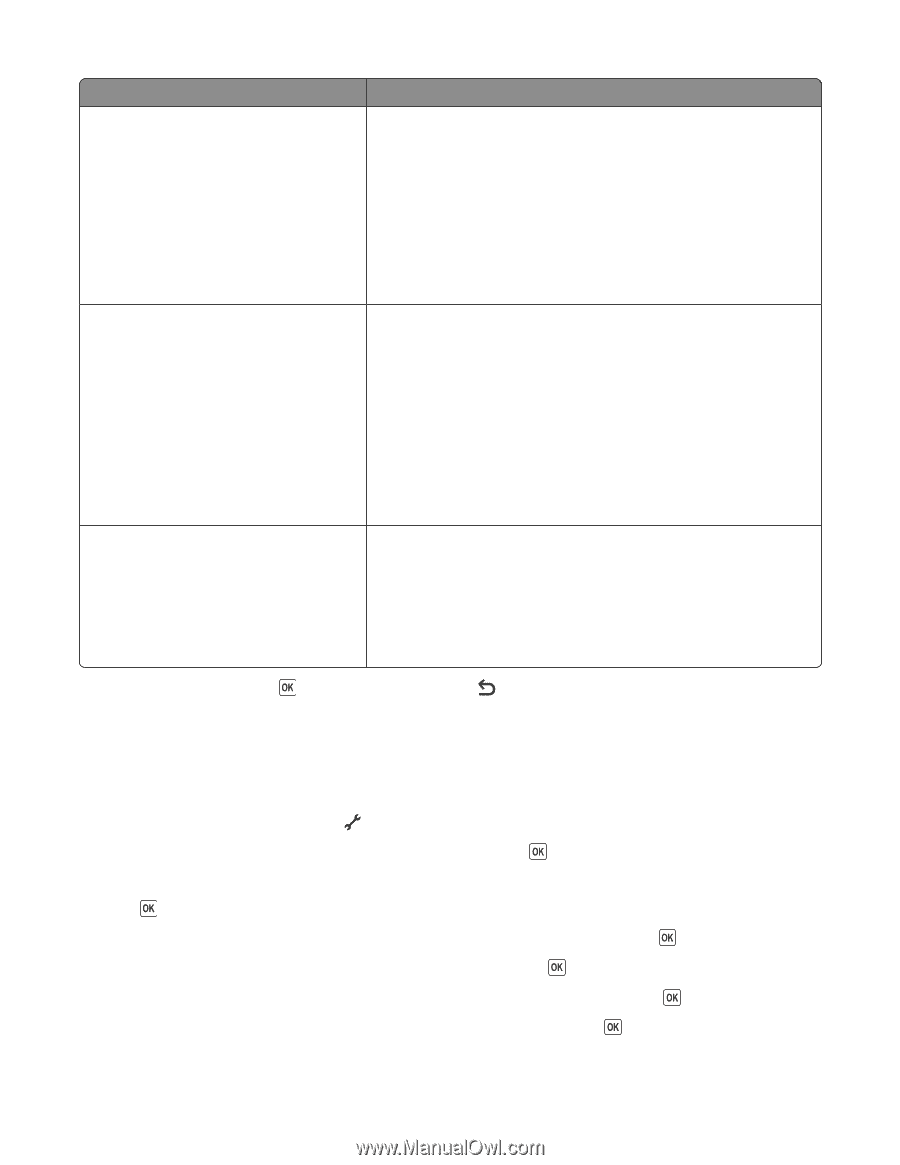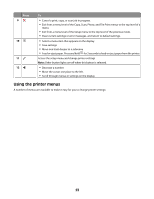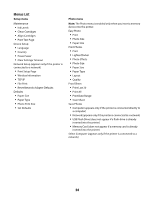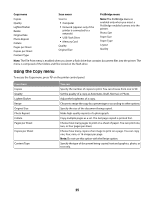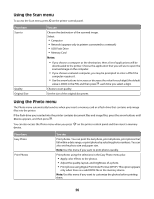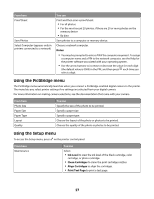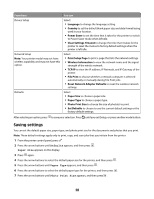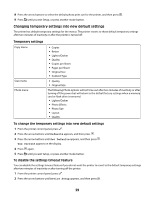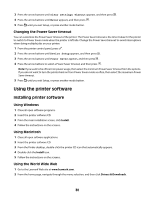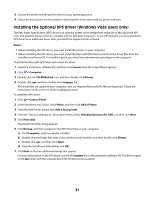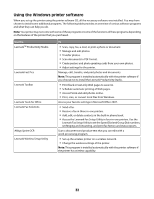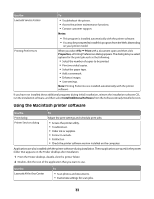Lexmark X4650 User's Guide - Page 28
Saving settings, Defaults, Paper Size, Photo Print Size - manual
 |
UPC - 734646064088
View all Lexmark X4650 manuals
Add to My Manuals
Save this manual to your list of manuals |
Page 28 highlights
From here Device Setup Network Setup Note: Your printer model may not have wireless capability and may not have this option. Defaults You can Select: • Language to change the language setting. • Country to set the default blank paper size and date format being used in your location. • Power Saver to set the time that it takes for the printer to switch to Power Saver mode when left idle. • Clear Settings Timeout to change the time that it takes for the printer to reset the menus to factory default settings when the printer is left idle. Select: • Print Setup Page to print a page that lists the network settings. • Wireless Information to view the network name and the signal strength of the wirelss network. • TCP/IP to view the IP address, IP Netmask, and IP Gateway of the printer. • File Print to choose whether a network computer is selected automatically or manually during File Print jobs. • Reset Network Adapter Defaults to reset the wireless network settings. Select: • Paper Size to choose a paper size. • Paper Type to choose a paper type. • Photo Print Size to choose the size of photo(s) to print. • Set Defaults to choose to use the current default settings or the factory default settings. After selecting an option, press to save your selection. Press until you exit Setup, or press another mode button. Saving settings You can set the default paper size, paper type, and photo print size for the documents and photos that you print. Note: These default settings apply only to print, copy, and scan jobs that you initiate from the printer. 1 From the printer control panel, press . 2 Press the arrow buttons until Defaults appears, and then press . Paper Size appears on the display. 3 Press again. 4 Press the arrow buttons to select the default paper size for the printer, and then press . 5 Press the arrow buttons until Paper Type appears, and then press . 6 Press the arrow buttons to select the default paper type for the printer, and then press . 7 Press the arrow buttons until Photo Print Size appears, and then press . 28