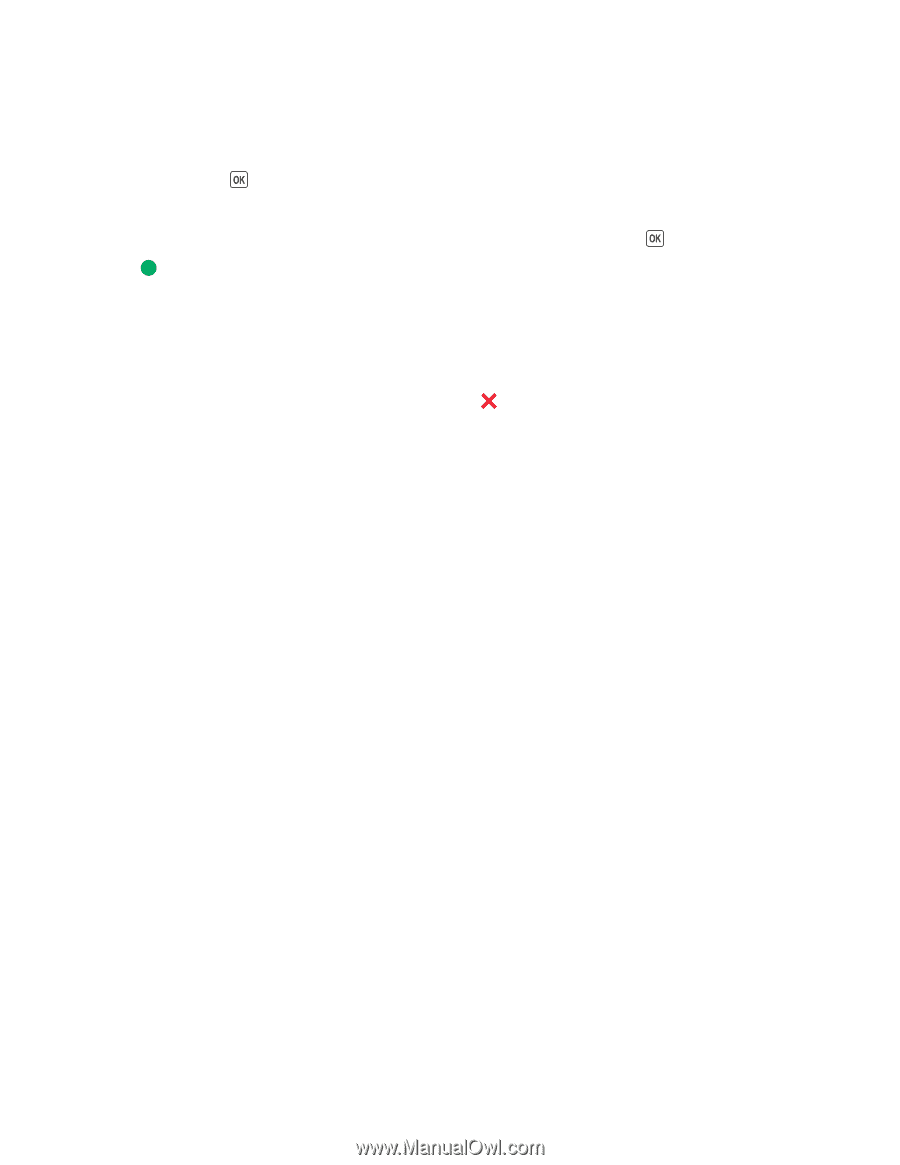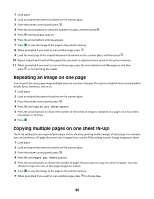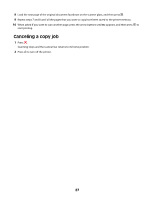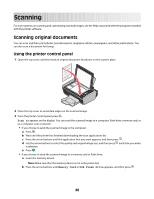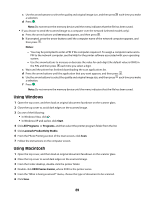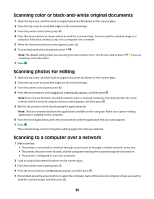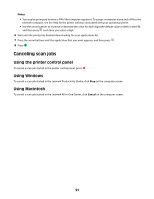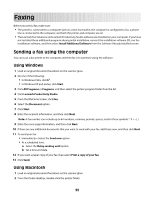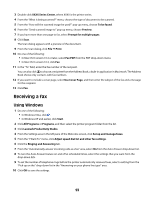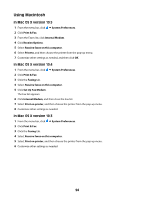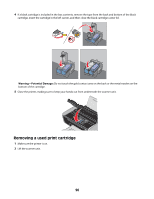Lexmark X4650 User's Guide - Page 91
Canceling scan jobs, Using the printer control panel, Using Windows, Using Macintosh - printer software download
 |
UPC - 734646064088
View all Lexmark X4650 manuals
Add to My Manuals
Save this manual to your list of manuals |
Page 91 highlights
Notes: • You may be prompted to enter a PIN if the computer requires it. To assign a computer name and a PIN to the network computer, see the Help for the printer software associated with your operating system. • Use the arrow buttons to increase or decrease the value for each digit (the default value is 0000) in the PIN, and then press each time you select a digit. 6 Wait until the printer has finished downloading the scan applications list. 7 Press the arrow buttons until the application that you want appears, and then press . 8 Press . Canceling scan jobs Using the printer control panel To cancel a scan job started in the printer control panel, press . Using Windows To cancel a scan job started in the Lexmark Productivity Studio, click Stop on the computer screen. Using Macintosh To cancel a scan job started in the Lexmark All-in-One Center, click Cancel on the computer screen. 91