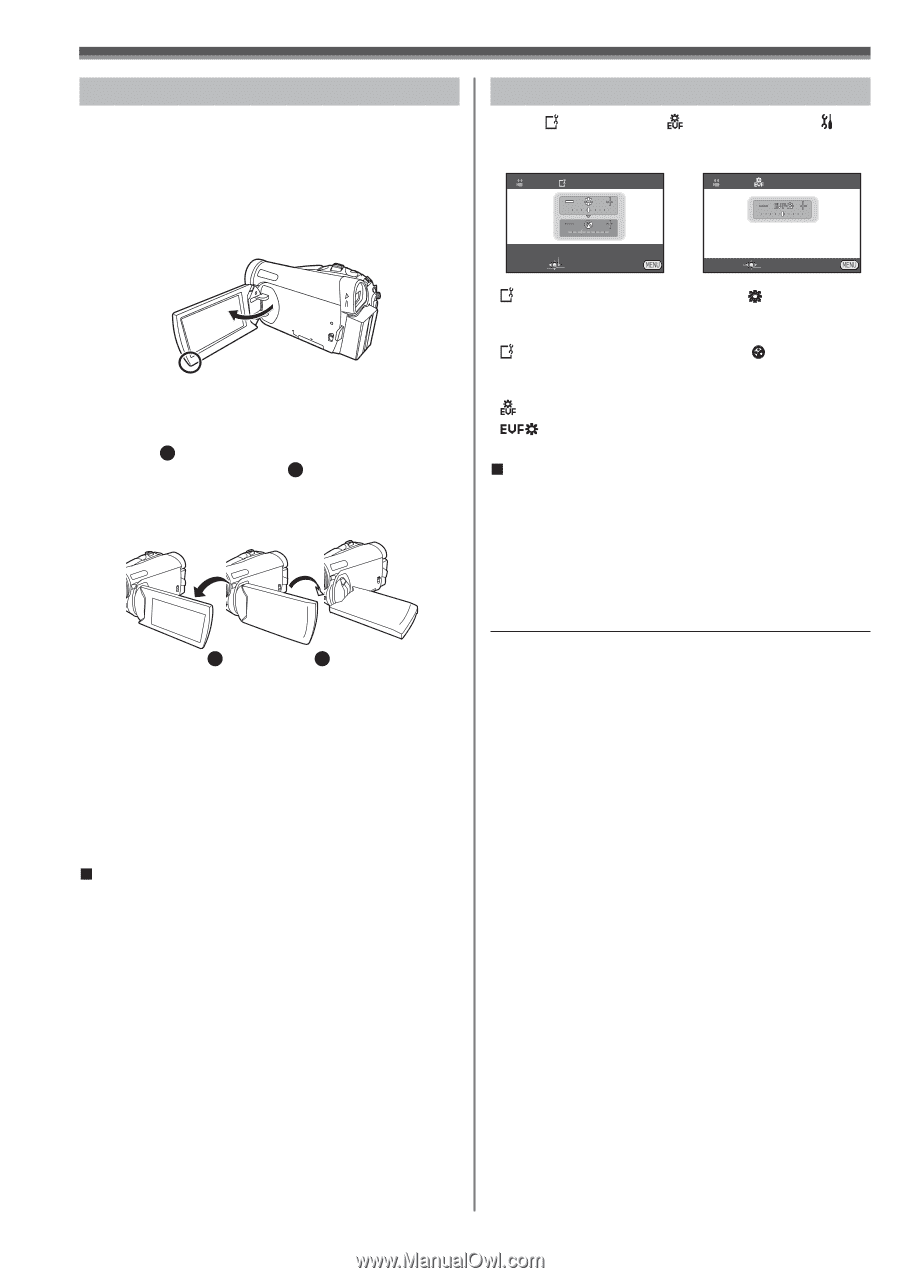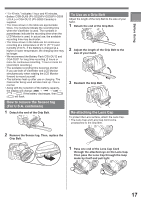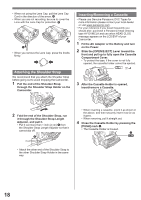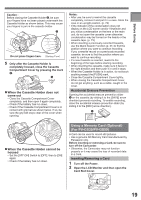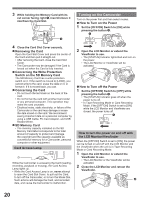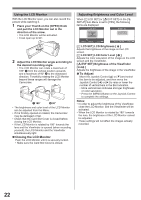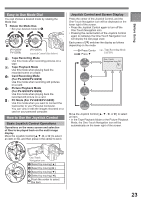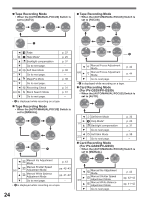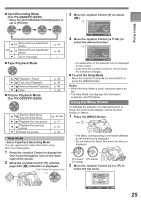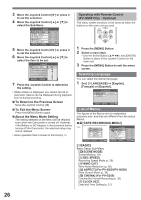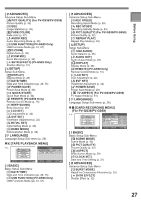Panasonic PV-GS29 Digital Video Camera - English/ Spanish - Page 22
Closing the LCD Monitor, To Adjust, Adjusting Brightness and Color Level
 |
UPC - 037988980123
View all Panasonic PV-GS29 manuals
Add to My Manuals
Save this manual to your list of manuals |
Page 22 highlights
Using the LCD Monitor With the LCD Monitor open, you can also record the picture while watching it. 1 Place your Thumb on the [OPEN] Knob and pull the LCD Monitor out in the direction of the arrow. • The LCD Monitor will be activated. • It can open up to 90°. 2 Adjust the LCD Monitor angle according to the desired recording angle. • The LCD Monitor can rotate a maximum of 180° 1 from the vertical position upwards and a maximum of 90° 2 to the downward direction. Forcefully rotating the LCD Monitor beyond these ranges will damage the Camcorder. 1 180° 2 90° • The brightness and color level of the LCD Monitor can be adjusted from the Menu. • If it is forcibly opened or rotated, the Camcorder may be damaged or fail. • Check that the Card Slot Cover is closed before closing the LCD Monitor. • If the LCD Monitor is rotated by 180° towards the lens and the Viewfinder is opened (when recording yourself), the LCD Monitor and the Viewfinder simultaneously light. „ Closing the LCD Monitor Push the LCD Monitor until it is securely locked. • Make sure the Card Slot Cover is closed. Adjusting Brightness and Color Level When [ LCD SET] or [ EVF SET] on the [ SETUP] Sub-Menu is set to [YES], the following items are displayed. LCD SET EVF SET SET SETUP ENTER EXIT SET ENTER EXIT [ LCD SET] LCD Brightness [ ] Adjusts the brightness of the image on the LCD screen. [ LCD SET] LCD Color Level [ ] Adjusts the color saturation of the image on the LCD screen and the Viewfinder. [ EVF SET] Brightness of the Viewfinder [ ] Adjusts the brightness of the image in the Viewfinder. „ To Adjust Move the Joystick Control [▲] or [▼] and select the item to be adjusted, and then move the Joystick Control [◄] or [►] to raise or lower the number of vertical bars in the Bar Indication. • More vertical bars indicates stronger brightness or color saturation. • Press the [MENU] Button or the Joystick Control to complete the settings. Notes: • In order to adjust the brightness of the Viewfinder, close the LCD Monitor, and the Viewfinder will be activated. • When the LCD Monitor is rotated by 180° towards the lens, the brightness of the LCD Monitor cannot be adjusted. • These settings will not affect the images actually recorded. 22