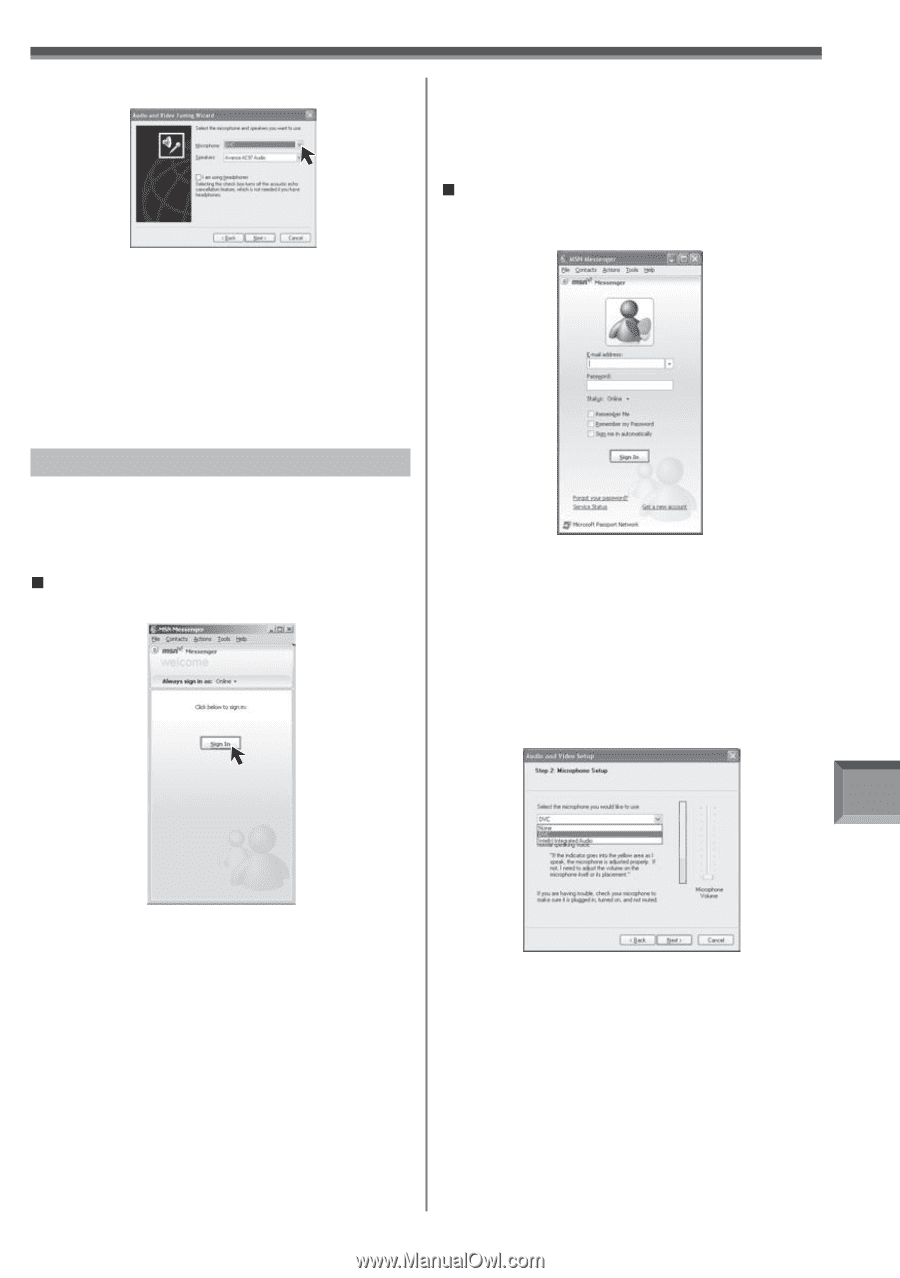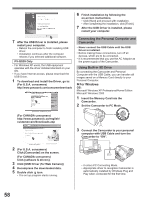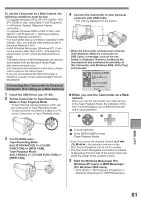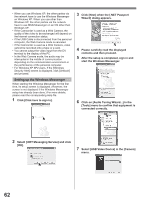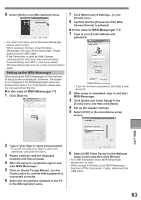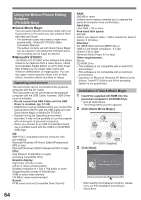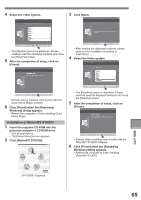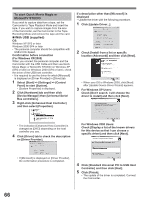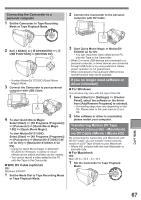Panasonic PV-GS29 Digital Video Camera - English/ Spanish - Page 63
With a PC, In the case of MSN Messenger 7.0, Setting up the MSN Messenger
 |
UPC - 037988980123
View all Panasonic PV-GS29 manuals
Add to My Manuals
Save this manual to your list of manuals |
Page 63 highlights
8 Select [DVC] in the [Microphone] menu. • For other information about Windows Messenger, please refer to Help. • When access is finished, close Windows Messenger, then turn off the Camcorder. Finally, disconnect the USB Cable. • If the Camcorder is used as Web Camera continuously for two hours, the communication is automatically shut OFF. In this case, restart Windows Messenger and set up the communication again. Setting up the MSN Messenger When starting the MSN Messenger for the first time, its setup screen is displayed. (However, the screen is not displayed if the MSN Messenger setup has already been done.) For more details, please read the corresponding Help file. „ In the case of MSN Messenger 7.0 1 Click [Sign In]. 7 Click [Web Camera Settings...] in the [Tools] menu. 8 Confirm that the [Panasonic DVC Web Camera Device] is selected. „ In the case of MSN Messenger 7.5 1 Type in your E-mail address and password. • If you do not have a password, click [Get a new account]. 2 After setup is completed, sign in and start MSN Messenger. 3 Click [Audio and Video Setup] in the [Tools] menu and then click [Next]. 4 Set up the speaker settings. 5 Select [DVC] in the microphone setup screen. With a PC 2 Type in your Sign-in name and password. • If you do not have your Sign-in name and password, click [Get one here]. 3 Please carefully read the displayed contents and then proceed. 4 After the setup is completed, sign in and start MSN Messenger. 5 Click on [Audio Tuning Wizard...] in the [Tools] menu to confirm that equipment is connected correctly. 6 Select the microphone attached to the PC in the [Microphone] menu. 6 Select [USB Video Device] in the Webcam setup screen and then click [Finish]. • For other information about MSN Messenger, please refer to Help. • When access is finished, close MSN Messenger, then turn off the Camcorder. Finally, disconnect the USB cable. 63