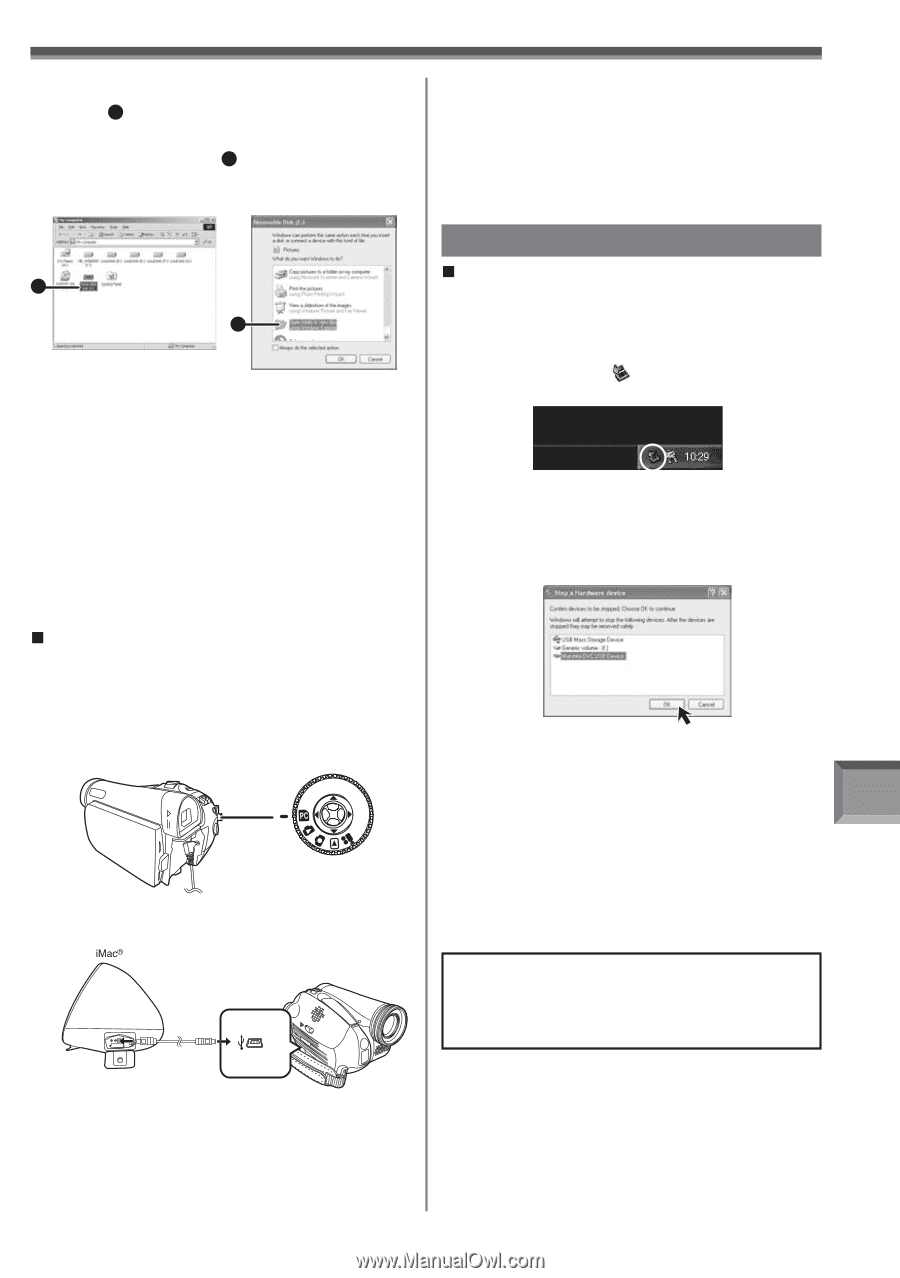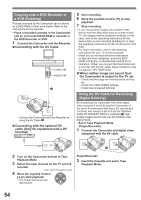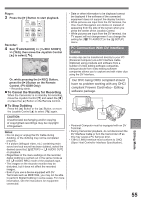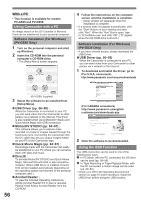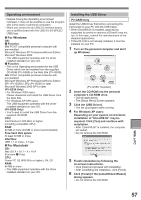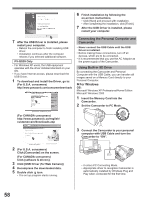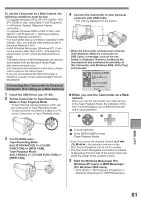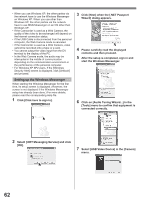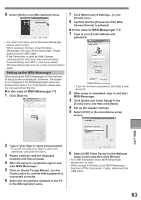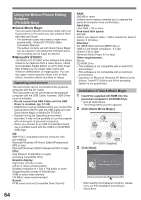Panasonic PV-GS29 Digital Video Camera - English/ Spanish - Page 59
TO DISCONNECT USB CABLE SAFELY, With a PC, For Macintosh, For Windows
 |
UPC - 037988980123
View all Panasonic PV-GS29 manuals
Add to My Manuals
Save this manual to your list of manuals |
Page 59 highlights
4 Open [My Computer] and click [Removable Disk] 1 (For Windows 2000 users). 5 Click [Open folder to view files using Windows Explorer] 2 and then [OK] (For Windows XP users). [Windows 2000] [Windows XP] 1 2 • After the USB Connection Cable is connected to the Camcorder, open [My Computer] or [Windows Explorer] to check that the drive is displayed as a removable disk drive (only when card is inserted into the Camcorder). It enables you to operate it in the same way as a floppy disk drive, and you can use the same drag and drop or copy methods. • You can view images stored on the Memory Card and also save them to your hard disk. • Please do not change file or folder names on the Personal Computer. The images on the Memory Card may not be able to be viewed on the Camcorder. „ For Macintosh OS: Mac OS X v 10.1 - X v 10.4 1 Insert the Memory Card into the Camcorder. 2 Set the Camcorder to PC Mode. 3 Connect the Camcorder to your Macintosh with USB Cable. 4 Double click the "NO_NAME" icon. • You can view images stored on the Memory Card and also save them to your hard disk. • Please do not change file or folder names on the Personal Computer. The images on the Memory Card may not be able to be viewed on the Camcorder. To disconnect USB cable safely „ For Windows If USB Cable is disconnected while computer is on, error dialog may appear. In such case click [OK] and close the dialog box. By following the steps below you can disconnect the cable safely. 1 Double click the icon in task tray. • Hardware disconnect dialog appears. 2 Select [USB Mass Storage Device] and click [Stop]. 3 Verify [Matshita DVC USB Device] is selected and click [OK]. • You can safely disconnect the cable. Note on the driver name displayed The driver name displayed will differ depending on your OS, operating environment and the mode of the Camcorder. Windows XP/2000: • When the Camcorder is in PC Mode: [USB Mass Storage Device] or [Matshita DVC USB Device] • Make sure Camcorder's Card Access lamp is off and disconnect the cable. CAUTION: If you disconnect the USB Cable while the Card Access Lamp is on, it may damage the Card data. With a PC 59