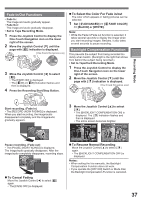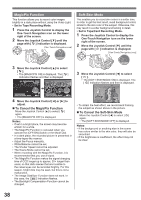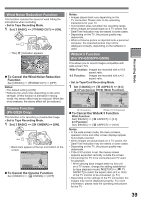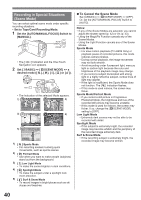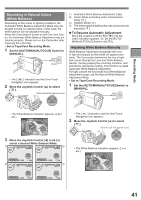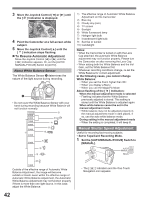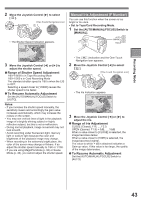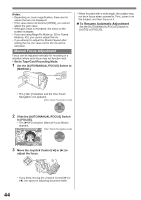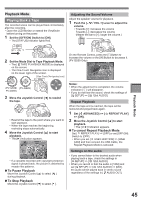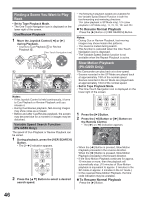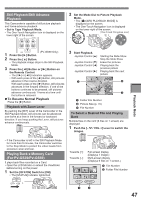Panasonic PV-GS29 Digital Video Camera - English/ Spanish - Page 42
MANUAL SHUTTER SPEED ADJUSTMENT, To Resume Automatic Adjustment, About White Balance Sensor
 |
UPC - 037988980123
View all Panasonic PV-GS29 manuals
Add to My Manuals
Save this manual to your list of manuals |
Page 42 highlights
3 Move the Joystick Control [◄] or [►] until the [ ] Indication is displayed. SP 3h59m59s29f R 2:00 ► 12:34:56AM JAN 2 2006 WB WB < > BACK 100 4 Point the Camcorder at a full-screen white subject. 5 Move the Joystick Control [▲] until the [ ] Indication stops flashing. „ To Resume Automatic Adjustment Move the Joystick Control [◄] or [►] until the [ ] Indication appears. Or, set the [AUTO/ MANUAL/FOCUS] Switch to [AUTO]. About White Balance Sensor The White Balance Sensor 1 determines the nature of the light source during recording. 1 • Do not cover the White Balance Sensor with your hand during recording because White Balance will not function normally. 1) The effective range of Automatic White Balance Adjustment on this Camcorder 2) Blue sky 3) Cloudy sky (rain) 4) TV screen 5) Sunlight 6) White fluorescent lamp 7) Halogen light bulb 8) Incandescent light bulb 9) Sunrise or sunset 10) Candlelight Notes: • When the Camcorder is turned on with the Lens Cap attached, the automatic White Balance adjustment may not function properly. Please turn the Camcorder on after removing the Lens Cap. • When setting both the White Balance and the Iris/ Gain, set the White Balance first. • Whenever recording conditions change, re-set the White Balance for correct adjustment. In the following cases, you cannot change White Balance: • When you set the Zoom higher than 30× • When you display a Menu • When you use the MagicPix Mode About flashing of the [ ] Indication: When the manual adjustment mode is selected • Flashing indicates that the White Balance previously adjusted is stored. This setting is stored until the White Balance is adjusted again. When white balance cannot be set in the manual adjustment mode • White balance may not be adjusted properly in the manual adjustment mode in dark places. If so, use the auto white balance mode. During setting in the manual adjustment mode • When the setting is completed, it will keep lit. Manual Shutter Speed Adjustment Useful for recording fast-moving subjects. • Set to Tape/Card Recording Mode. 1 Set the [AUTO/MANUAL/FOCUS] Switch to [MANUAL]. Outside of the effective range of Automatic White Balance Adjustment, the image will become reddish or bluish. Even within the effective range of Automatic White Balance Adjustment, the Automatic White Balance Adjustment may not function properly if there is more than one light source. In this case, adjust the White Balance. 42 • The [ ] Indication and the One-Touch Navigation icon appears.