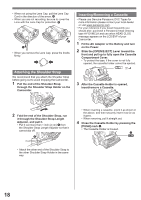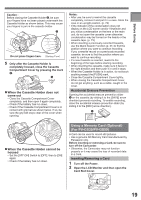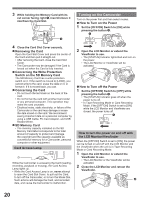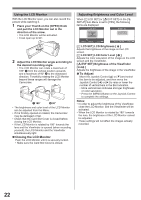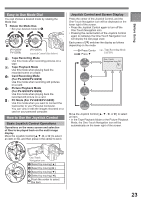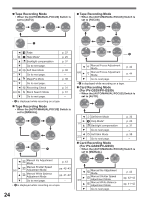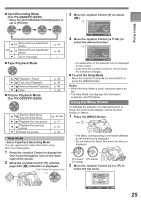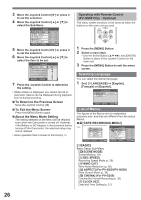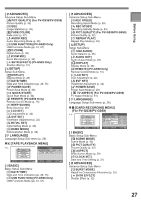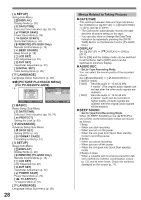Panasonic PV-GS29 Digital Video Camera - English/ Spanish - Page 23
HOW TO USE THE JOYSTICK CONTROL, Before Using, Joystick Control and Screen Display
 |
UPC - 037988980123
View all Panasonic PV-GS29 manuals
Add to My Manuals
Save this manual to your list of manuals |
Page 23 highlights
Before Using Easy to Use Mode Dial You can choose a desired mode by rotating the Mode Dial. 1 Rotate the Mode Dial. • Set your desired mode to 1 . 1 (PV-GS39/ PV-GS59) 1 (PV-GS29) Joystick Control (See below) : Tape Recording Mode Use this mode when recording pictures on a tape. : Tape Playback Mode Use this mode when playing back the recorded scene on a tape. : Card Recording Mode (For PV-GS39/PV-GS59) Use this mode when recording still pictures on a card. : Picture Playback Mode (For PV-GS39/PV-GS59) Use this mode when playing back the recorded still picture on a card. : PC Mode (For PV-GS39/PV-GS59) Use this mode when you want to connect the Camcorder to your Personal Computer. You can view or edit the images recorded on a card on your personal computer. How to Use the Joystick Control Basic Joystick Control Operations Operations on the menu screen and selection of files to be played back on the multi-image display. Move the Joystick Control or ►] to select an item or file, and then press in the center to set it. 1 4 3 5 2 One-Touch Navigation icon 1 Select by moving [▲]. 2 Select by moving [►]. 3 Select by moving [▼]. 4 Select by moving [◄]. 5 Push the center to select the item. Joystick Control and Screen Display Press the center of the Joystick Control, and the One-Touch Navigation icon will be displayed on the lower right of the screen. • Press the Joystick Control again to turn off the One-Touch Navigation icon. • Pressing the center button of the Joystick Control again to redisplay the One-Touch Navigation icon will display the last page used. Each press of [▼] switches the display as follows depending on the mode. Press Center e.g., Tape Recording Mode Press ▼ [AUTO] 1/4 NEXT One-Touch Navigation icon OFF 2/4 NEXT 3/4 NEXT 4/4 NEXT Move the Joystick Control or ►] to select an item. • In the Tape Playback Mode or the Picture Playback Mode, the One-Touch Navigation icon will be automatically on the lower right of the screen. 23