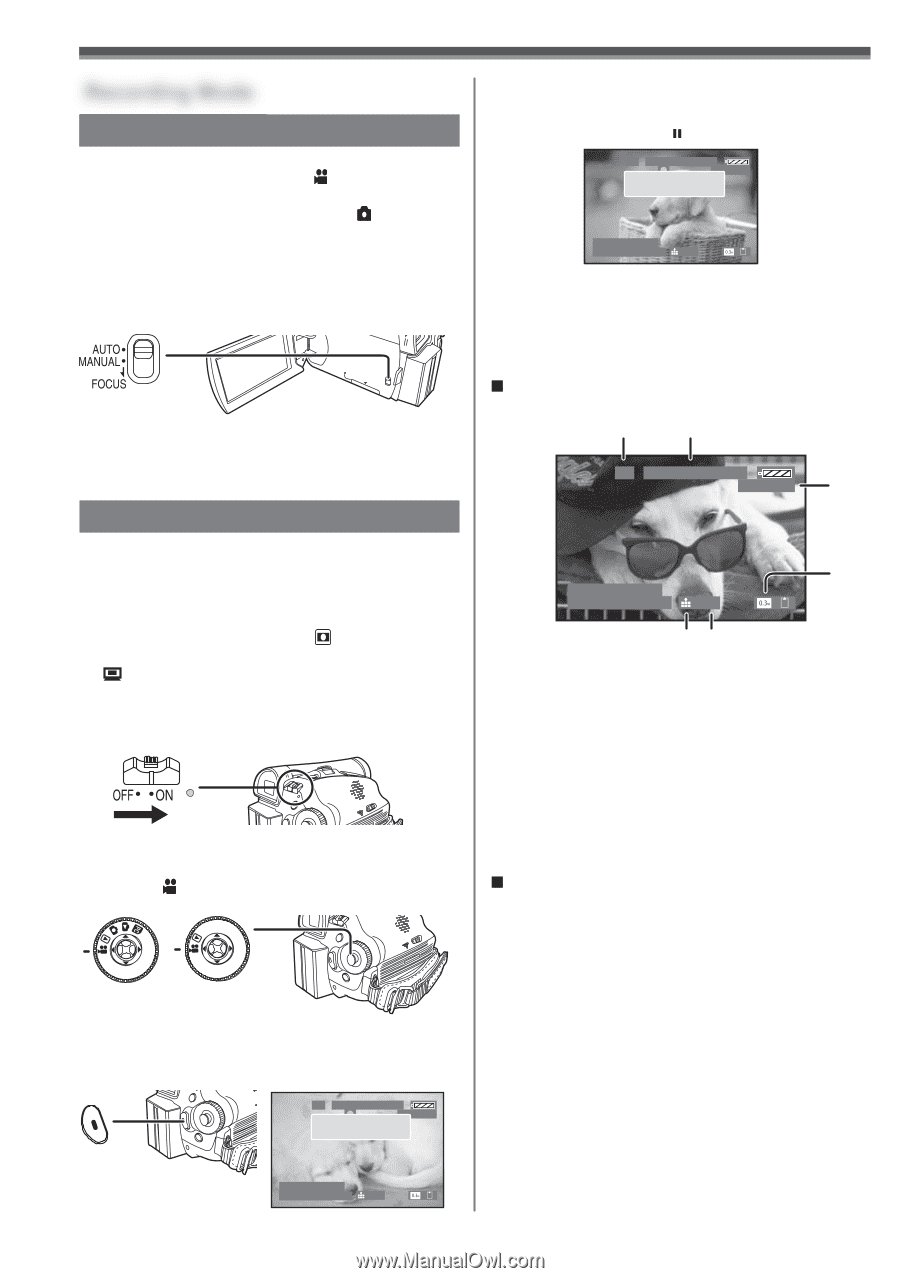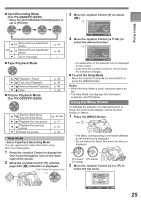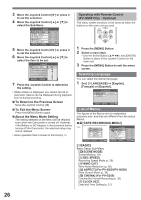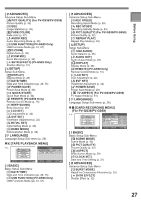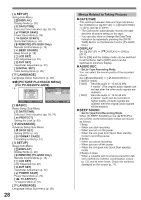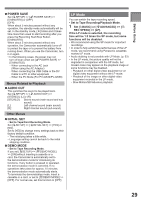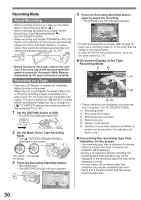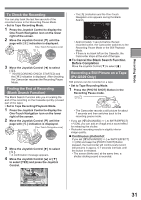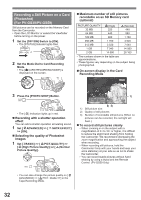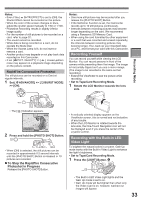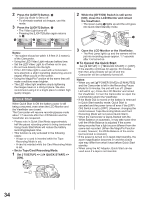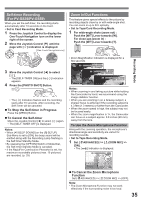Panasonic PV-GS29 Digital Video Camera - English/ Spanish - Page 30
Recording Mode, About Recording, Recording On A Tape
 |
UPC - 037988980123
View all Panasonic PV-GS29 manuals
Add to My Manuals
Save this manual to your list of manuals |
Page 30 highlights
Recording Mode About Recording • When recording pictures on a tape, set the Mode Dial to Tape Recording Mode [ ]. • When recording still pictures on a card, set the Mode Dial to Card Recording Mode [ ] (For PV-GS39/PV-GS59). • When recording with the [AUTO/MANUAL/FOCUS] Switch set to [AUTO], the Camcorder automatically adjusts the Focus and White Balance. In some cases, they cannot be adjusted automatically and need to be adjusted manually. (pp. 41, 44) • Before turning on the power, remove the Lens Cap. If the Lens Cap is still attached when the power is turned on, Automatic White Balance Adjustment (p. 41) may not function correctly. Recording on a Tape • Open the LCD Monitor or extend the Viewfinder before turning on the power. • When this unit is purchased, the aspect ratio is set to [16:9] for recording images compatible with a wide-screen TV. To make this unit compatible with regular TVs (4:3), change the [ ASPECT] setting before recording the images (p. 39) or change the [ TV ASPECT] setting when watching them on the connected TV (p. 51). 1 Set the [OFF/ON] Switch to [ON]. • The [STATUS] Indicator lights Red. 2 Set the Mode Dial to Tape Recording Mode. • The [ TAPE RECORDING MODE] is displayed on the screen. (PV-GS39/ (PV-GS29) PV-GS59) 3 Press the Recording Start/Stop Button. • Recording starts. • The [RECORD] and [●] Indication appears. SP 3h59m59s29f R 2:00 RECORD 4 Press the Recording Start/Stop Button again to pause the recording. • The [PAUSE] and [ ] Indication appears. SP 3h59m59s29f R 2:00 PAUSE 12:34:56AM JAN 2 2006 100 • For the recording time on a tape, refer to page 16. • Carry out a recording check (p. 31) to verify that the image is recorded properly. • In order to find the unrecorded section, carry out the blank search (p. 31). „ On-screen Display in the Tape Recording Mode 1) 2) SP 3h59m59s29f R 2:00 3) 4)* 12:34:56AM JAN 2 2006 100 5)* 6)* * These indications are displayed only when the card is inserted. (For PV-GS39/PV-GS59) 1) Recording mode 2) Recording time elapse 3) Remaining tape indication 4) Still picture size 5) Quality of still pictures 6) Number of recordable still pictures (When no picture can be recorded, this indication will flash in red.) „ Concerning the remaining tape time indication on the screen • The remaining tape time is indicated in minutes. (When it reaches less than 3 minutes, the indication starts flashing.) • During a 15-second or shorter recording, the remaining tape time indication may not be displayed or the remaining tape time may not be displayed correctly. • In some cases, the remaining tape time indication may display remaining tape time that is 2 to 3 minutes shorter than the actual remaining tape time. 30 12:34:56AM JAN 2 2006 100