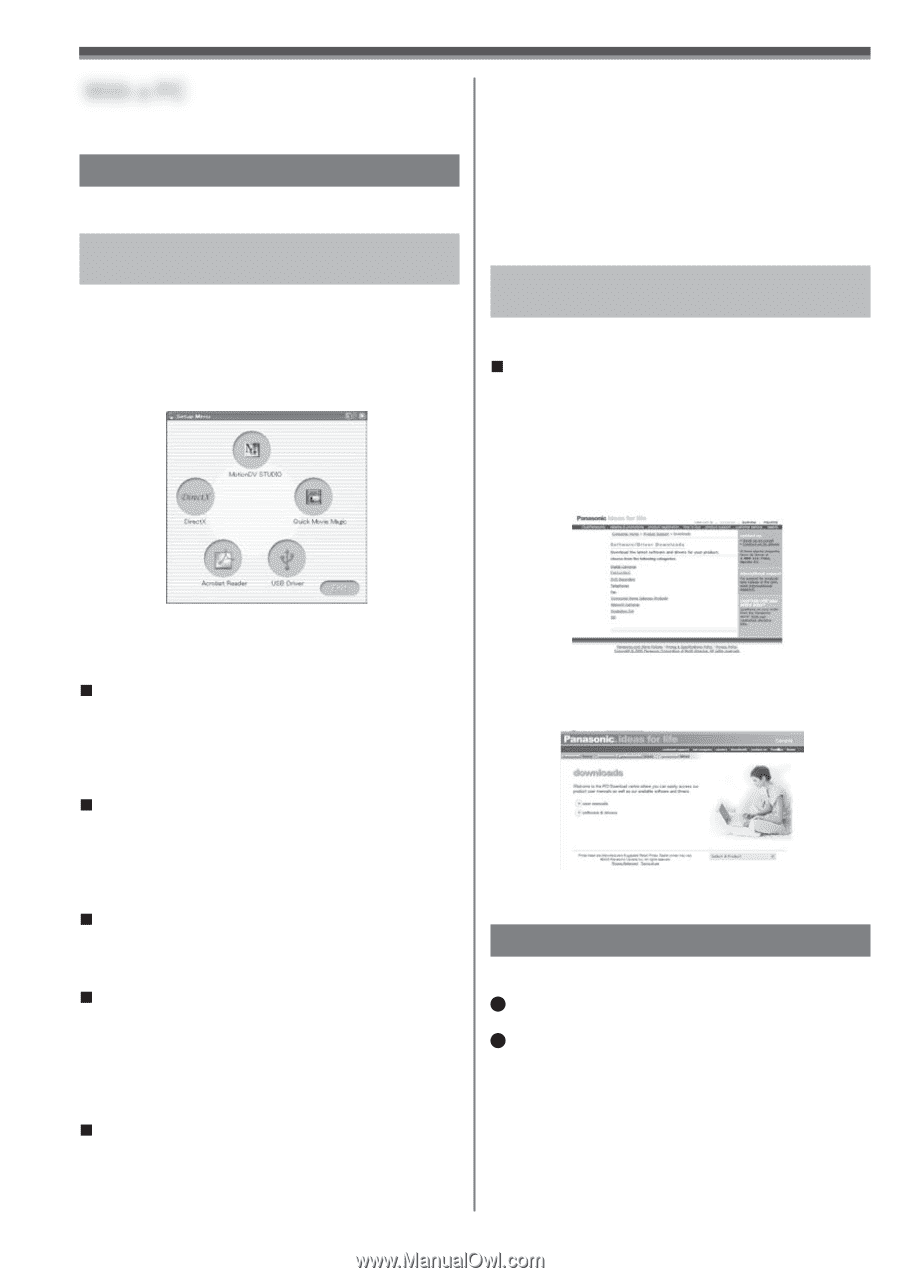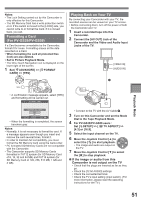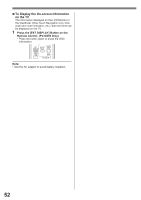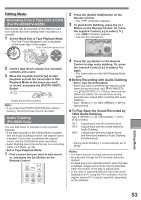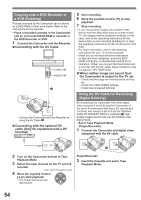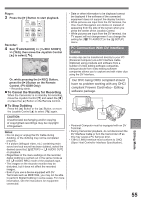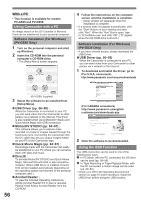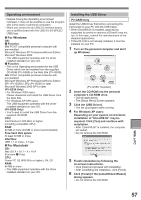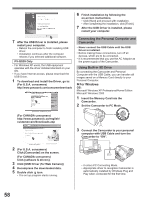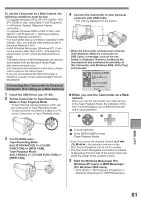Panasonic PV-GS29 Digital Video Camera - English/ Spanish - Page 56
With A Pc, Using Camcorder With A Pc, Using The Usb Function - software download
 |
UPC - 037988980123
View all Panasonic PV-GS29 manuals
Add to My Manuals
Save this manual to your list of manuals |
Page 56 highlights
With a PC • This function is available for models PV-GS39 and PV-GS59. Using Camcorder with a PC An image stored on the DV Cassette or Memory Card can be transferred to your personal computer. Software Installation (For Windows) (PV-GS59 Only) 1 Turn on the personal computer and start up Windows. 2 Insert the CD-ROM into the personal computer's CD-ROM drive. • The [Setup Menu] screen appears. 4 Follow the instructions on the computer screen until the installation is complete. • Setup window will disappear when the installation is complete. • If a window does not appear automatically, click the "Start" Button on your desktop and then click "Run". When the "Run" Box is open, type in "D:\InstMenu.exe" and click "OK". ("D" applies when the CD-ROM drive is drive D.) Software Installation (For Windows) (PV-GS39 Only) • If you have Internet access, please download the USB Driver. „ USB Driver (pp. 56~58) When the Camcorder is connected to your PC, you can send video from your Camcorder to other parties via a network or the Internet. 1 To download and install the Driver, go to: (For U.S.A. consumers) http://www.panasonic.com/consumerdownloads (PV-GS59: Supplied) 3 Select the software to be installed from [Setup Menu]. „ USB Driver (pp. 56~58) : When the Camcorder is connected to your PC, you can send video from the Camcorder to other parties via a network or the Internet. This driver is also needed when using MotionDV Studio and Quick Movie Magic with USB connection. „ MotionDV STUDIO (pp. 64~67) : This software allows you to capture video recorded on a tape or images viewed through the Camcorder lens. Connecting the Camcorder with the DV cable also lets you output images edited on your PC to the Camcorder tape. „ Quick Movie Magic (pp. 64~67) : Recordings made with the Camcorder can easily be transferred to your PC where you can enhance them with titles and music. „ DirectX : To activate MotionDV STUDIO and Quick Movie Magic, Microsoft DirectX 9.0b or later should be installed. (When USB Driver is installed, DirectX 9.0b will be installed automatically depending on the operating system environment of the personal computer used.) „ Acrobat Reader : To view the included Operating Instructions, Adobe Acrobat Reader 5.0 or later is required. Please install Adobe Acrobat Reader from the CD-ROM. 56 (For CANADA consumers) http://www.panasonic.ca/english/ customercare/downloads.asp 2 Click the software to be downloaded. Using the USB Function The USB connection can be used in one of the following two ways. 1 In PC Mode, with the PC connected, the SD drive can be used (pp. 58~59). 2 In Tape Recording or Tape Playback Mode, with the PC connected, a motion image can be used (pp. 60~63). • Check your OS in the Operating Environment section on page 57 and if necessary, install the USB Driver before using the USB function.