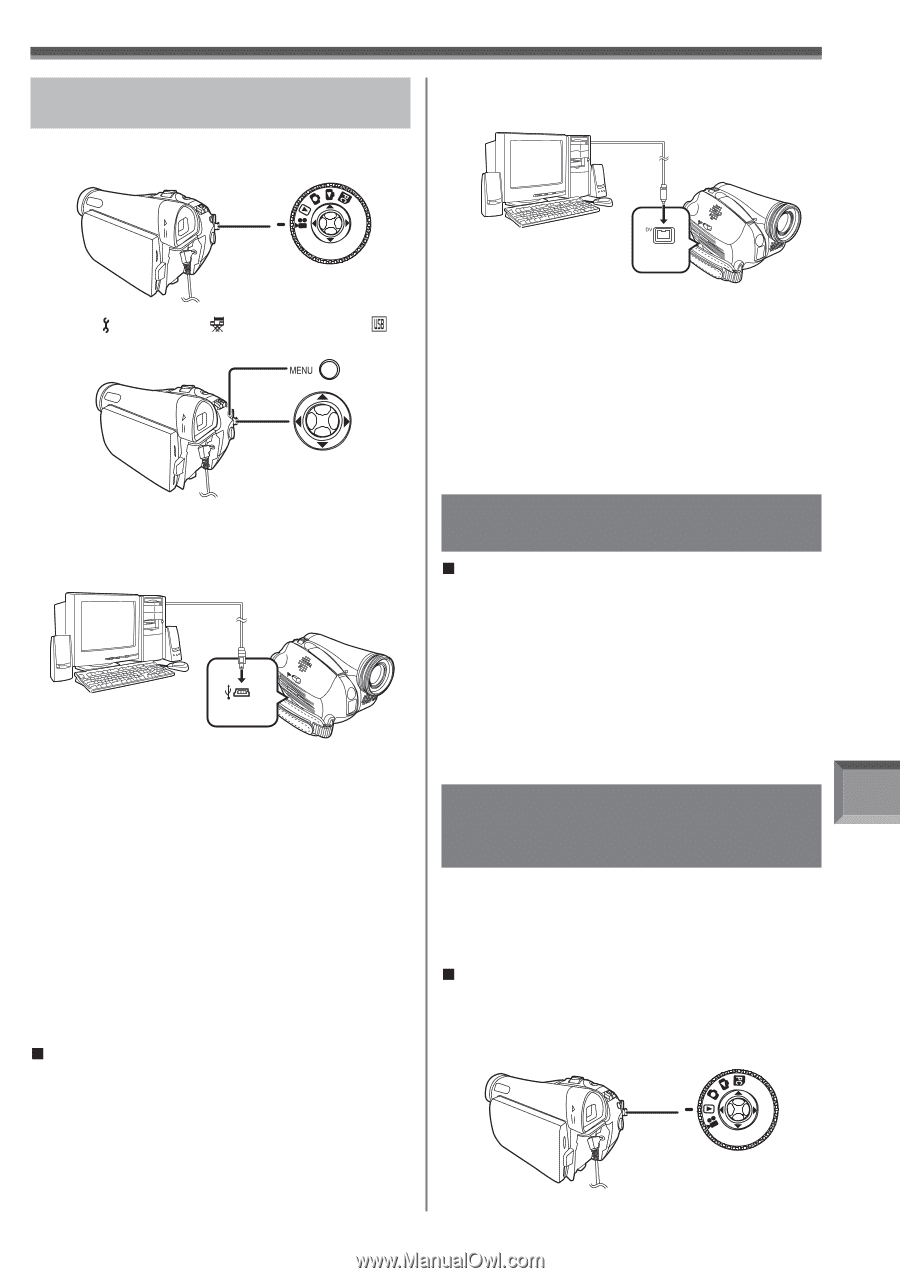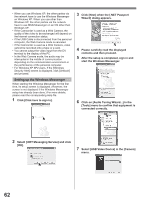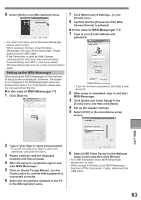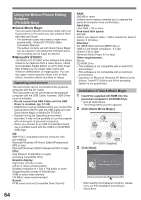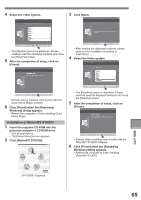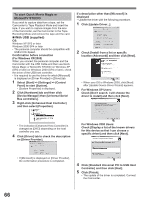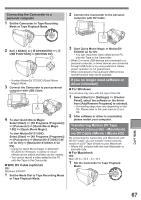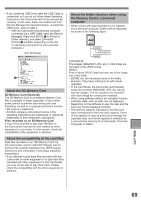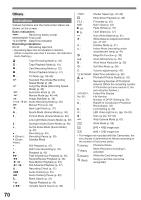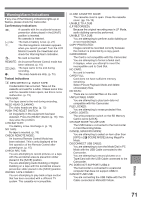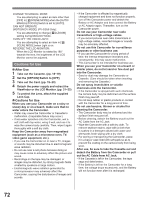Panasonic PV-GS29 Digital Video Camera - English/ Spanish - Page 67
If You No Longer Need Software Or Driver (uninstall)
 |
UPC - 037988980123
View all Panasonic PV-GS29 manuals
Add to My Manuals
Save this manual to your list of manuals |
Page 67 highlights
Connecting the Camcorder to a personal computer 1 Set the Camcorder to Tape Recording Mode or Tape Playback Mode. 2 Connect the Camcorder to the personal computer with DV Cable. 2 Set [ BASIC] or [ ADVANCED] >> [ USB FUNCTION] >> [MOTION DV]. • It enters MotionDV STUDIO (Quick Movie Magic) Mode. 3 Connect the Camcorder to your personal computer with USB Cable. 4 To start Quick Movie Magic: Select [Start] >> [All Programs (Programs)] >> [Panasonic] >> [Quick Movie Magic 1.0E] >> [Quick Movie Magic]. To start MotionDV STUDIO: Select [Start] >> [All Programs (Programs)] >> [Panasonic] >> [MotionDV STUDIO 5.6E LE for DV] >> [MotionDV STUDIO LE for DV]. • Using the Quick Movie Magic or MotionDV STUDIO for Windows, a variety of visual effects can be added and titles can be created. • You cannot record a video edited by the PC onto the Tape in the Camcorder. „ With DV Cable (optional) OS: Windows 2000/XP 1 Set the Mode Dial to Tape Recording Mode or Tape Playback Mode. 3 Start Quick Movie Magic or MotionDV STUDIO LE for DV. • You can record the video edited by the PC onto the Tape in the Camcorder. • When 2 or more USB devices are connected to a personal computer, or when devices are connected through USB hubs or by using extension cables, proper operation is not guaranteed. • When connected to the keyboard USB terminal, normal function may not be possible. If you no longer need software or driver (Uninstall) „ For Windows The screens may vary with the type of the OS. 1 Select [Start] (>> [Settings]) >> [Control Panel], select the software or the driver from [Add/Remove Programs] to uninstall. • Uninstalling steps may vary depending on the OS. Please refer to the user manual of your OS. 2 After software or driver is uninstalled, please restart your computer. Transferring Motion DV Tape Pictures (Camcorder→Macintosh) via DV Cable (iMovie / iMovie HD) By connecting the Camcorder and Macintosh with the DV Cable, you can transfer motion pictures saved on a DV Tape directly to your Macintosh. • iMovie HD, included with any new Macintosh or sold with iLife. „ For Macintosh OS: Mac OS X v 10.3 - X v 10.4 1 Set the Camcorder to Tape Playback Mode. With a PC 67