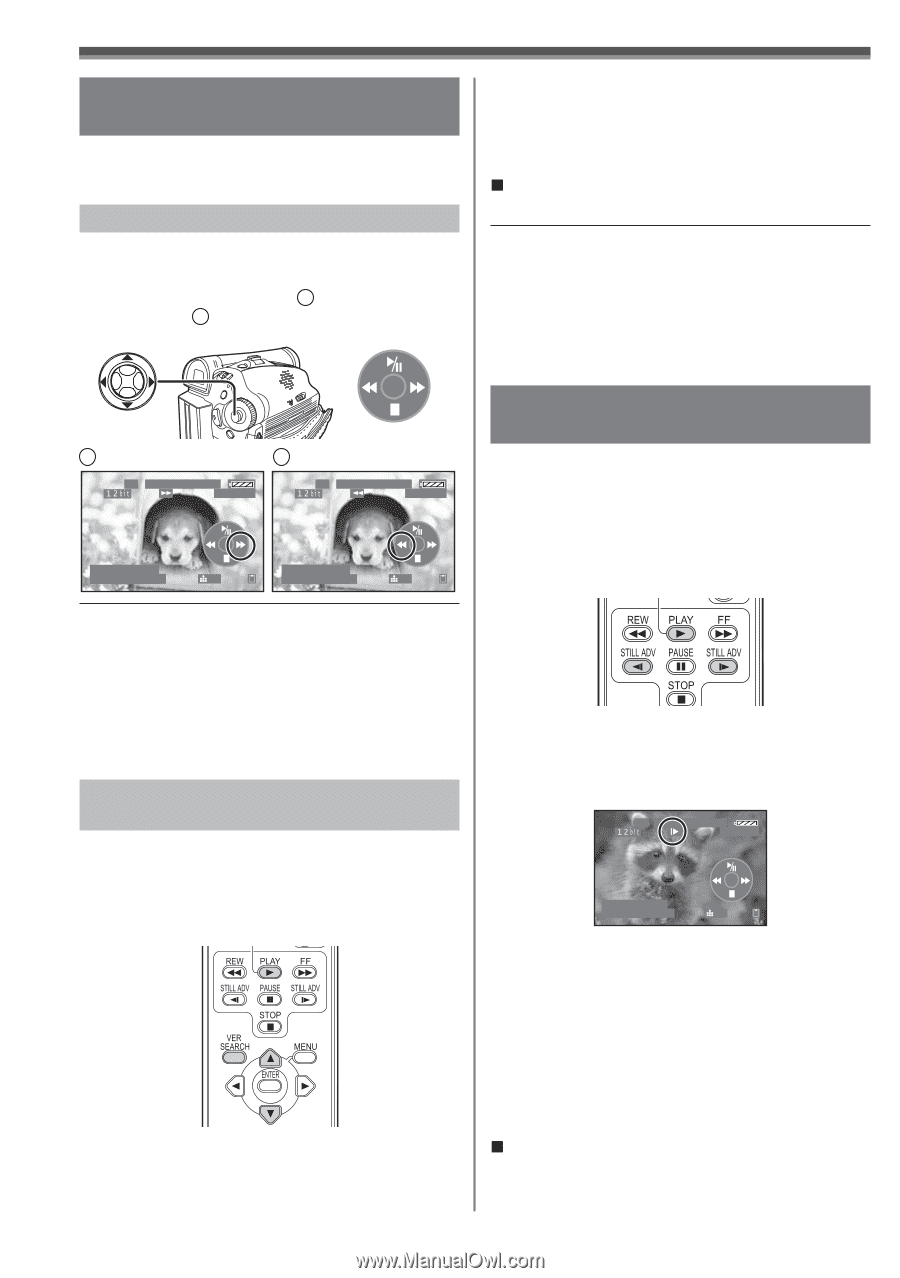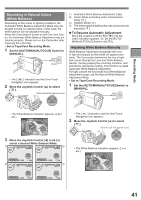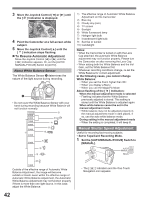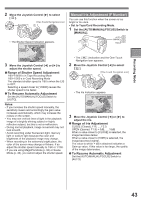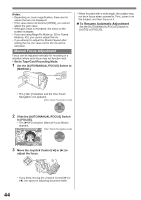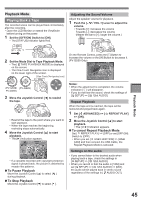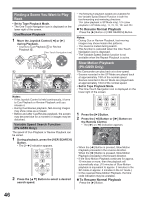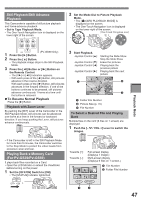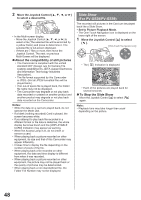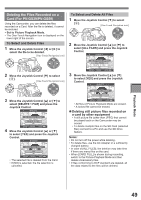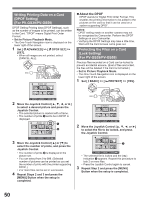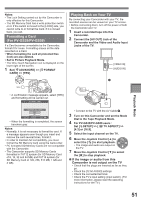Panasonic PV-GS29 Digital Video Camera - English/ Spanish - Page 46
FINDING A SCENE YOU WANT TO PLAY, SLOW MOTION PLAYBACK (PV-GS59 ONLY), Variable Speed Search Function - review of camcorder
 |
UPC - 037988980123
View all Panasonic PV-GS29 manuals
Add to My Manuals
Save this manual to your list of manuals |
Page 46 highlights
Finding a Scene You Want to Play Back • Set to Tape Playback Mode. • The One-Touch Navigation icon is displayed on the lower right of the screen. Cue/Review Playback 1 Move the Joystick Control [◄] or [►] during Playback. • It turns to Cue Playback A or Review Playback B . [One-Touch Navigation icon] A B SP 3h59m59s29f R 2:00 SP 3h59m59s29f R 2:00 12:34:56AM JAN 2 2006 28 12:34:56AM JAN 2 2006 28 Notes: • If the Joystick Control is held continuously, it turns to Cue Playback or Review Playback until you release it. • During Cue/Review playback, fast-moving images may show noise as a mosaic. • Before and after Cue/Review playback, the screen may become blue for a moment or images may be disturbed. Variable Speed Search Function (PV-GS59 Only) The speed of Cue Playback or Review Playback can be varied. 1 During playback, press the [VER SEARCH] Button. • The [1×►] Indication appears. 2 Press the [▲▼] Button to select a desired search speed. • The following 6 playback speeds are available for the Variable Speed Search Function in both the fast-forwarding and rewinding directions: 1/5× (slow playback in SP Mode only), 1/3× (slow playback in LP Mode only), 1×, 2×, 5×, 10× and 20×. „ To Resume Normal Playback Press the [►] Button or [VER SEARCH] Button. Notes: • During Cue or Review Playback, fast-moving images may show mosaic-like patterns. • The sound is muted during search. • This function is canceled when the One-Touch Navigation icon is displayed. • The Variable Speed Search function is not available when the Repeat Playback is active. Slow Motion Playback (PV-GS59 Only) This Camcorder can play back at a slow speed. • Scenes recorded in the SP Mode are played back at approximately 1/5th of the normal speed. Scenes recorded in the LP Mode are played back at approximately 1/3rd of the normal speed. • Set to Tape Playback Mode. • The One-Touch Navigation icon is displayed on the lower right of the screen. 1 Press the [►] Button. 2 Press the [◄Ι] Button or [Ι►] Button on the Remote Control. • The [Ι►] or [◄Ι] Indication appears. SP 3h59m59s29f R 2:00 12:34:56AM JAN 2 2006 28 • When the [◄Ι] Button is pressed, Slow Motion Playback proceeds in the reverse direction. When the [Ι►] Button is pressed, Slow Motion Playback proceeds in the forward direction. • If the Slow Motion Playback continues for approx. 10 minutes or more, then the playback will automatically stop. (10 minutes of Slow Motion playback is equivalent to approx. 2 minutes in the SP mode or approx. 3 minutes in the LP mode.) • In the reversed Slow-Motion Playback, the time code indication may be unstable. „ To Resume Normal Playback Press the [►] Button. 46