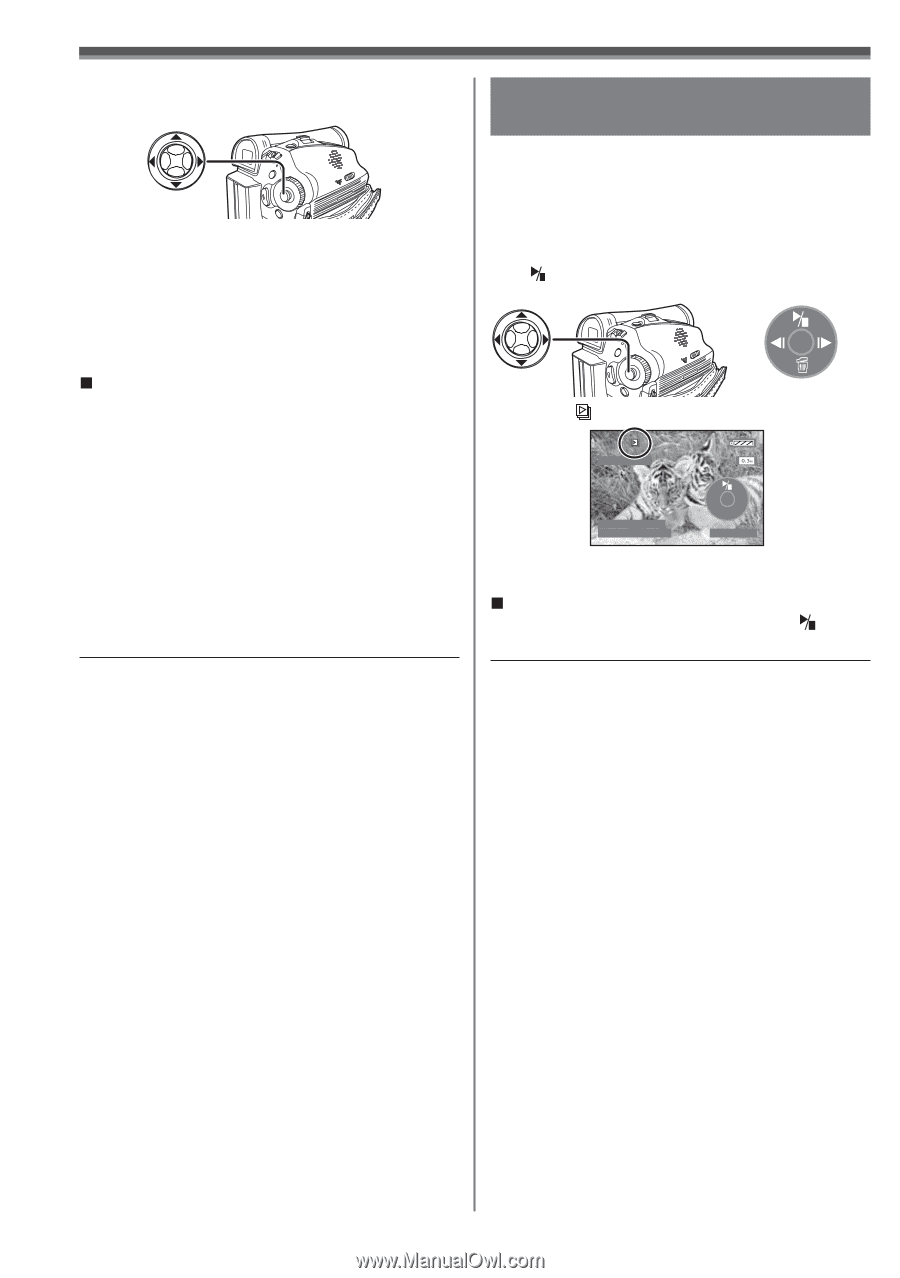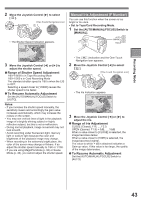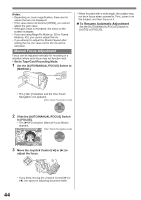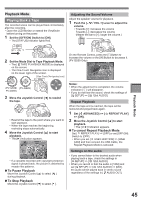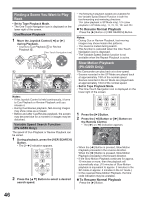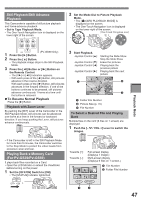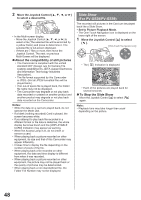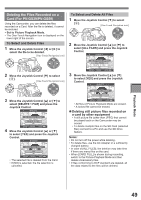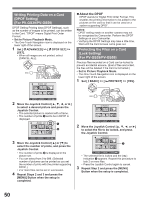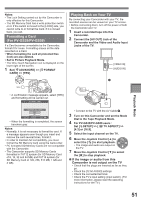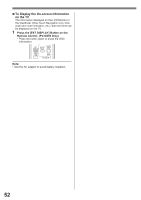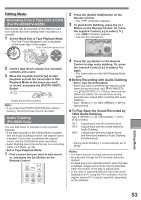Panasonic PV-GS29 Digital Video Camera - English/ Spanish - Page 48
SLIDE SHOW (FOR PV-GS39/PV-GS59), To Stop the Slide Show, About the compatibility of still pictures - specs
 |
UPC - 037988980123
View all Panasonic PV-GS29 manuals
Add to My Manuals
Save this manual to your list of manuals |
Page 48 highlights
2 Move the Joystick Control or ►] to select a desired file. • In the Multi-screen display, - Move the Joystick Control or ►] to select a file (The selected file will be encircled by a yellow frame) and press to determine it. The selected file is full-screen displayed. - If there are 7 files or more, then move the Joystick Control. The next, or previous Multi-Screen will be displayed. „ About the compatibility of still pictures • The Camcorder is compliant with the unified standard DCF (Design rule for Camera File system) established by JEITA (Japan Electronics and Information Technology Industries Association). • The file format supported by this Camcorder is JPEG. (Not all JPEG formatted files will be played back.) • If an out-of specs file is played back, the folder/ file name may not be displayed. • The Camcorder may degrade or not play back data recorded or created on another product and another product may degrade or not play back data recorded on the Camcorder. Notes: • While the data on a card are played back, do not operate the Mode Dial. • If a blank (nothing recorded) Card is played, the screen becomes white. • If you attempt to play back file recorded in a different format or file data is defective, the whole display becomes bluish and the [UNPLAYABLE CARD] Indication may appear as warning. • When the Access Lamp is lit, do not insert or remove a card. • When playing back a picture recorded on other equipment, its size and that of this Camcorder may appear differently. • It takes time to display the file depending on the number of pixels of the file. • When playing back a file recorded on other equipment, the date and time display is different from when it was recorded. • When playing back a picture recorded on other equipment, the picture may not be played back or the quality of pictures may be deteriorated. • When playing back a non standardized file, the Folder File Number may not be displayed. Slide Show (For PV-GS39/PV-GS59) The recorded still pictures in the Card can be played back like a Slide Show. • Set to Picture Playback Mode. • The One-Touch Navigation icon is displayed on the lower right of the screen. 1 Move the Joystick Control [▲] to select [ ]. [One-Touch Navigation icon] • The [ ] Indication is displayed. 703-0809 12:34:56AM JAN 2 2006 NO. 11 • Each of the pictures are played back for several seconds. „ To Stop the Slide Show Move the Joystick Control [▲] to select [ ] again. Note: • Playback time may take longer than usual depending on the picture. 48