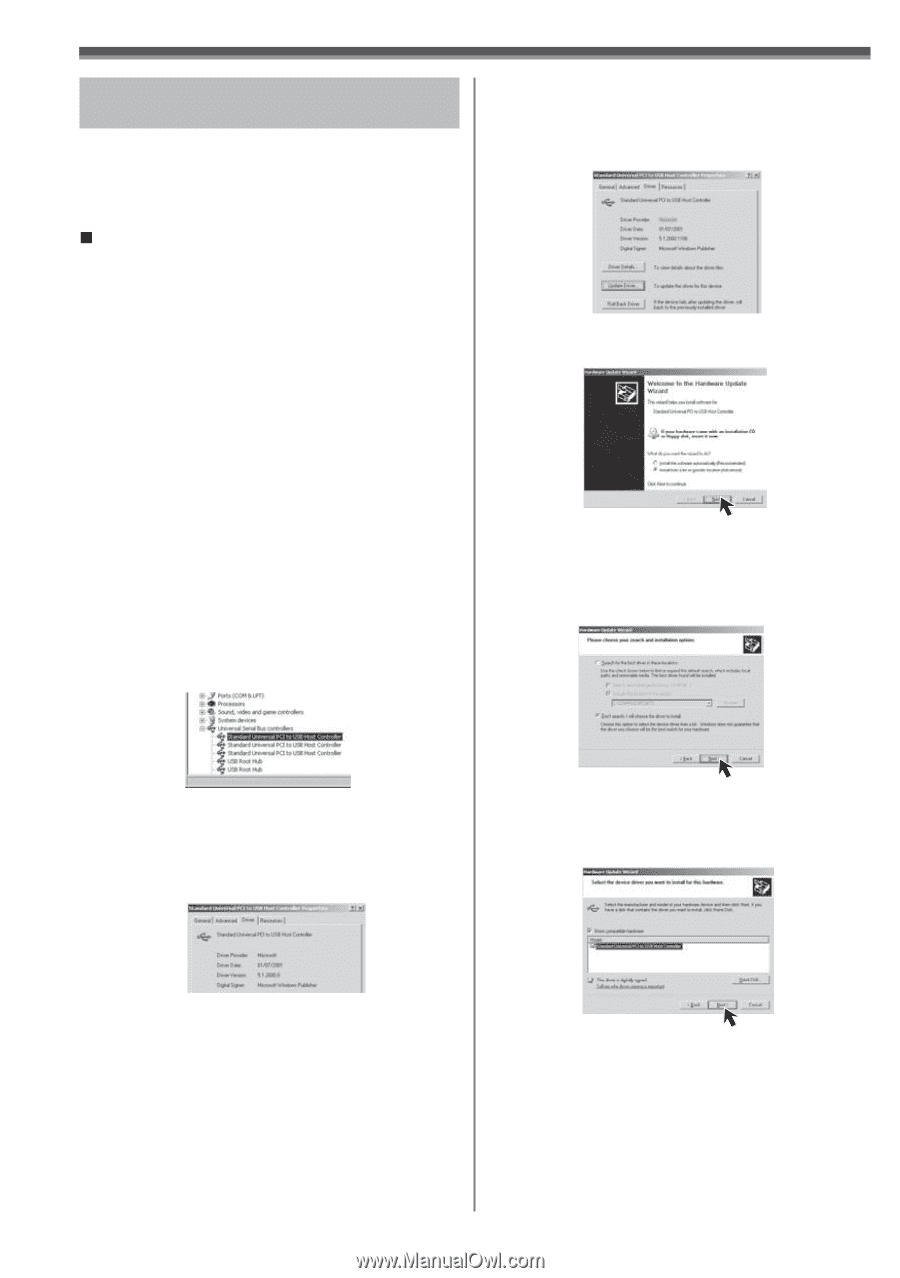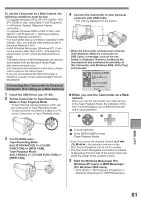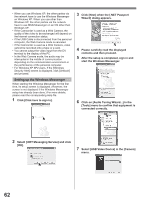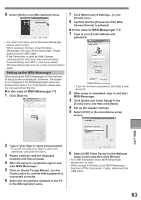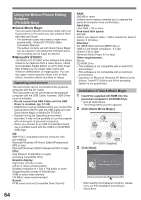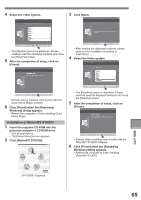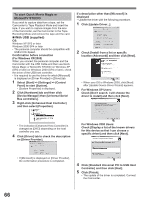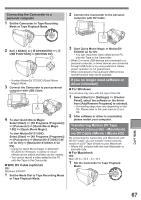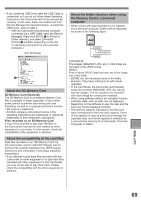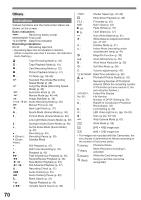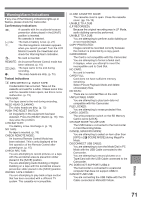Panasonic PV-GS29 Digital Video Camera - English/ Spanish - Page 66
To start Quick Movie Magic or, MotionDV STUDIO, With USB supplied
 |
UPC - 037988980123
View all Panasonic PV-GS29 manuals
Add to My Manuals
Save this manual to your list of manuals |
Page 66 highlights
To start Quick Movie Magic or MotionDV STUDIO If you wish to capture data from a tape, set the Camcorder to Tape Playback Mode and insert the tape. If you wish to capture images from the lens of the Camcorder, set the Camcorder to the Tape Recording Mode and remove the tape and the card. „ With USB (supplied) OS: Windows XP SP2 or later Windows 2000 SP4 or later • The personal computer should be compatible with USB 2.0 Hi-Speed. Confirmation before connection (For Windows XP/2000) When you connect the personal computer and the Camcorder with the USB Cable and then use Quick Movie Magic or MotionDV STUDIO on Windows XP (SP2 or later) or Windows 2000 (SP4 or later), check the driver of the USB host controller. • It is required to use the driver for which [Microsoft] is displayed on [Driver Provider] in [Driver] tab. 1 Select [Start] >> [Settings] >> [Control Panel] to start [System]. • [System Properties] is displayed. 2 Click [Hardware] tab and then click [Device Manager] then [Universal Serial Bus controllers]. 3 Right-click [Enhanced Host Controller] and then select [Properties]. If a description other than [Microsoft] is displayed • Update the driver with the following procedure. 1 Click [Update Driver...]. 2 Check [Install from a list or specific location (Advanced)] and then click [Next]. • When your OS is Windows 2000, click [Next] after [Update Device Driver Wizard] appears. 3 For Windows XP Users: Check [Don't search. I will choose the driver to install] and then click [Next]. • The indication [Enhanced Host Controller] is changed as [EHCI] depending on the host controller you use. 4 Click [Driver] tab to check the description on [Driver Provider]. For Windows 2000 Users: Check [Display a list of the known drivers for this device so that I can choose a specific driver] and then click [Next]. • If [Microsoft] is displayed on [Driver Provider], the confirmation procedure is completed. 4 Click [Standard Universal PCI to USB Host Controller] and then click [Next]. 5 Click [Finish]. • The update of the driver is completed. Connect the Camcorder. 66